mongodb change password
MongoDB is a popular, open-source NoSQL database management system known for its flexibility, scalability, and high performance. As with any database system, it is important to ensure the security of your MongoDB database, and one crucial aspect of security is regularly changing the database password. In this article, we will delve into the process of changing the password for MongoDB, including the reasons why it should be done, the steps involved, and best practices to follow.
Why Change Your MongoDB Password?
As the saying goes, “prevention is better than cure,” and this applies to database security as well. Regularly changing your MongoDB password is a proactive measure that can help prevent any potential security breaches. With cyber threats becoming increasingly sophisticated, it is important to stay one step ahead by regularly changing your database password. This will make it harder for malicious actors to gain unauthorized access to your database.
Another reason to change your MongoDB password is to comply with industry regulations and standards. Many industries, such as finance and healthcare, have strict regulations in place that require regular password changes for compliance purposes. Failure to comply with these regulations can result in hefty fines and damage to your organization’s reputation.
Steps to Change Your MongoDB Password
Now that we have established the importance of changing your MongoDB password, let’s dive into the steps involved in the process.
Step 1: Connect to Your MongoDB Server
To change your MongoDB password, you must first connect to your database server using the MongoDB command-line interface (CLI). This can be done by opening a terminal or command prompt and typing in the following command:
mongo
This will connect you to the default database, which is usually the admin database.
Step 2: Switch to the Admin Database
Once you have connected to your MongoDB server, you will need to switch to the admin database, as this is where the user accounts are stored. To switch to the admin database, type in the following command:
use admin
This will switch your current database to the admin database.
Step 3: Authenticate as an Admin User
To change the password for a user, you must be authenticated as an admin user. If you are already logged in as an admin user, you can skip this step. However, if you are not, you will need to authenticate by typing in the following command:
db.auth(“adminusername”, “adminpassword”)
Replace “adminusername” and “adminpassword” with your admin username and password, respectively.
Step 4: List Users
Before changing a user’s password, it is important to know which users have access to your database. To list all the users, type in the following command:
show users
This will display a list of all the users in your MongoDB database, along with their roles and privileges.
Step 5: Select the User to Change Password
Once you have identified the user you want to change the password for, you can select them by typing in the following command:
use “username”
Replace “username” with the username of the user you want to change the password for.
Step 6: Change Password
To change the password, you will need to use the db.changeUserPassword() command. It takes in two parameters, the username and the new password. Type in the following command:
db.changeUserPassword(“username”, “newpassword”)
Replace “username” with the username of the user and “newpassword” with the new password you want to set.
Step 7: Verify the New Password
To ensure that the password has been changed successfully, you can use the following command to log in with the new password:
db.auth(“username”, “newpassword”)
If you are able to log in successfully, it means that the password has been changed.
Best Practices for Changing MongoDB Passwords
While the steps listed above are the basic steps to change your MongoDB password, there are some best practices that you can follow to ensure the security of your database:
1. Use Strong Passwords
A strong password is a combination of uppercase and lowercase letters, numbers, and special characters. It should be at least 12 characters long and should not be easily guessable. Avoid using common words or phrases, as these can be easily cracked by hackers.
2. Use a Password Manager
With the number of passwords we need to remember these days, it can be overwhelming to keep track of them all. Using a password manager can help you generate and store strong, unique passwords for each of your accounts, including your MongoDB database.
3. Change Passwords Regularly
As mentioned earlier, regularly changing your passwords adds an extra layer of security to your database. It is recommended to change your MongoDB password at least once every 90 days.
4. Limit Access to the Admin Database
The admin database contains all the user accounts and their associated privileges. Limiting access to this database to only a few trusted users can further enhance the security of your database.
5. Use Role-Based Access Control (RBAC)
MongoDB offers Role-Based Access Control (RBAC), which allows you to assign specific roles and privileges to different users. By implementing RBAC, you can ensure that users only have access to the data and operations that are necessary for their role.
Conclusion
In this article, we have discussed the importance of changing your MongoDB password and the steps involved in the process. It is a simple yet crucial task that can help prevent potential security breaches and ensure compliance with industry regulations. We have also highlighted some best practices that you can follow to enhance the security of your database. By regularly changing your MongoDB password and following these best practices, you can ensure the safety and integrity of your data.
how to report a discord server on android
Discord, a popular communication platform for gamers and communities, offers a wide range of features and functionalities. However, like any online community, there may be instances where you come across inappropriate or harmful content on a server. In such cases, it is important to report the server to ensure a safe and inclusive environment for all users. Reporting a Discord server on Android is a relatively simple process. In this article, we will provide you with a step-by-step guide on how to report a Discord server on Android.
Paragraph 1:
Discord has become a go-to platform for gamers and communities to connect, chat, and share their interests. With millions of users worldwide, it is important to maintain a safe and welcoming environment for all. Reporting a server helps to address any inappropriate content or behavior that violates Discord’s terms of service. Whether you come across hate speech, harassment, or explicit content, it is essential to report it to protect yourself and other users.
Paragraph 2:
To report a Discord server on Android, you will need to have the Discord app installed on your device. If you don’t have it yet, head to the Google Play Store and download the app. Once you have it installed, open the Discord app on your Android device and log in to your account.
Paragraph 3:
On the Discord home screen, you will see a list of servers you are a member of on the left-hand side. Scroll through the list and locate the server you want to report. Tap on the server’s icon to open it.
Paragraph 4:
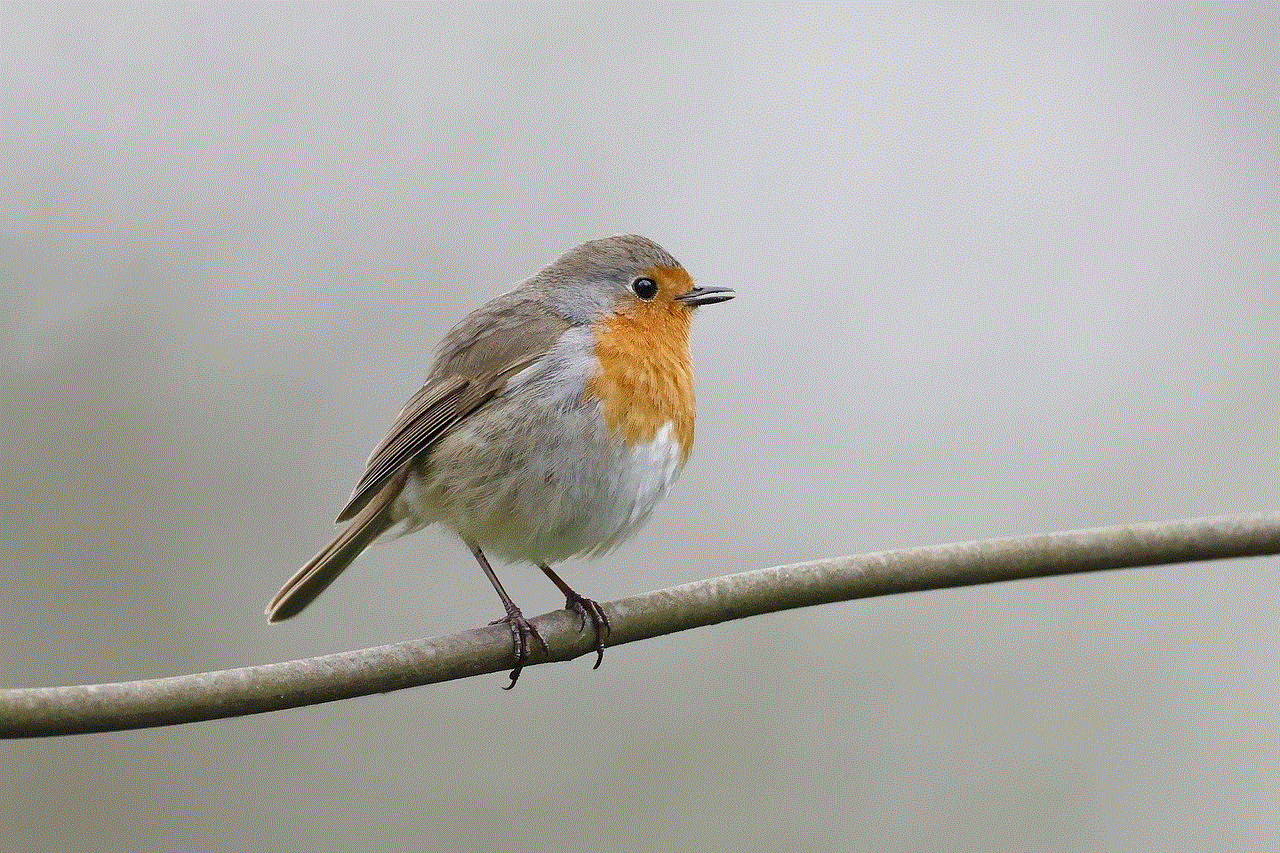
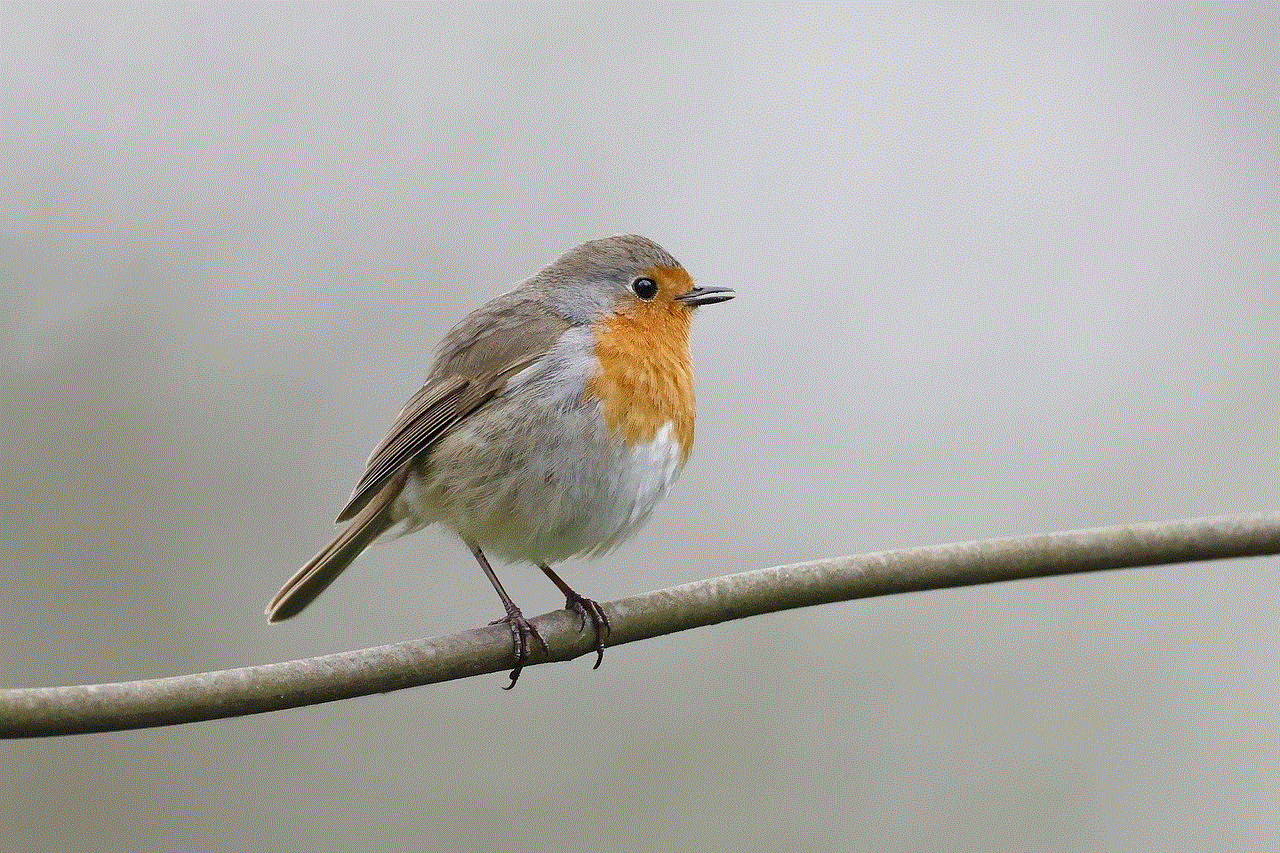
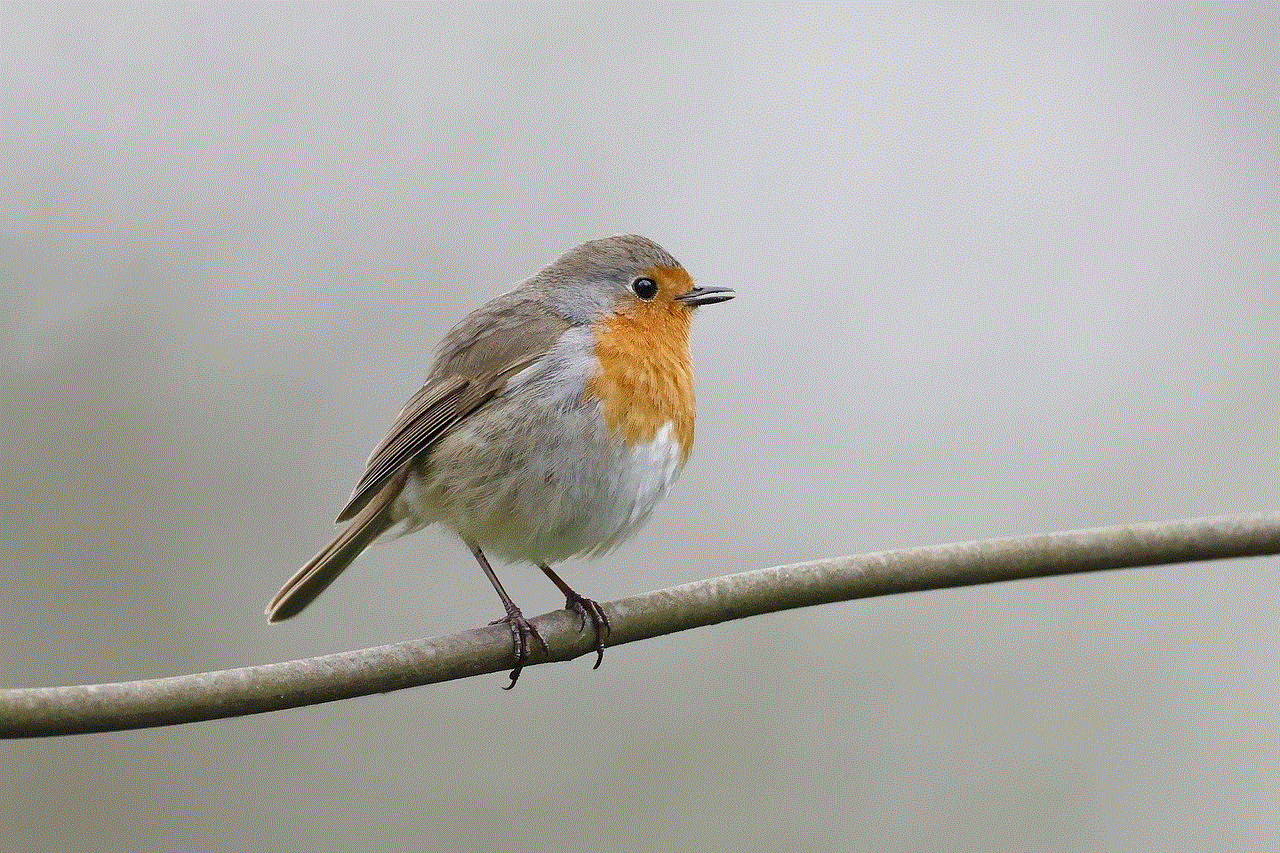
Once you have opened the server, locate the server’s name at the top of the screen. Tap on the name to open the server settings menu. In the server settings menu, you will find various options related to the server’s management.
Paragraph 5:
Scroll through the server settings menu until you find the “Report” option. Tap on it to open the server report form. The report form will ask you to provide details about the issue you are reporting. Discord requires specific information to effectively investigate and address the reported issue.
Paragraph 6:
In the report form, you will be asked to provide a description of the issue. Be as specific as possible and include any relevant details such as the type of content or behavior you encountered, the usernames of the individuals involved, and any screenshots or evidence you may have. Providing accurate and detailed information will help Discord moderators to assess and address the issue more effectively.
Paragraph 7:
After providing the necessary details, review your report to ensure everything is accurate and complete. Once you are satisfied, tap on the “Submit” or “Send” button to submit your report. Discord will then review the report and take appropriate action based on their policies and guidelines.
Paragraph 8:
It is important to note that submitting false or misleading reports can have consequences, including your own account being flagged or suspended. Therefore, only report a server if you genuinely believe it violates Discord’s terms of service. False reporting not only wastes the time and resources of Discord moderators but also undermines the integrity of the reporting system.
Paragraph 9:
After submitting the report, you may not receive immediate feedback or updates on the status of your report. Discord receives a large volume of reports daily, and it may take some time for them to investigate and address each case. However, rest assured that Discord takes reports seriously and works diligently to maintain a safe and inclusive environment for all users.
Paragraph 10:
In conclusion, reporting a Discord server on Android is a straightforward process that ensures the safety and well-being of the Discord community. By reporting inappropriate or harmful content, you contribute to the creation of a positive and inclusive environment for all users. Remember to provide accurate and detailed information in your report to help Discord moderators address the issue effectively.
how to change password league of legends
Title: A Comprehensive Guide on How to Change Password in League of Legends
Introduction:
League of Legends (LoL) is a massively popular online multiplayer game that captivates millions of players worldwide. With such a large player base, it is crucial to ensure the security of your account. One of the essential steps in maintaining account security is regularly changing your password. In this article, we will guide you through the process of changing your password in League of Legends, providing you with the necessary steps and tips to do so effectively.
1. Why Changing Your Password is Important:
Changing your password regularly is vital to protect your League of Legends account from unauthorized access. By periodically updating your password, you reduce the risk of falling victim to hacking attempts, phishing attacks, or other security breaches. Additionally, changing your password can help maintain the integrity of your personal information and prevent potential loss of progress, in-game purchases, or account suspension.
2. Steps to Change Your Password in League of Legends:
Changing your password in League of Legends is a straightforward process. Follow these steps to update your password:
Step 1: Visit the League of Legends official website.
Step 2: Log in to your account using your current username and password.
Step 3: Once logged in, navigate to the “Account Settings” or “Profile” section.
Step 4: Look for the “Change Password” option and click on it.
Step 5: Enter your current password in the designated field for verification purposes.
Step 6: Next, input your new password in the appropriate field. Ensure your new password is unique, complex, and not easily guessable.
Step 7: Confirm your new password by entering it again in the provided field.
Step 8: Save the changes by clicking the “Confirm” or “Save” button.
3. Tips for Creating a Strong Password:
To maximize the security of your League of Legends account, it is crucial to create a strong password. Here are some tips to help you create a robust password:
a) Length: Aim for a password that is at least eight characters long. The longer the password, the harder it is to crack.
b) Complexity: Include a combination of uppercase and lowercase letters, numbers, and special characters. Avoid using easily guessable or common words.
c) Uniqueness: Do not reuse passwords across multiple platforms. Each account should have a distinct and unique password.
d) Avoid Personal Information: Refrain from using personal information such as your name, birthdate, or pet’s name in your password, as these can be easily guessed.
e) Regular Updates: Change your password periodically to maintain account security.
4. Additional Security Measures:
Aside from changing your password, there are other security measures you can take to enhance the protection of your League of Legends account:
a) Two-Factor Authentication (2FA): Enable 2FA for your League of Legends account. This provides an additional layer of security by requiring a verification code or notification on your mobile device during the login process.
b) Account Recovery Options: Set up account recovery options, such as providing a secondary email address or phone number, to regain access to your account if necessary.
c) Beware of Phishing Attempts: Be cautious of phishing emails, messages, or websites that may attempt to trick you into revealing your account credentials. Always verify the authenticity of the source before providing any personal information.
d) Regularly Update Software: Ensure that your operating system, web browser, and antivirus software are up to date. Software updates often include security patches that protect against known vulnerabilities.



Conclusion:
Changing your password in League of Legends is a crucial step in maintaining the security of your account. By following the steps outlined in this guide, you can easily update your password and safeguard your valuable progress and in-game purchases. Remember to create a strong, unique password and consider implementing additional security measures such as 2FA and account recovery options. By actively taking these precautions, you can enjoy a worry-free gaming experience in League of Legends.
