force windows 7 safe mode
With the increasing reliance on technology, it is not uncommon for Windows 7 users to encounter issues with their operating system. Whether it’s a software malfunction or a virus infection, these problems can be frustrating and time-consuming to deal with. In such cases, booting into safe mode can be a lifesaver. Safe mode is a diagnostic mode that allows users to troubleshoot and fix various issues with their Windows 7 system. In this article, we will explore the concept of safe mode in Windows 7 and how to force your system to boot into safe mode.
What is Safe Mode?
Safe mode is a troubleshooting option that loads a minimal set of drivers and services, allowing users to diagnose and fix problems with their Windows 7 system. It is designed to help users troubleshoot issues that prevent their system from booting normally. When Windows 7 is in safe mode, only the essential system files and drivers are loaded, and all unnecessary programs and services are disabled. This allows users to determine if a particular program or service is causing the issue and take necessary actions to fix it.
How to Access Safe Mode in Windows 7
Typically, Windows 7 will automatically boot into safe mode when it detects a problem during the startup process. However, there are times when you may need to force your system to boot into safe mode. Here are some methods to access safe mode in Windows 7:
1. Using the F8 Key
The easiest way to access safe mode in Windows 7 is by using the F8 key. To do this, restart your computer and press the F8 key before the Windows logo appears. This will bring up the Advanced Boot Options menu. From here, you can select “Safe Mode” or “Safe Mode with Networking” if you need internet access in safe mode.
2. Using the System Configuration Tool
Another way to access safe mode in Windows 7 is through the System Configuration tool. To do this, press the Windows key + R to open the Run dialog box. Type “msconfig” and press Enter. In the System Configuration window, click on the “Boot” tab and check the box next to “Safe boot.” You can also choose to enable “Minimal” or “Network” options, depending on your needs. Click “Apply” and then “OK” to save your changes. When you restart your computer, it will boot into safe mode.
3. Using the Command Prompt
If you are unable to access safe mode using the above methods, you can try using the Command Prompt. To do this, press the Windows key + R to open the Run dialog box. Type “cmd” and press Enter. In the Command Prompt, type “bcdedit /set {current} safeboot minimal” (without quotes) and press Enter. This will set your system to boot into safe mode the next time you restart your computer.
4. Using the System Recovery Options
If none of the above methods work, you can also access safe mode using the System Recovery Options. To do this, boot your computer using the Windows 7 installation disc or a system repair disc. In the System Recovery Options, select “Repair your computer” and then “Troubleshoot.” From here, you can select “Advanced options” and then “Startup Settings.” Click on “Restart” and your computer will boot into safe mode.
Why Force Windows 7 into Safe Mode?
While Windows 7 is designed to automatically boot into safe mode when it detects a problem, there are times when you may need to force your system to boot into safe mode. Here are some reasons why you may need to do so:
1. Virus or Malware Infection
If your computer is infected with a virus or malware, it may prevent you from booting into safe mode using the regular methods. In such cases, forcing your system into safe mode can help you run a virus scan and remove the malicious files.
2. System Errors
If your system is experiencing errors that prevent it from booting normally, booting into safe mode can help you troubleshoot and fix the issue. You can use safe mode to uninstall recently installed programs or drivers that may be causing the problem.
3. Corrupted System Files
Sometimes, corrupted system files can cause your system to crash or display error messages. Booting into safe mode can help you replace these files with the original ones, fixing the issue.
4. Hardware Issues
If you suspect that a hardware component is causing your system to malfunction, booting into safe mode can help you troubleshoot the issue. You can disable specific hardware components in safe mode to determine which one is causing the problem.
5. Software Compatibility Issues
In some cases, a newly installed program may be incompatible with your system, causing it to crash. Booting into safe mode can help you uninstall the problematic program and restore your system to its previous state.
Conclusion
Safe mode is a useful tool for Windows 7 users to troubleshoot and fix various issues with their system. While it is designed to automatically boot into safe mode when necessary, there are times when you may need to force your system to do so. With the methods mentioned in this article, you should be able to access safe mode in Windows 7 and fix any issues that may be causing your system to malfunction. Remember to use safe mode only when necessary and revert back to normal mode once you have fixed the problem.
best apps for airplane mode
Best Apps for Airplane Mode
Airplane mode is a feature available on smartphones and other electronic devices that allows users to disable all wireless communications, including cellular, Wi-Fi, and Bluetooth. This feature is typically used during flights to comply with the regulations set by airlines and aviation authorities. However, just because you’re in airplane mode doesn’t mean you can’t make the most of your device. In this article, we will explore the best apps for airplane mode, ensuring that you stay entertained, productive, and connected even when you’re disconnected from the world.
1. Kindle: If you’re a bookworm, the Kindle app is a must-have for your device. With an extensive library of e-books available for download, you can enjoy reading your favorite novels, magazines, or academic texts without the need for an internet connection. Whether you prefer fiction, non-fiction, or self-help books, Kindle has you covered.
2. Pocket: If you come across an interesting article or video online but can’t access it due to airplane mode, Pocket is here to help. This app allows you to save articles, videos, and web pages to view later, even when you’re offline. Just save them before enabling airplane mode, and you’ll have a collection of content ready to explore during your flight.
3. Spotify: Music is a great way to pass the time during a flight, and with Spotify, you can enjoy your favorite tunes even without an internet connection. With the premium version of the app, you can download your favorite playlists, albums, and podcasts to listen to offline. Say goodbye to boring flights and hello to your personalized in-flight entertainment.
4. Netflix : Long flights can be tedious, but with Netflix , you can turn your device into a portable cinema. The app allows you to download movies and TV shows to watch offline, making it a perfect companion for long-haul flights. Just remember to download your desired content before boarding the plane to ensure a seamless in-flight entertainment experience.
5. Google Maps: While Google Maps is primarily used for navigation, it also offers a useful feature for offline use. By downloading specific areas or regions in advance, you can access maps, directions, and even search for locations without an internet connection. This can be particularly handy when traveling to unfamiliar destinations or exploring new cities.
6. Duolingo: If you’re looking to make the most of your time during a flight, why not learn a new language? Duolingo is a popular language-learning app that allows you to practice speaking, reading, and writing in various languages. The app offers offline courses, enabling you to continue your language-learning journey even without an internet connection.
7. Pocket Casts: Podcasts have gained immense popularity in recent years, and Pocket Casts is an excellent app to enjoy them during flights. With offline playback capabilities, you can download your favorite podcasts in advance and listen to them in airplane mode. From true crime to comedy, Pocket Casts has a wide range of podcasts to suit every interest.
8. Evernote: For those who like to stay organized and productive, Evernote is a must-have app. It allows you to create notes, to-do lists, and even store images and audio recordings. With offline access, you can continue to edit and refer to your notes while in airplane mode, ensuring that you stay on top of your tasks and ideas.
9. Toca Life World: This app is perfect for keeping little ones entertained during flights. Toca Life World offers a virtual world where kids can explore and interact with various characters and settings. With no in-app purchases or third-party advertisements, parents can rest assured that their children will have a safe and enjoyable gaming experience.
10. Monument Valley: If you’re a fan of puzzle games, Monument Valley is a visually stunning and captivating option. This award-winning game takes players through a series of mind-bending architectural puzzles, providing hours of entertainment. With no internet connection required, you can challenge yourself and immerse yourself in the game’s beautiful graphics and soundtrack.
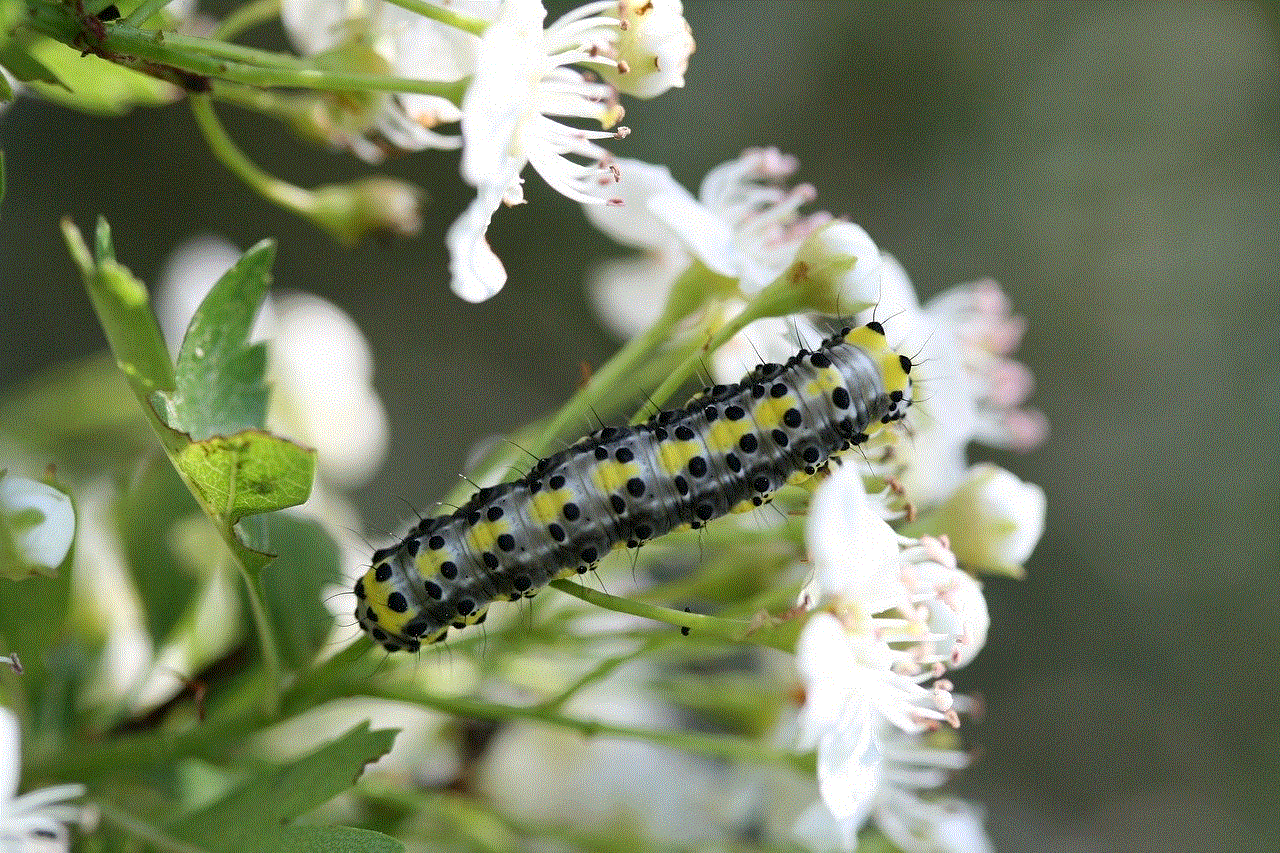
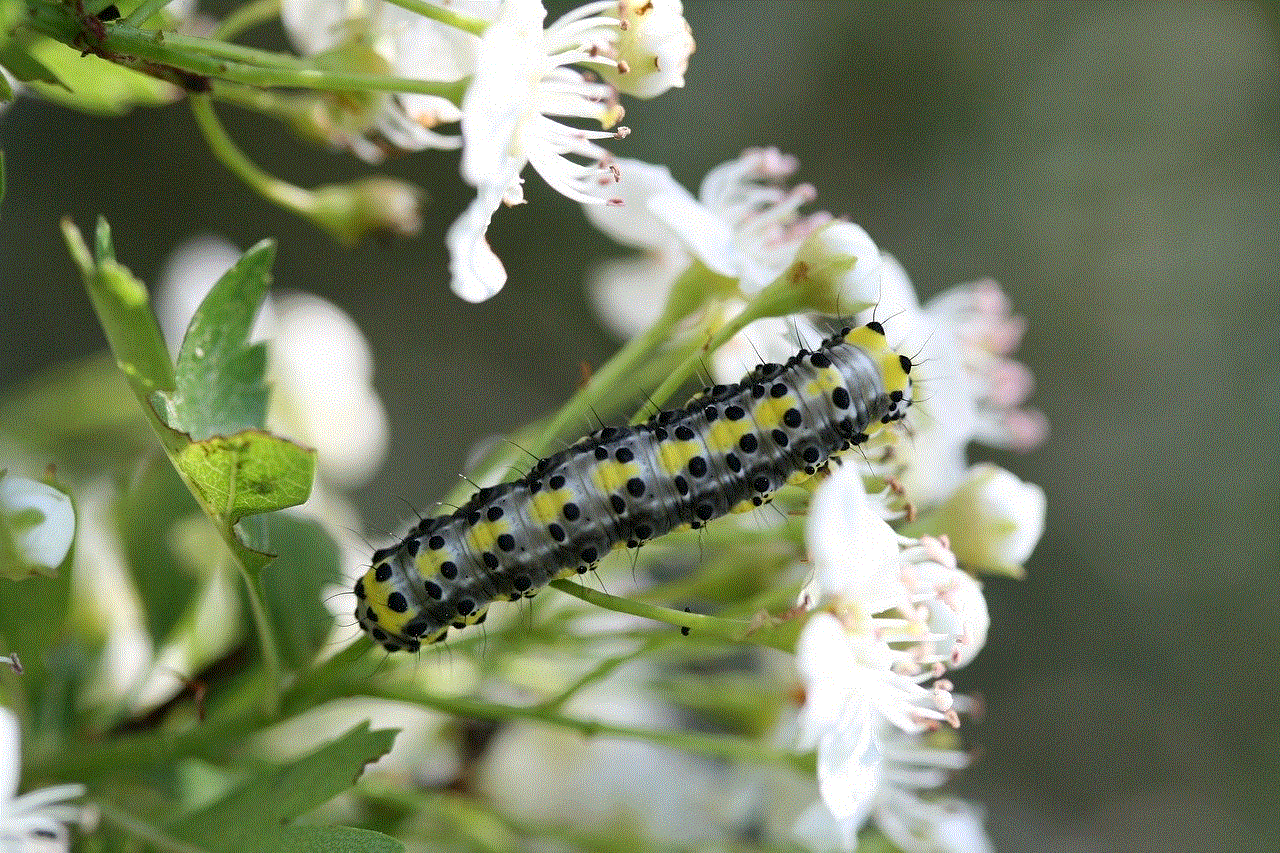
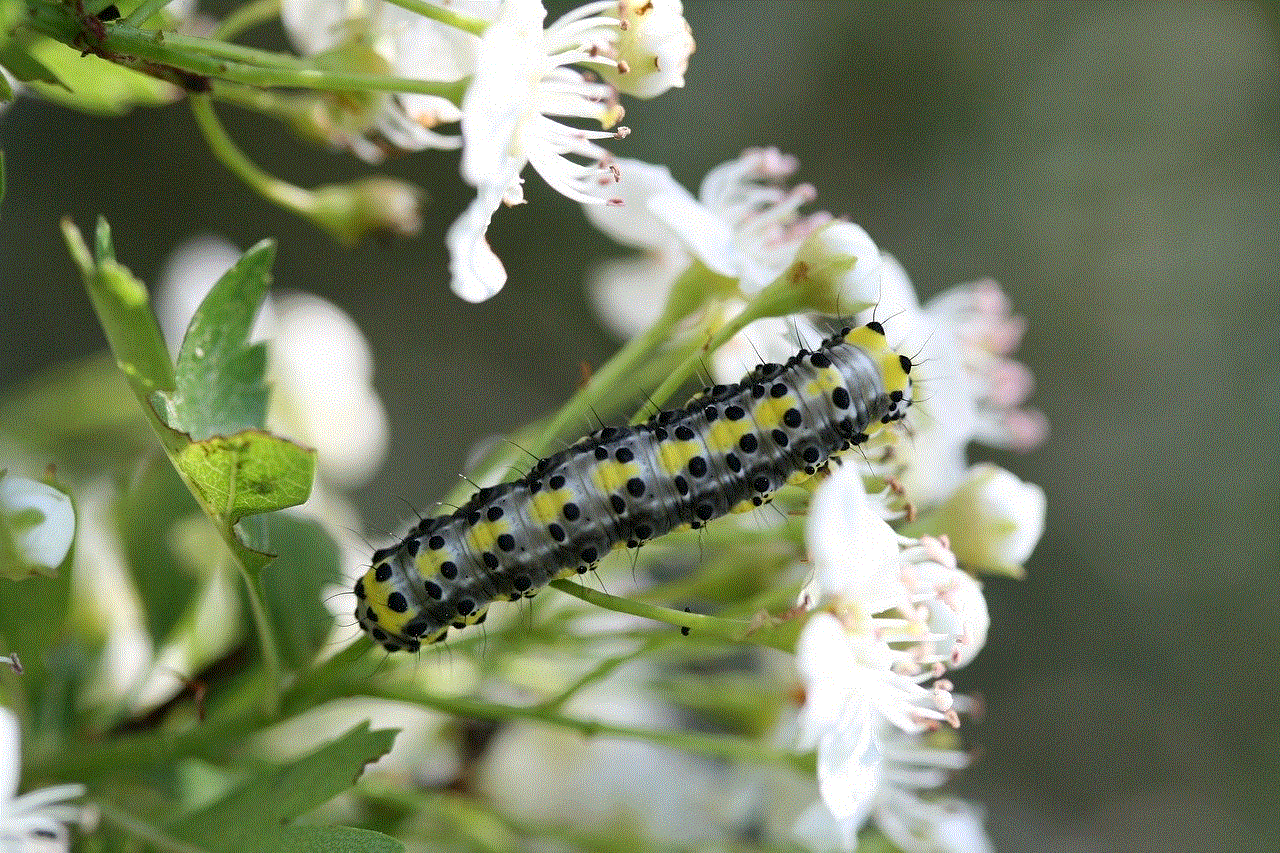
11. Procreate: For the creative types, Procreate is a powerful app that turns your device into a digital canvas. With offline access, you can continue to create stunning digital artwork during your flight. Whether you’re a professional artist or a hobbyist, Procreate offers a wide range of tools and features to bring your imagination to life.
12. Pocket Yoga: Airplane seats can be cramped, and sitting for long periods can be uncomfortable. Pocket Yoga is a great app for staying active and maintaining your fitness even in the limited space of an airplane. With a variety of yoga routines available offline, you can stretch and exercise to relieve tension and improve circulation during your flight.
13. Headspace: Air travel can be stressful for some people, but with Headspace, you can find your inner calm. This app offers guided meditation and mindfulness exercises that can help reduce anxiety and promote relaxation. With offline access, you can enjoy the benefits of meditation, even when you’re disconnected from the internet.
14. Peak: If you’re looking for a way to keep your mind sharp and engaged during a flight, Peak is the app for you. This brain-training app offers a variety of games and challenges designed to improve cognitive abilities such as memory, focus, and problem-solving. With offline access, you can exercise your brain and have fun at the same time.
In conclusion, airplane mode doesn’t have to mean disconnection from the world of apps. Whether you’re looking to read, listen, learn, create, or relax, there are plenty of apps available that can enhance your in-flight experience. From e-books and music streaming to language learning and gaming, these apps ensure that your device remains a valuable source of entertainment, productivity, and personal development even when you’re miles above the ground. So, the next time you enable airplane mode, don’t forget to make the most of these best apps for airplane mode.
how to hack someone’s location on snapchat
Title: Unveiling the Truth: Can You Really Hack Someone’s Location on Snapchat ?
Introduction (word count: 200)
Snapchat, the popular multimedia messaging app, has revolutionized the way we communicate with friends and family. One of its unique features is the ability to share location information with friends. However, some individuals may be curious about hacking someone’s location on Snapchat. In this article, we will debunk myths and explore the truth behind hacking Snapchat’s location feature. It is essential to understand that hacking someone’s location on any platform without their consent is illegal and unethical.
1. Understanding location sharing on Snapchat (word count: 200)
Snapchat’s location sharing feature, known as Snap Map, allows users to share their location with friends. By enabling this feature, users can see the locations of their friends on a map. However, it is important to note that location sharing is entirely optional, and users have full control over their privacy settings.
2. Privacy Concerns and Legal Implications (word count: 250)
Hacking someone’s location on Snapchat raises significant privacy concerns. It is crucial to respect other people’s privacy and obtain their consent before accessing their location information. Unauthorized access to someone’s location can result in legal consequences, including criminal charges and civil lawsuits.
3. Can Snapchat Location be Hacked? (word count: 250)
Snapchat employs advanced security measures to protect user data, including location information. While no system is entirely foolproof, Snapchat invests heavily in security to prevent unauthorized access to its users’ data. Therefore, hacking someone’s location on Snapchat is a daunting task that requires extensive technical knowledge, resources, and expertise.
4. Ethical Concerns and Respect for Privacy (word count: 250)
Respecting privacy is crucial in today’s digital age. Hacking someone’s location, even with good intentions, is a breach of their privacy. It is essential to remember that everyone deserves to have control over their personal information. Instead of hacking, focus on open communication, trust, and consent when it comes to location sharing on Snapchat or any other platform.
5. The Consequences of Hacking Snapchat’s Location (word count: 300)
Engaging in hacking activities can have severe consequences. From legal repercussions to damage to personal relationships, hacking someone’s location can lead to irreparable harm. It is vital to consider the ethical implications and potential consequences before attempting to hack someone’s Snapchat location.
6. Protecting Your Own Location on Snapchat (word count: 300)
While hacking someone else’s location is unethical, it is essential to protect your own privacy and location information on Snapchat. Ensure that you review and adjust your privacy settings regularly. Opting for “Ghost Mode” allows you to share your location only with select friends or no one at all.
7. Education and Awareness (word count: 250)
Promoting education and awareness about digital privacy and security is essential. By understanding the risks associated with hacking and the importance of privacy, individuals can make informed decisions and protect themselves and their loved ones.
8. Reporting Suspicious Activity on Snapchat (word count: 250)
If you suspect that your Snapchat account has been hacked or notice any suspicious activity related to location sharing, it is crucial to report it immediately. Snapchat has mechanisms in place to address these concerns and can take appropriate action to protect its users.
9. Alternatives to Hacking: Open Communication (word count: 250)
Instead of resorting to hacking, it is advisable to foster open communication and trust when it comes to location sharing. Discussing privacy concerns and setting boundaries with friends and family can help maintain healthy relationships while respecting each other’s privacy.



10. Conclusion (word count: 200)
Hacking someone’s location on Snapchat or any other platform is not only unethical but also illegal. It is essential to prioritize respect for privacy and consent in the digital realm. Rather than attempting to hack, focus on open communication, trust, and consent to ensure healthy and respectful relationships both online and offline.
