how to set up galaxy s9
The Samsung Galaxy S9 is one of the most highly anticipated smartphones of 2018, and for good reason. With its sleek design, powerful specifications, and innovative features, the Galaxy S9 promises to be a game changer in the world of smartphones. If you’re lucky enough to be one of the first owners of this device, you may be wondering how to set it up. In this article, we will guide you through the process of setting up your Galaxy S9, step by step, so you can start enjoying all the amazing features it has to offer.
1. Unboxing and Initial Setup
The first step to setting up your Galaxy S9 is unboxing it. Once you remove the device from its packaging, you will find the phone itself, along with a charging cable, a fast charger, a SIM card ejector tool, and a set of headphones. Take a moment to admire the sleek design of the phone before proceeding to the initial setup.
To start the setup process, press and hold the power button on the right side of the phone. You will be greeted with the Samsung logo and then prompted to choose your preferred language. Select your language and tap “Start” to continue.
2. Connecting to Wi-Fi and Signing in to Your Google Account
The next step is to connect your Galaxy S9 to a Wi-Fi network. This will allow you to download updates and install apps without using your cellular data. Select your preferred Wi-Fi network from the list and enter the password if required.
After connecting to Wi-Fi, you will be prompted to sign in to your Google account. If you don’t have a Google account, you can create one now. Your Google account will be used to sync your contacts, emails, and other data to your phone. You can also choose to skip this step and sign in later.
3. Transferring Data from Your Old Phone
If you’re upgrading from an older Samsung device, you can use the Smart Switch feature to transfer all your data, including contacts, messages, photos, and apps, to your new Galaxy S9. Simply follow the on-screen instructions to complete the transfer.
4. Setting Up Biometric Security
The Galaxy S9 comes with a variety of biometric security options, including fingerprint, facial recognition, and iris scanning. To set up these features, go to Settings > Biometrics and Security > Biometrics. From here, you can choose which security method you want to use and follow the instructions to set it up.
5. Personalizing Your Home Screen
One of the great things about Android devices is the ability to customize your home screen. To personalize your Galaxy S9, long press on an empty area of the home screen and tap “Home screen settings.” From here, you can change your wallpaper, add widgets, and adjust the layout of your home screen.
6. Installing Apps
The Google Play Store is the official app store for Android devices, and it comes pre-installed on the Galaxy S9. You can access the Play Store by tapping on the icon on your home screen. From here, you can search for and download apps to your phone. You can also purchase apps and games or download free ones.
7. Setting Up Samsung Pay
If you want to use your Galaxy S9 for contactless payments, you can set up Samsung Pay. This feature allows you to store your credit or debit card information on your phone and use it to make purchases. To set up Samsung Pay, go to Settings > Connections > NFC and Payment. Follow the instructions to add your cards and set up a PIN or fingerprint for security.
8. Customizing Your Notification Settings
The Galaxy S9 allows you to customize your notification settings for each individual app. This means you can choose which apps can send you notifications and how they will appear on your phone. To customize your notification settings, go to Settings > Notifications. From here, you can choose which apps you want to receive notifications from and how they will be displayed.
9. Enabling Always On Display
The Galaxy S9 features an Always On Display, which allows you to see the time, date, and notifications without having to turn on your phone. To enable this feature, go to Settings > Lock screen and security > Always On Display. Here, you can choose which information you want to be displayed and when.
10. Exploring Bixby
Bixby is Samsung’s virtual assistant, similar to Apple’s Siri or Google Assistant. To access Bixby, press and hold the Bixby button on the left side of your phone. You can use Bixby to perform tasks, search for information, and control your phone with voice commands.
11. Setting Up Secure Folder
The Galaxy S9 also comes with a Secure Folder feature, which allows you to store sensitive information, such as photos, documents, and apps, in a secure and private location on your device. To set up Secure Folder, go to Settings > Lock screen and security > Secure Folder. Follow the instructions to set up a PIN, password, or fingerprint to access the folder.
12. Optimizing Battery Life
The Galaxy S9 has a powerful battery, but you can still optimize its performance to save battery life. To do this, go to Settings > Device maintenance > Battery. Here, you can enable power saving modes, adjust the screen brightness, and manage which apps are consuming the most battery.
13. Backing Up Your Data
It’s always a good idea to back up your data regularly to avoid losing important information. You can back up your Galaxy S9 by going to Settings > Accounts and backup > Backup and restore. From here, you can choose which data you want to back up and how often you want to do it.
14. Taking Advantage of Additional Features
The Galaxy S9 also comes with a range of additional features that you can explore and use to enhance your experience. These include the Edge Screen, which allows you to access your favorite apps and contacts with a swipe, and the Dual Messenger feature, which allows you to use two different accounts for the same app. You can find these and other features by going to Settings > Advanced features.
In conclusion, setting up your Galaxy S9 is a straightforward process that can be completed in just a few minutes. By following these steps, you can ensure that you have everything you need to personalize your phone, protect your data, and make the most of its amazing features. So, what are you waiting for? Get started and enjoy your new Samsung Galaxy S9!
add ipad to amazon kindle account
Title: Adding an iPad to Your Amazon Kindle Account: A Comprehensive Guide
Introduction:
The Amazon Kindle is a popular e-book reader that allows users to access and read a vast collection of digital books. However, did you know that you can also enjoy your Kindle library on other devices, such as an iPad? In this article, we will guide you through the process of adding an iPad to your Amazon Kindle account, enabling you to access your e-book collection on this versatile tablet. So, let’s dive in and explore the steps to seamlessly integrate your iPad with your Kindle account.
1. Why Add an iPad to Your Kindle Account?
Adding your iPad to your Kindle account offers numerous advantages. Firstly, it allows you to access your Kindle library on a larger, more versatile device, enhancing your reading experience. Furthermore, the iPad’s vibrant display and intuitive interface make reading e-books more enjoyable. Additionally, by synchronizing your Kindle account across devices, you can seamlessly switch between your iPad and other Kindle-compatible devices without losing your progress.
2. Creating an Amazon Kindle Account:
To get started, you’ll need to create an Amazon Kindle account if you don’t already have one. Visit the Amazon website, click on the “Account & Lists” dropdown menu, and select “Start here.” Follow the prompts to create your account, providing the necessary information such as your name, email address, and password.
3. Downloading the Kindle App:
Once your Amazon Kindle account is set up, you’ll need to download the Kindle app on your iPad. Open the App Store on your iPad, search for “Kindle,” and select the official Kindle app from Amazon. Tap the “Get” button to initiate the download and installation process.
4. Signing In to Your Amazon Account:
After the Kindle app is installed, tap on it to open it. You’ll then be prompted to sign in with your Amazon account credentials. Enter your email and password associated with your Amazon Kindle account and tap “Sign In.”
5. Syncing Your Kindle Library:
Once you sign in, the Kindle app will automatically sync with your Amazon Kindle account, displaying your entire e-book library on your iPad. This synchronization ensures that any books you’ve purchased or downloaded will be accessible on your iPad.
6. Accessing Your Kindle Library:
To access your Kindle library on your iPad, tap the “Library” tab at the bottom of the Kindle app. Here, you’ll find all your purchased and downloaded e-books. You can sort them by title, author, or recently read. Simply tap on a book’s cover to start reading.
7. Customizing Your Reading Experience:
The Kindle app offers several customization options to enhance your reading experience. Tap the “Aa” button at the top right corner of the screen to adjust font size, background color, and margin settings. You can also enable features like night mode for reading in low-light conditions.
8. Syncing Your Reading Progress:
One of the most convenient features of the Kindle app is its ability to sync your reading progress across devices. For example, if you start reading a book on your iPad and switch to your Kindle e-reader, it will automatically open to the last page you read. To ensure synchronization, make sure your iPad is connected to the internet while reading.
9. Purchasing and Downloading E-books:



To expand your Kindle library further, you can purchase and download e-books directly from the Kindle app on your iPad. Tap the “Store” tab at the bottom of the app to access the Kindle Store. Browse through various categories, search for specific titles, and tap the “Buy” button to purchase and download books.
10. Managing Your Kindle Account:
You can manage your Kindle account settings directly from the Kindle app on your iPad. Tap the “More” button at the bottom right corner of the app, then select “Settings.” Here, you can customize settings related to font size, social media sharing, device synchronization, and more.
Conclusion:
In conclusion, adding an iPad to your Amazon Kindle account allows you to enjoy your e-book library on a larger, more versatile device. By following the simple steps outlined in this article, you can seamlessly integrate your iPad with your Kindle account and enjoy your favorite books wherever you go. So, make the most of your Kindle account and enhance your reading experience on your iPad today!
how to hack steam money
Title: Unveiling the Truth: The Reality Behind the Notorious Steam Money Hacks
Introduction:
Steam, the popular gaming platform, offers a wide range of games and features, captivating millions of gamers worldwide. Unfortunately, where there is a thriving gaming community, there are always individuals seeking ways to exploit the system. “How to hack Steam money” is a commonly searched phrase, but it is important to emphasize that hacking is illegal and unethical. In this article, we will delve into the truth behind these so-called “Steam money hacks” and shed light on legitimate alternatives for acquiring funds on the platform.
1. Understanding Steam Wallet:
Before discussing hacking methods, it is crucial to understand Steam Wallet. Steam Wallet is a digital payment system used by Steam users to purchase games, virtual items, and other downloadable content. Users can fund their Steam Wallet using various methods, including credit cards, PayPal, and prepaid cards.
2. The Illegality of Hacking:
Hacking refers to unauthorized access to computer systems with malicious intent. It is a criminal offense punishable by law. Attempting to hack Steam money not only violates Steam’s terms of service but also the legal framework governing electronic transactions. Engaging in hacking activities can lead to serious consequences, including permanent bans from the platform and legal repercussions.
3. The Promises of Steam Money Hacks:
Steam money hacks often lure unsuspecting gamers by promising quick and unlimited access to funds. These scams typically involve downloading third-party software or visiting suspicious websites. However, these methods are not only ineffective but also put users at risk of malware, identity theft, and financial loss.
4. Phishing Scams:
One common tactic used by cybercriminals is phishing scams. These scams involve tricking users into revealing their Steam login credentials, allowing hackers to gain unauthorized access to their accounts. Phishing scams can occur through deceptive emails, fake websites, or even in-game messages enticing users to provide their personal information.
5. Malicious Software:
Another hacking method involves downloading and installing malicious software. These programs often claim to generate Steam funds but instead infect the user’s computer with malware. This malware can compromise sensitive information, steal login credentials, or even grant hackers remote control over the victim’s system.
6. Account Hijacking:
Account hijacking is a prevalent form of hacking where cybercriminals gain unauthorized access to a user’s Steam account. Once inside, they can use stolen payment information to purchase games or virtual items, depleting the victim’s Steam Wallet balance. Account hijacking can occur due to weak passwords, unsecured networks, or falling victim to phishing scams.
7. Legitimate Alternatives:
Rather than resorting to illegal methods, there are legitimate alternatives to acquire funds on Steam. Steam regularly offers discounts, promotions, and giveaways, allowing users to obtain games and items at reduced prices or for free. Additionally, users can participate in community events, earn achievements, or trade items to accumulate Steam Wallet funds.
8. Steam Trading Cards:
Steam Trading Cards provide an alternative method for earning Steam Wallet funds. By playing eligible games, users can collect Trading Cards, which can be sold on the Steam marketplace. These sales generate Steam Wallet funds that can be used to purchase games or other content on the platform.
9. Steam Community Market:
The Steam Community Market enables users to buy and sell in-game items, such as skins, cosmetic enhancements, and trading cards. Users can earn Steam Wallet funds by selling these items to other players. This legitimate method encourages active participation within the Steam community and rewards users for their time and effort.
10. Security Measures:
To protect themselves from hacking attempts, Steam users should implement several security measures. These include using strong and unique passwords, enabling Steam Guard for two-factor authentication, avoiding suspicious links and downloads, and regularly updating their system and antivirus software.
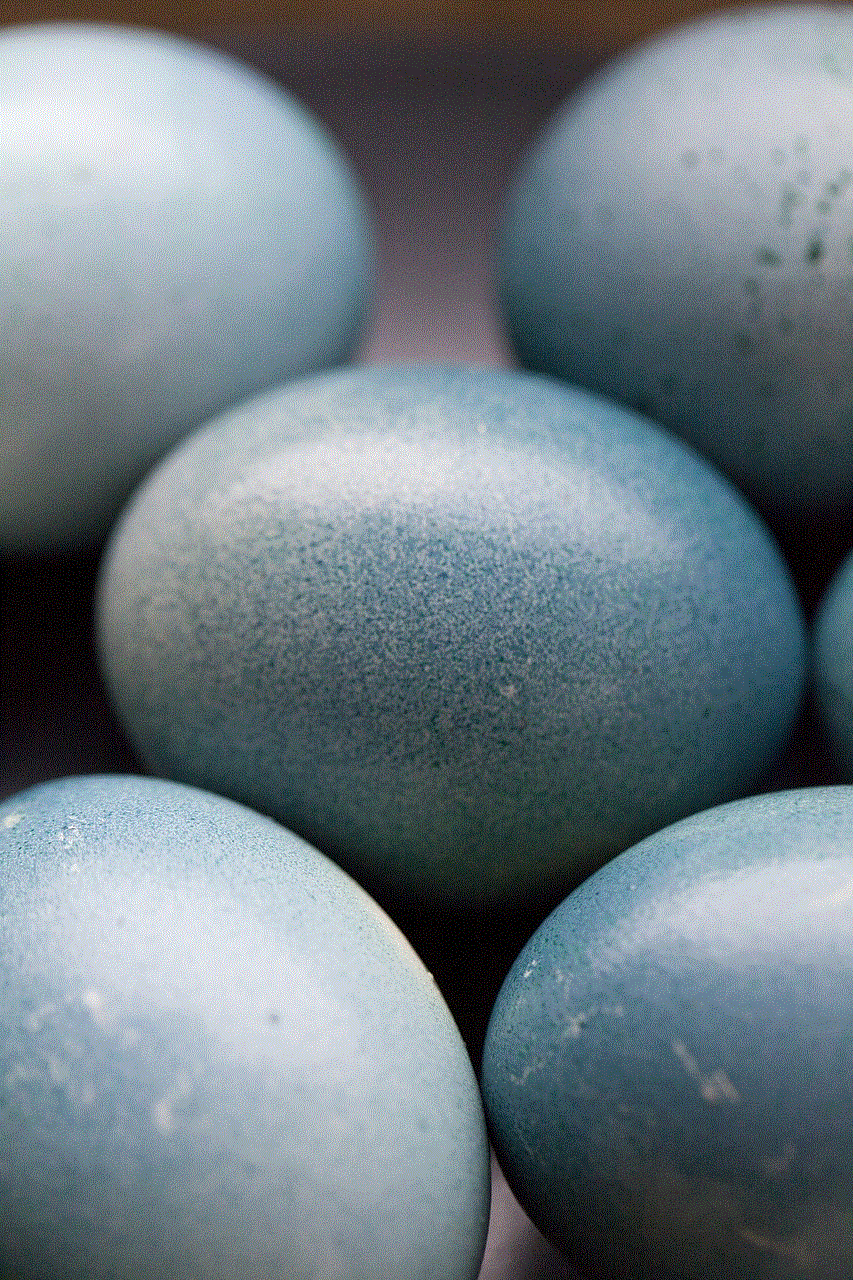
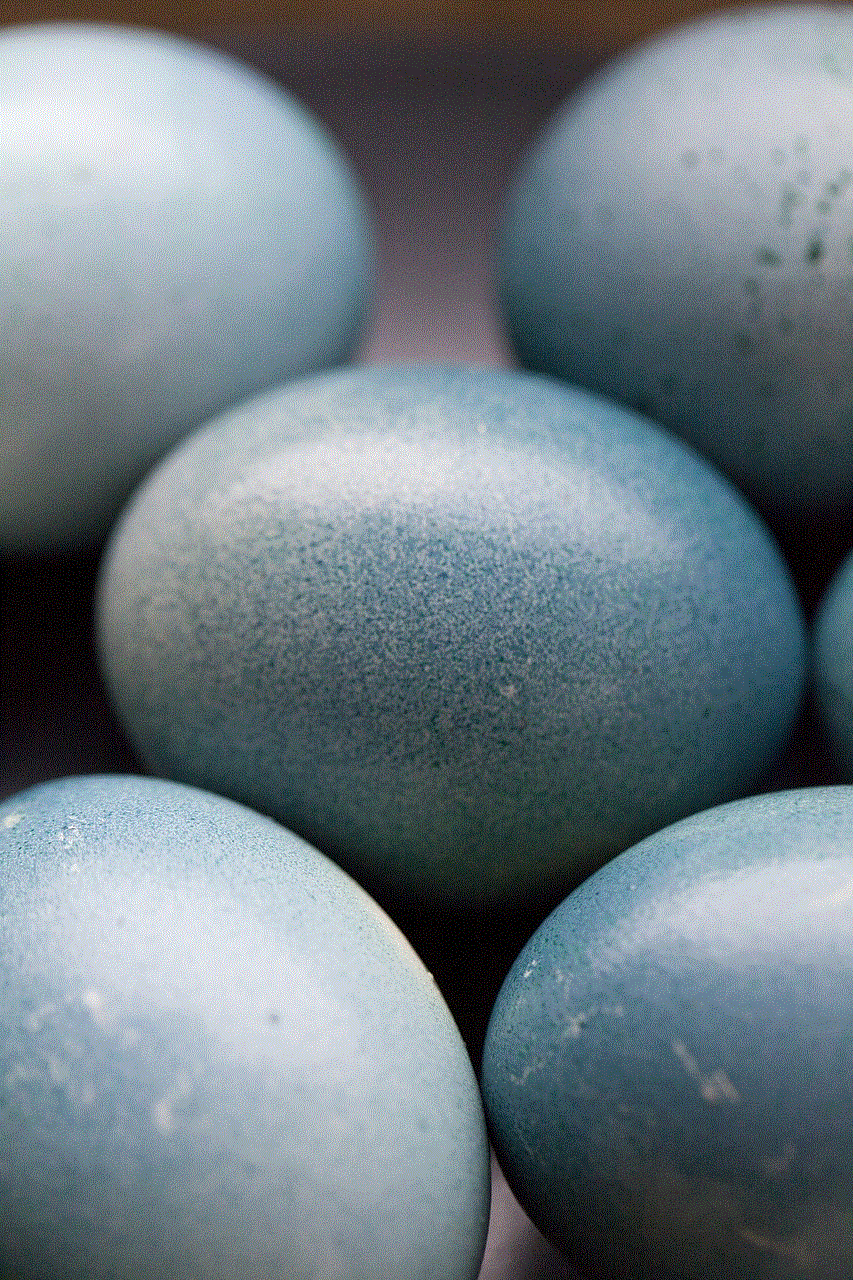
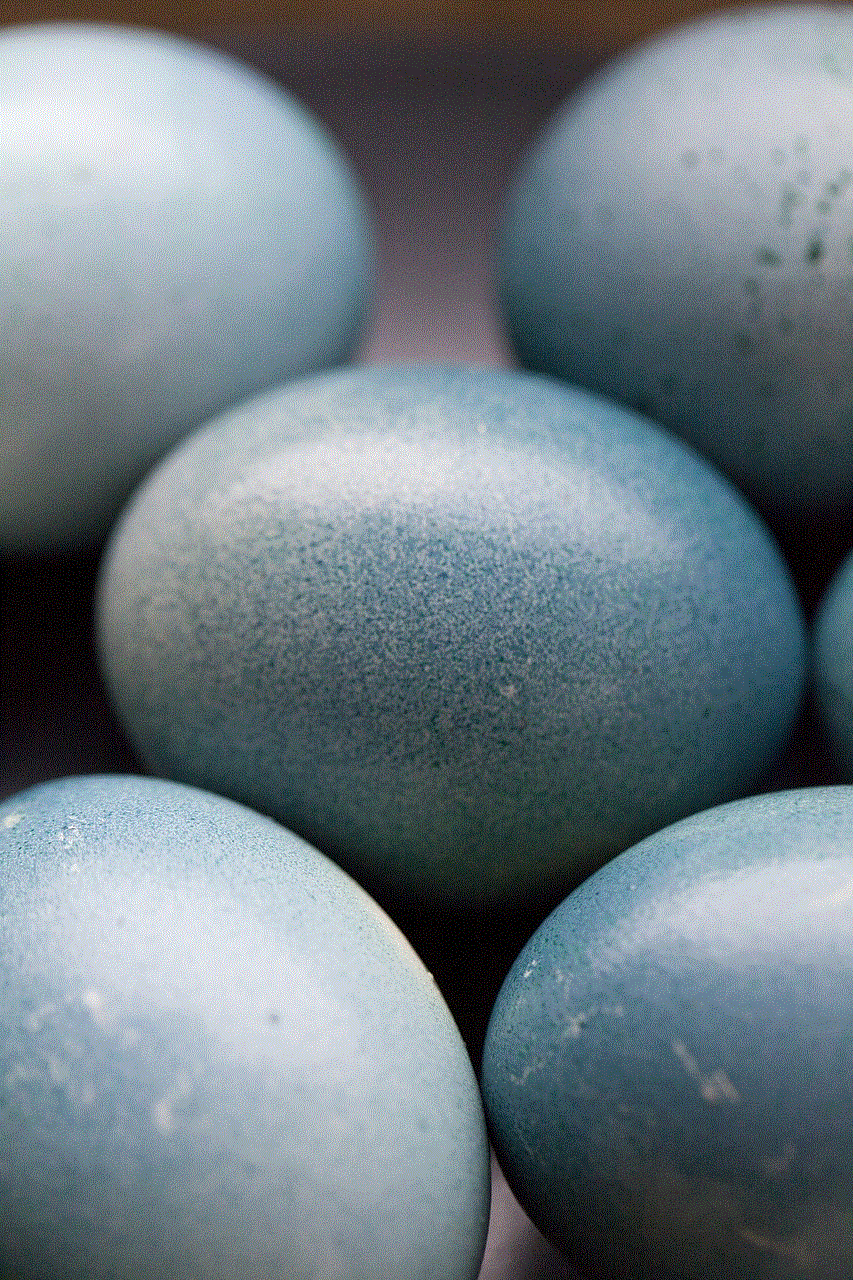
Conclusion:
While the allure of hacking Steam money may seem tempting, it is essential to remember that hacking is illegal, unethical, and can have severe consequences. The risks involved, including malware infections, account hijacking, and legal repercussions, far outweigh any potential benefits. Instead, users should explore legitimate alternatives, such as Steam promotions, trading cards, and the Steam Community Market, to acquire funds and enjoy a secure gaming experience.
