how to get samsung out of safe mode
Samsung devices have become an integral part of our lives, from smartphones to tablets, they have become a constant companion in our daily routine. However, there are times when these devices can encounter technical issues, and one of the most common problems is getting stuck in safe mode. Safe mode is a diagnostic mode that allows the device to boot with only essential system apps and services, which can be helpful in troubleshooting issues. But, when you find your Samsung device stuck in safe mode, it can be quite frustrating and worrisome. In this article, we will discuss in detail how to get Samsung out of safe mode and get your device back to its normal functioning.
What is Safe Mode?
Before we discuss how to get Samsung out of safe mode, let’s understand what safe mode is and why it is an important feature on our devices. Safe mode is a diagnostic mode that disables all third-party apps and only allows essential system apps and services to run. It is a useful tool when troubleshooting issues on your device, as it helps you identify if a third-party app is causing any problems or conflicts. When you boot your device into safe mode, it will only load the basic software and drivers, which can help in troubleshooting issues like freezing, crashing, or app malfunctions.
Why is my Samsung device stuck in safe mode?
It is not uncommon for Samsung devices to get stuck in safe mode, and there could be several reasons for it. The most common reason is a faulty or damaged volume button. When the volume button is stuck or damaged, it can trigger the safe mode function on your device. Another reason could be a third-party app that is causing conflicts and forcing your device to boot into safe mode. It could also be a software glitch or an incomplete update that can cause your device to get stuck in safe mode.
How to get Samsung out of safe mode?
Now that we understand what safe mode is and why your device could be stuck in it, let’s discuss some methods to get Samsung out of safe mode.
Method 1: Restart your device
The simplest and easiest way to get your Samsung device out of safe mode is by restarting it. Press and hold the power button, and select the restart option from the pop-up menu. Once your device restarts, it should boot into the normal mode. If the issue persists, try the next method.
Method 2: Check the volume button
As mentioned earlier, a faulty or damaged volume button can cause your Samsung device to get stuck in safe mode. So, check if your volume button is stuck or damaged. If it is, try to fix it or get it replaced. Once the volume button is functioning properly, restart your device, and it should boot into normal mode.
Method 3: Boot into safe mode and then restart
If your device is stuck in safe mode, you can try booting into safe mode and then restarting it. This method has worked for many users, and it might work for you too. To boot into safe mode, press and hold the power button, and select the “Restart in safe mode” option. Once your device boots into safe mode, restart it, and it should boot into normal mode.
Method 4: Remove the battery (for older devices)
If you have an older Samsung device with a removable battery, you can try removing the battery while your device is on, and then put it back in. This can help in resetting your device and getting it out of safe mode. However, this method is not applicable for newer devices with non-removable batteries.
Method 5: Uninstall recently installed apps
If your device got stuck in safe mode after installing a new app, it could be the reason for the issue. Uninstall the app and restart your device. If the issue is resolved, then the app was causing conflicts and forcing your device to boot into safe mode.
Method 6: Wipe cache partition
Wiping the cache partition can also help in getting your Samsung device out of safe mode. To do this, turn off your device, and then press and hold the volume up, home, and power buttons simultaneously. Once the android logo appears, release all the buttons. Use the volume down button to navigate to “Wipe cache partition,” and use the power button to select it. Once the process is complete, select “Reboot system now.”
Method 7: Perform a factory reset
If none of the above methods work, you can try performing a factory reset on your device. This will erase all data and settings on your device, so make sure to back up your important data before proceeding. To perform a factory reset, go to “Settings,” select “General management,” and then select “Reset.” From the options, select “Factory data reset,” and follow the instructions to reset your device.
Method 8: Check for software updates
Software updates can fix many bugs and issues on your device, including getting stuck in safe mode. Check for any available updates for your device, and make sure to install them. This can potentially resolve the issue and get your device out of safe mode.
Method 9: Contact Samsung support
If none of the above methods work, it is best to contact Samsung support for further assistance. They can guide you through the troubleshooting process and help you resolve the issue.
Conclusion
Safe mode is a useful feature on Samsung devices, but it can be frustrating when your device gets stuck in it. In this article, we discussed how to get Samsung out of safe mode using various methods. If your device is stuck in safe mode, try the methods mentioned above to resolve the issue. However, if the issue persists, it is best to contact Samsung support for further assistance.
turn off battery optimization
Battery optimization is a feature that has become increasingly popular in recent years, especially with the rise of smartphones and other portable devices. This feature is designed to extend the battery life of these devices by reducing the power consumption of various apps and services. While this may seem like a useful and necessary tool, many users have found that turning off battery optimization can actually have some significant benefits. In this article, we will explore the concept of battery optimization, the reasons why turning it off may be beneficial, and how to do so on different devices.
To begin with, let us understand what battery optimization is and how it works. As the name suggests, this feature optimizes the usage of battery power on a device. It does this by controlling which apps and services can run in the background and how frequently they can access the device’s resources. This is done through a combination of techniques such as app standby, background restrictions, and doze mode. App standby puts unused apps into a deep sleep state, limiting their ability to consume resources. Background restrictions limit the frequency at which apps can run in the background, while doze mode puts the device into a low-power state when it is not in use.
The purpose of battery optimization is to improve the battery life of a device. This is achieved by limiting the power consumption of apps and services that are not actively being used. This is particularly useful for devices that are used for long periods, such as smartphones, tablets, and laptops. By reducing the amount of power consumed by non-essential apps, battery optimization can significantly extend the time between charges. This can be especially helpful when the device is not connected to a power source and needs to last for an extended period.
However, despite its intended purpose, many users have found that battery optimization can actually have some drawbacks. One of the main issues is that it can limit the functionality of certain apps. For example, if an app is put into a deep sleep state, it may not be able to provide notifications or update information in real-time. This can be a problem for apps that require constant updates, such as messaging or social media apps. Additionally, some users have reported that battery optimization can cause performance issues, making their device run slower or causing apps to crash.
Another significant concern with battery optimization is that it can interfere with the proper functioning of certain apps and services. For instance, if an app is restricted from running in the background , it may not be able to perform its intended function. This can be problematic for apps that are designed to run continuously, such as fitness trackers or navigation apps. In some cases, battery optimization can even prevent apps from working altogether, rendering them useless.
Furthermore, turning off battery optimization can also have some security implications. By limiting the background activity of apps, this feature can prevent them from receiving important security updates. This can leave the device vulnerable to potential cyber threats, especially since many apps rely on constant updates to stay protected. Therefore, it is essential to consider the potential risks associated with turning off battery optimization and take appropriate measures to ensure the device’s security.
So, why would anyone want to turn off battery optimization if it has the potential to improve battery life and protect the device? The answer lies in the fact that not all apps need to be optimized for battery consumption. Some apps, such as alarm clocks, music players, or digital assistants, need to run in the background to function correctly. By turning off battery optimization, users can ensure that these apps can run smoothly and provide the desired functionality without any interruptions.
Moreover, turning off battery optimization can also improve the overall performance of the device. With fewer apps running in the background, there will be more resources available for the apps that are actively being used. This can result in a faster and smoother experience while using the device. Additionally, it can also help reduce the strain on the device’s battery, as fewer apps will be competing for its resources.
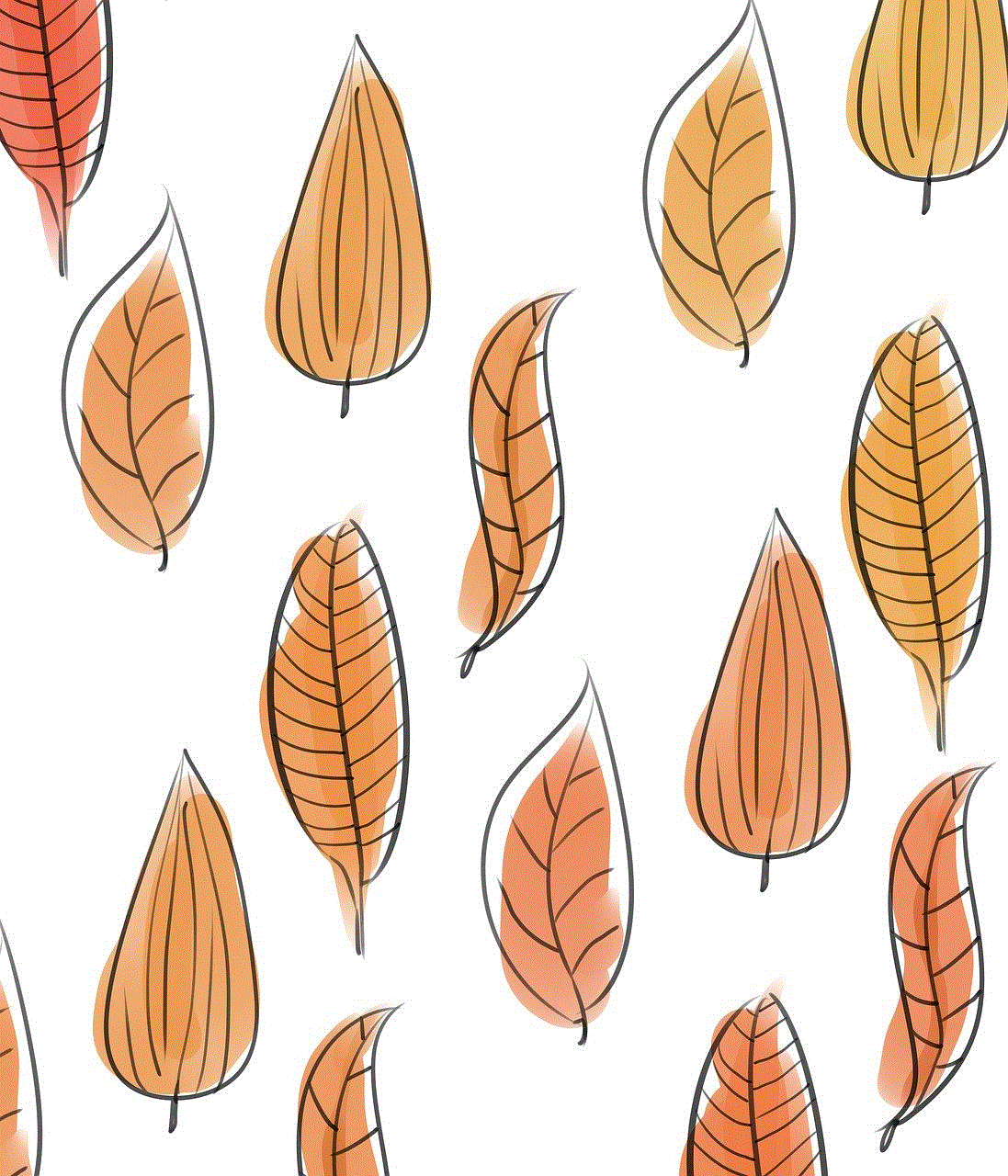
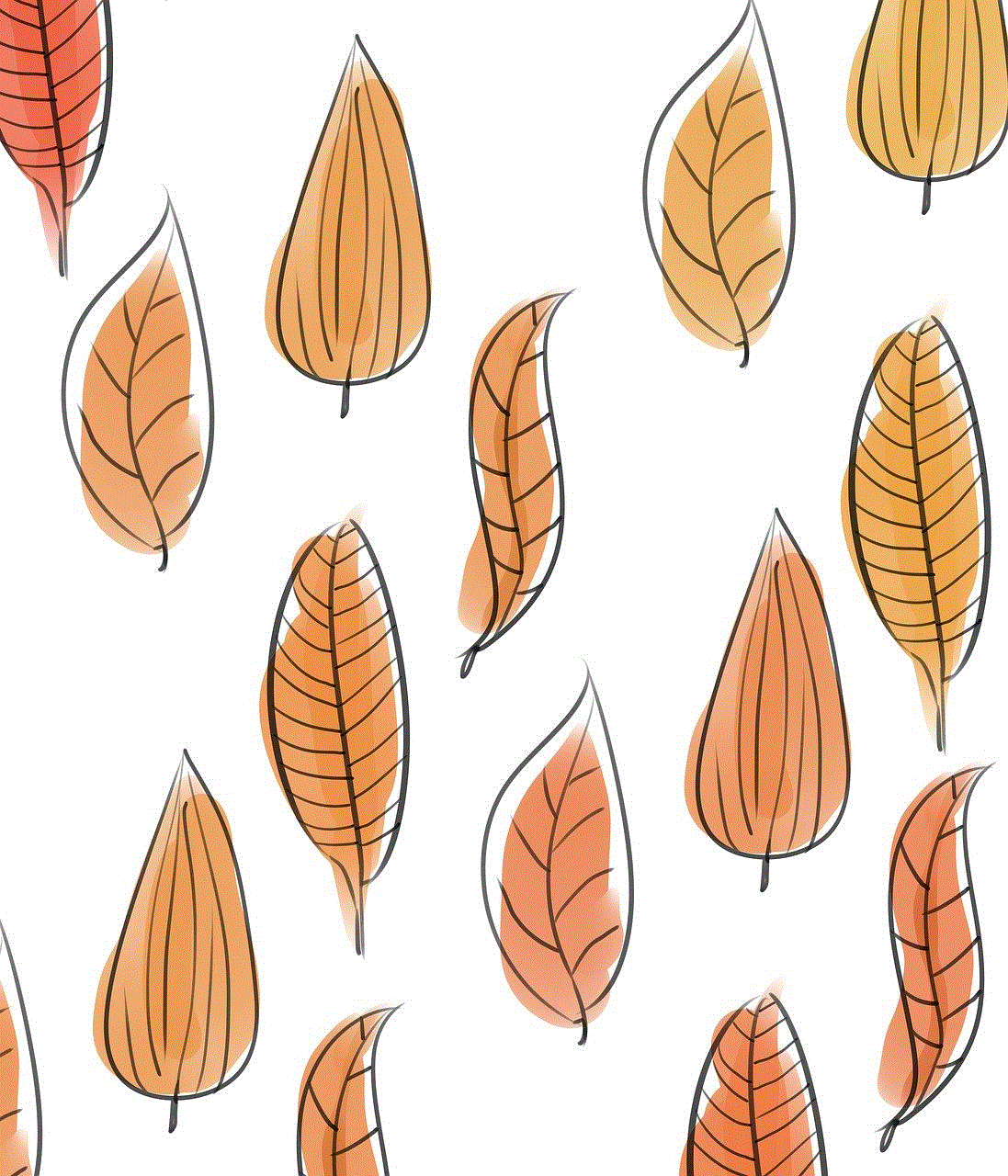
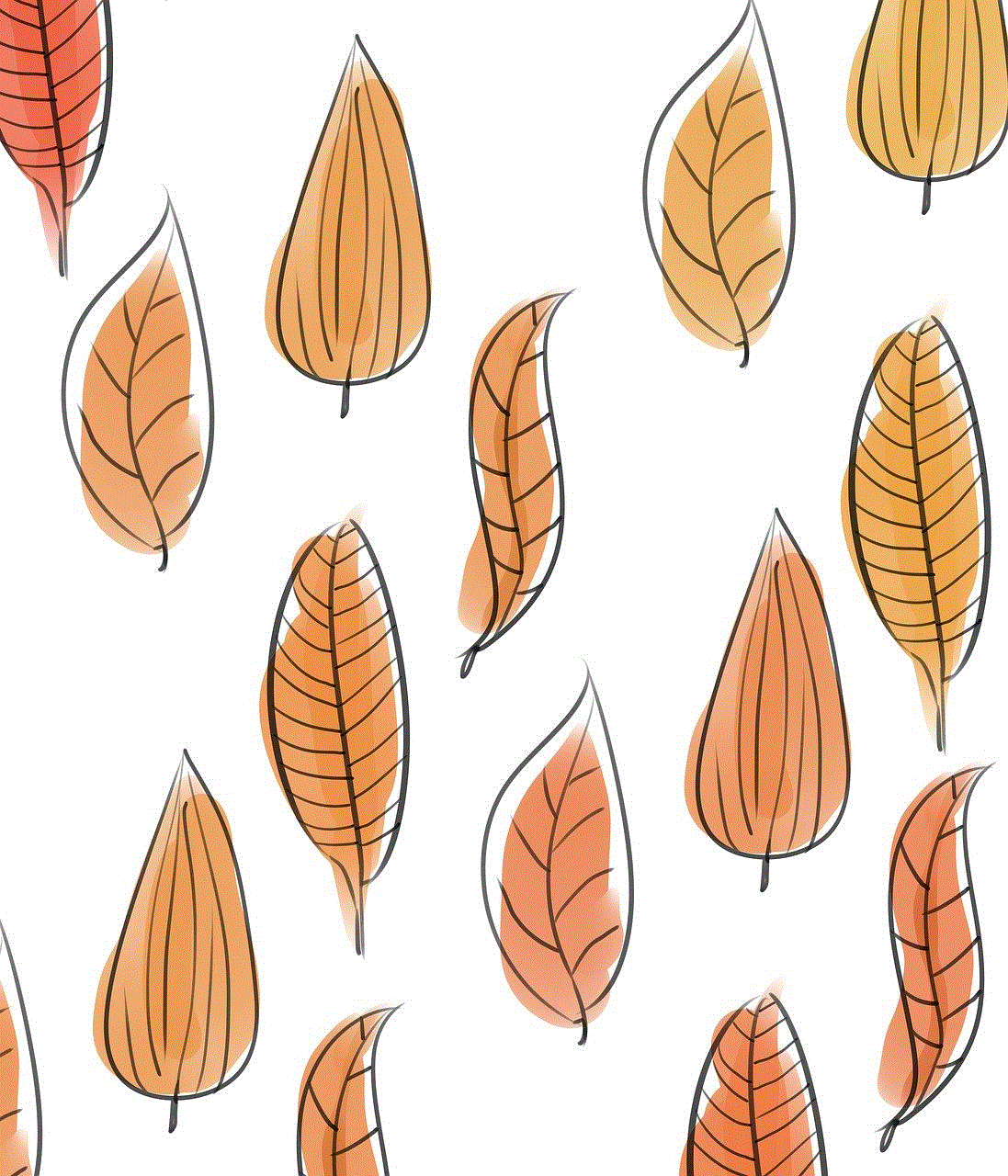
Now that we have established the potential benefits of turning off battery optimization let us understand how to do so on different devices. The process of disabling battery optimization may vary depending on the device and operating system being used. For Android devices, the steps are relatively simple. Users need to go to Settings, then Battery, and select the Battery optimization option. From there, they can select the app they want to optimize and turn off the optimization feature.
For iOS devices, the process is a bit more complicated. Users need to go to Settings, then Battery, and select the Battery health option. From there, they can turn off the option for optimized battery charging. This will prevent the device from optimizing the battery life by learning the user’s daily charging routine. Users may also need to turn off battery optimization for individual apps through the Settings menu.
In conclusion, battery optimization is a useful feature that can extend the battery life of a device. However, it may not be suitable for everyone, as it can limit the functionality of certain apps and cause performance issues. By turning off battery optimization, users can ensure that their device is running at its best and that all apps are functioning correctly. While there may be some potential security risks associated with this, regular updates and security measures can help mitigate them. Ultimately, it is up to the user to decide whether to turn off battery optimization based on their individual needs and preferences.
how to get a vtuber avatar
Virtual youtube -reviews”>YouTube rs, or VTubers for short, have been gaining popularity in recent years. These virtual avatars, often created using motion capture technology, are controlled by real-life individuals who stream content on various platforms such as YouTube and Twitch. With their unique and engaging personalities, VTubers have captured the hearts of audiences all over the world. If you are interested in becoming a VTuber yourself, one of the first steps is to acquire a VTuber avatar. In this article, we will discuss how to get a VTuber avatar and the various methods available.
1. Choose a Type of VTuber Avatar
The first step in getting a VTuber avatar is to decide what type of avatar you want. There are two main types of VTubers: 2D and 3D. 2D VTubers are essentially animated characters, while 3D VTubers are models that are rendered in real-time. 2D VTubers are more commonly used by individuals who are not familiar with 3D modeling and animation, while 3D VTubers are preferred by those with experience in these fields. Additionally, 2D VTubers are usually cheaper and easier to create compared to 3D VTubers.
2. Create Your Own VTuber Avatar
If you have the skills and resources, you can create your own VTuber avatar. This option allows for complete customization, and you can bring your own creative vision to life. To create a 2D VTuber avatar, you will need drawing skills and software such as Adobe Photoshop or Clip Studio Paint. On the other hand, 3D VTuber avatars require knowledge of 3D modeling and animation software like Blender or Maya. Creating your own avatar may be a more time-consuming process, but it gives you full control over the design and appearance of your VTuber persona.
3. Commission a VTuber Avatar
For those who are not artistically inclined or do not have the necessary skills to create their own VTuber avatar, commissioning one is another option. There are many artists and studios that specialize in creating VTuber avatars for a fee. This option allows you to work closely with the artist to bring your vision to life. However, keep in mind that commissioning a VTuber avatar can be quite expensive, and the cost can vary depending on the complexity of the design and the artist’s rates.
4. Use a VTuber Avatar Maker
Another option for getting a VTuber avatar is to use a VTuber avatar maker. These are online tools that allow you to create a basic VTuber avatar without any artistic skills or knowledge of 3D modeling. You can choose from pre-made assets such as hairstyles, facial features, and outfits to create your avatar. While this option may not provide as much customization as creating your own avatar, it is a quick and easy way to get started as a VTuber. Some popular VTuber avatar makers include VRoid Studio, FaceRig, and Live2D.
5. Purchase a Pre-Made VTuber Avatar
If you are on a tight budget and do not want to commission or create your own avatar, you can also purchase a pre-made VTuber avatar. There are many online marketplaces where you can find pre-made VTuber avatars for sale. These avatars are often created by artists and can range from simple 2D avatars to complex 3D models. While this option may not provide as much customization, it is a more affordable option compared to commissioning an avatar.
6. Consider Free VTuber Avatars
There are also some free VTuber avatars available, although they may not be as high-quality as commissioned or pre-made ones. Some artists offer free VTuber avatars as a way to showcase their skills and attract potential clients. You can also find free VTuber avatars on websites such as Booth and Gumroad, which offer a mix of free and paid avatars. Keep in mind that free avatars may have limited customization options and may not be exclusive to you.
7. Use Open-Source VTuber Avatars
Open-source VTuber avatars are another option for those on a budget. These avatars are created by the community and are available for anyone to use and modify. You can find open-source VTuber avatars on websites such as GitHub and Sketchfab. While these avatars may not be as polished as commissioned or pre-made ones, they can still be a great starting point for new VTubers.
8. Consider Licensing Options
If you plan on using a pre-made or commissioned VTuber avatar, it is essential to consider the licensing options. Some artists may offer exclusive licenses, which means that the avatar will be unique to you and cannot be used by anyone else. Non-exclusive licenses allow the artist to sell the same avatar to others. Make sure to discuss the licensing options with the artist or creator before purchasing an avatar.
9. Customize Your VTuber Avatar
Once you have acquired your VTuber avatar, the next step is to customize it to your liking. This includes adding your own voice, personality, and quirks to make your avatar unique. You can also modify the avatar’s appearance, such as changing the hair color or adding accessories. The more you customize your avatar, the more it will reflect your own personality and style.
10. Practice and Stream
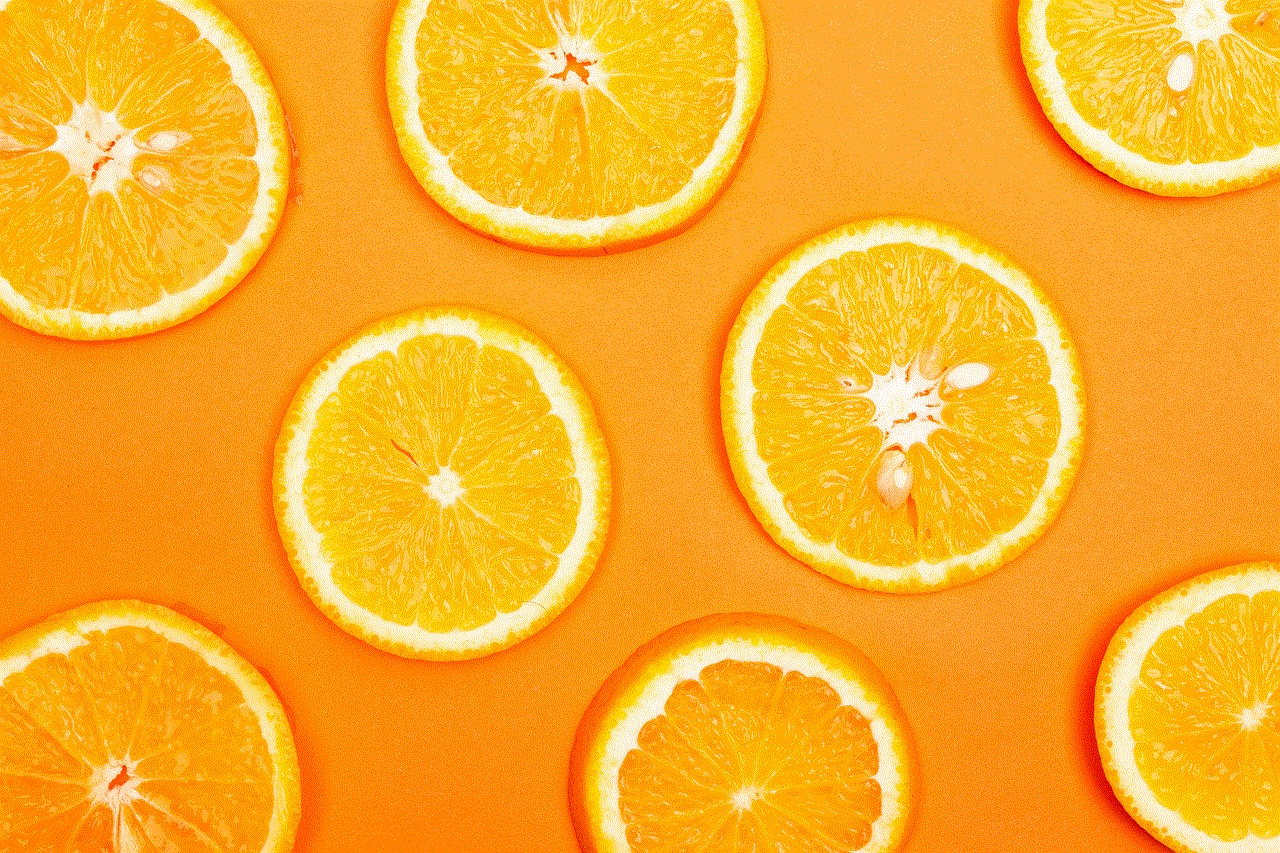
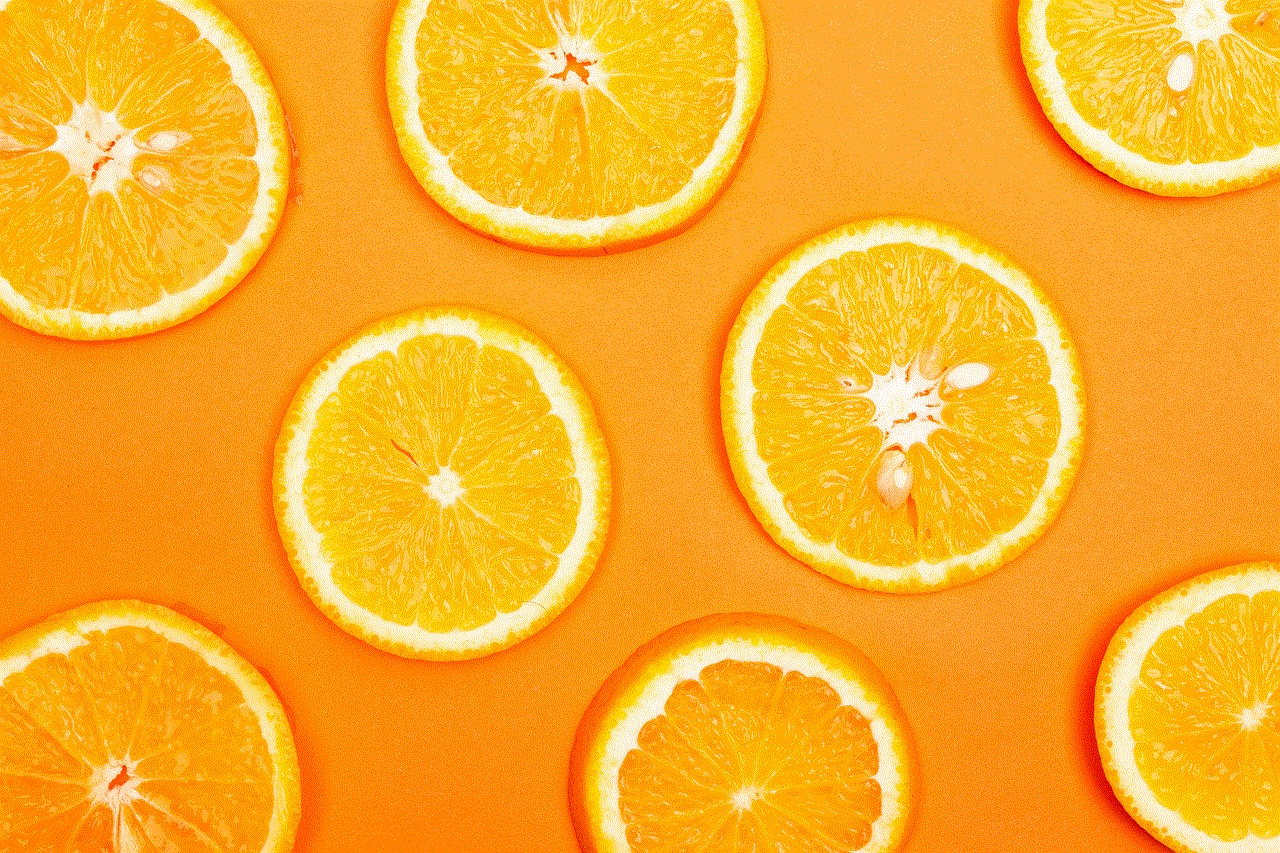
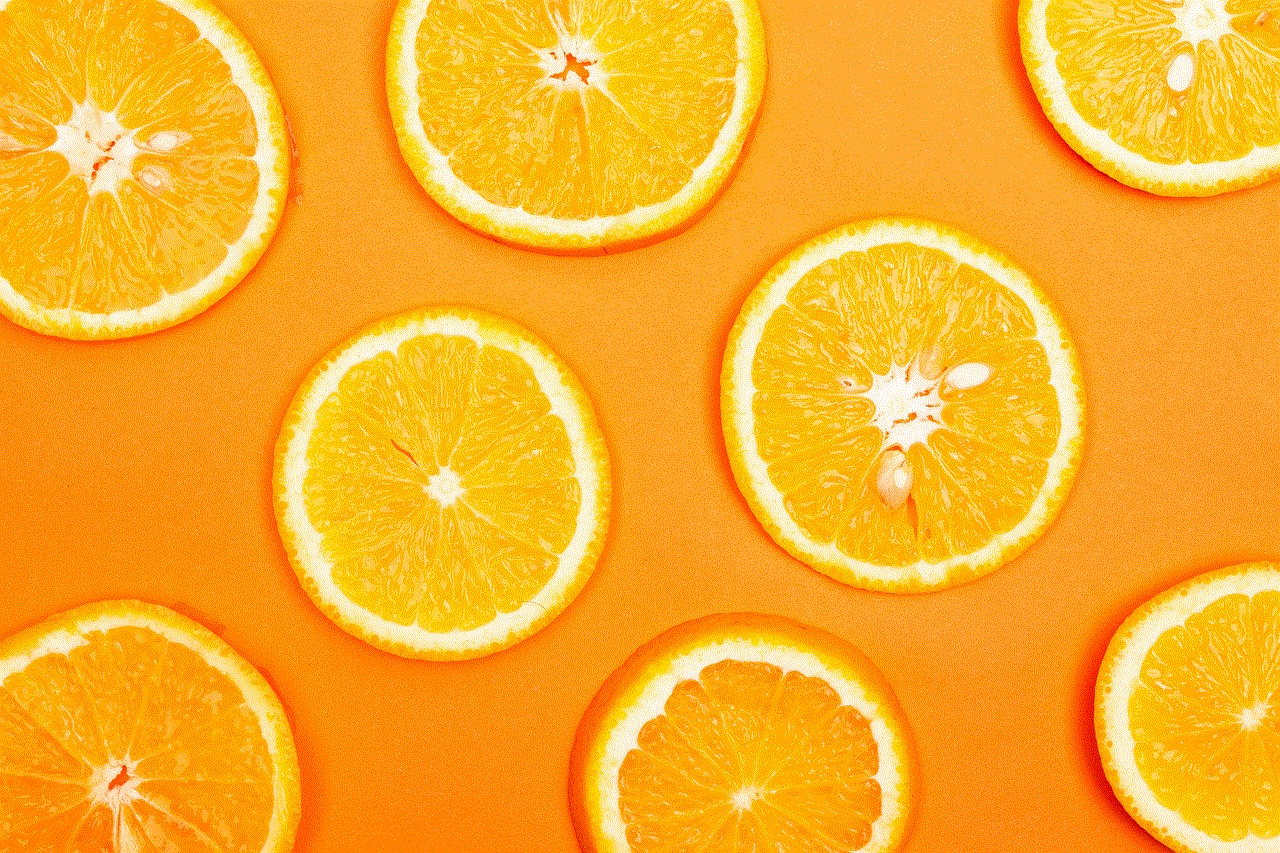
Now that you have your VTuber avatar ready, it’s time to practice and start streaming. Streaming as a VTuber requires more than just a cute avatar – you need to develop a unique personality and engage with your audience. This may take some time and practice, but with dedication, you can become a successful VTuber. Remember to have fun and be yourself while streaming as a VTuber.
In conclusion, there are various methods available for getting a VTuber avatar. You can create your own, commission one, use an avatar maker, purchase a pre-made one, or even use a free or open-source avatar. Whichever method you choose, make sure to customize and add your own flair to your avatar to stand out in the competitive world of VTubers. With a unique and engaging avatar, you can start your journey as a VTuber and connect with audiences all over the world.
