how to start up an xbox one
The Xbox One is one of the most popular gaming consoles in the world, with millions of players and fans around the globe. This powerful machine offers a wide range of features and capabilities, making it a must-have for any gaming enthusiast. However, if you’re new to the Xbox One, you may be wondering how to get started and set it up. In this article, we’ll guide you through the process of starting up your Xbox One, from unboxing to playing your first game.
Unboxing your Xbox One
The first step in starting up your Xbox One is unboxing it. When you receive your Xbox One, it will come in a large box that contains the console, a controller, a power cord, an HDMI cable, and a few other accessories. Carefully remove all the items from the box and place them on a flat surface. It’s essential to handle the console and its accessories with care, as they are delicate and can be easily damaged.
Setting up the console
Once you have unboxed your Xbox One, it’s time to set it up. First, you’ll need to connect the power cord to the console and plug it into a power outlet. Next, take the HDMI cable and connect one end to the HDMI port on the back of the console and the other end to your TV. Make sure to select the correct input on your TV to display the Xbox One’s output.
Turning on the console
To turn on your Xbox One, press the power button on the console or the Xbox button on the controller. If you’re using the controller, it will automatically connect to the console. Next, you’ll be prompted to select a language and connect to a Wi-Fi network. You can either connect to a wireless network or use an Ethernet cable to connect directly to your router.
Updating the console
Once you have connected to the internet, the console will check for any updates. It’s essential to keep your Xbox One up to date, as updates often include new features and bug fixes. Depending on the size of the update, it may take a few minutes to complete. Once the update is finished, your console will restart, and you’ll be ready to start playing.
Creating an Xbox account
To access all the features of the Xbox One, you’ll need to create an Xbox account. You can either create a new account or use an existing one if you have one. Creating a new account is a simple process that requires you to enter your email address, password, and other basic information. Once your account is created, you can sign in and start using your Xbox One.
Setting up parental controls
If you’re a parent, you may want to set up parental controls to restrict your child’s access to certain content. To do this, go to the settings menu and select “Family.” From there, you can set up restrictions for different profiles, such as limiting the amount of time your child can play or blocking specific games or apps. It’s always a good idea to set up parental controls to ensure your child’s safety when using the Xbox One.
Installing games
Now that your console is set up, it’s time to install some games. The Xbox One has a vast library of games, both physical discs and digital versions, that you can purchase and play. To install a game from a disc, insert the disc into the console, and it will start installing automatically. If you’re installing a digital game, go to the Microsoft Store, find the game you want, and click “Install.”
Customizing your home screen
The home screen of the Xbox One is where you’ll find all your games, apps, and other features. You can customize the home screen to your liking by rearranging the tiles and adding or removing games and apps. This will make it easier for you to access your most frequently used content. To customize your home screen, press the Xbox button on your controller, and select “Customize.”
Using apps and services
Apart from gaming, the Xbox One offers a wide range of apps and services that you can use. These include streaming services like Netflix and Hulu, music apps like Spotify, and even fitness apps like Xbox Fitness. To access these apps, go to the “Apps” tab on your home screen, and select the app you want to use. You may need to sign in to your account to use some of these apps.
Playing games
Finally, it’s time to play some games. The Xbox One has a massive library of games, including popular titles like Halo, Gears of War, and Forza. To play a game, insert the disc into the console or select the game from your home screen. You can also purchase and download games from the Microsoft Store. Once you have the game open, you can start playing and enjoy all the features and capabilities of the Xbox One.
In conclusion, setting up and starting up your Xbox One is a straightforward process that requires only a few steps. By following the steps outlined in this article, you can set up your console, create an account, and start playing your favorite games in no time. With its powerful features and vast library of games and apps, the Xbox One is sure to provide endless hours of entertainment for gamers of all ages. So, what are you waiting for? Start up your Xbox One and join the millions of players around the world in the ultimate gaming experience.
how to install block tv
Block TV is a popular television network that focuses on blockchain and cryptocurrency-related news, updates, and interviews. With the rising popularity of blockchain technology and its potential to revolutionize various industries, Block TV has become a go-to source for information and insights in this space. If you are interested in installing Block TV on your television, read on to learn more about the network and how to install it.
What is Block TV?
Block TV, also known as BLOCKTV, is a 24/7 blockchain and cryptocurrency-focused television network. It was launched in December 2018 and is based in Tel Aviv, Israel. The network covers a wide range of topics related to blockchain technology, including news, interviews, analysis, and commentary from experts in the field. It also features live coverage of major blockchain events and conferences.
Block TV is part of the BLOCKTV Group, a media company that specializes in blockchain and cryptocurrency content. The group also runs BLOCKTV.com, a news and information website, and BLOCKTV Studios, a production company that creates original blockchain-related content. With its comprehensive coverage and high-quality programming, Block TV has quickly become a leading source of information for blockchain enthusiasts and investors.
Why Install Block TV?
With the increasing interest in blockchain and cryptocurrency, it is essential to stay informed and up-to-date on the latest developments in this space. While there are various online sources for blockchain news and information, having a dedicated television network like Block TV provides a unique and convenient way to access this content.
Moreover, Block TV offers a diverse range of programming that goes beyond just news and updates. It features in-depth interviews with industry leaders, market analysis, and insights from experts in the field. The network also covers relevant topics such as blockchain adoption, regulations, and use cases in different industries. By installing Block TV, you can gain a deeper understanding of the blockchain world and stay ahead of the curve.
How to Install Block TV?
Block TV is available on various platforms, including satellite, cable, and streaming services. Here are the steps to install Block TV on different devices and platforms:
1. Satellite and Cable TV
If you have a satellite or cable TV subscription, you can easily access Block TV by finding it on your channel lineup. The network is available on popular providers such as DirecTV, Comcast, and Dish Network. Simply tune in to the channel number mentioned in your provider’s channel lineup to start watching Block TV.
2. Streaming Services
Block TV is also available on various streaming services, giving you the flexibility to watch it on different devices, including smartphones, tablets, and smart TVs. Here are some of the streaming services where you can find Block TV:
– Roku: If you have a Roku streaming device, you can install the Block TV channel from the Roku Channel Store. Simply search for “Block TV” and click on the “Add channel” button to install it.
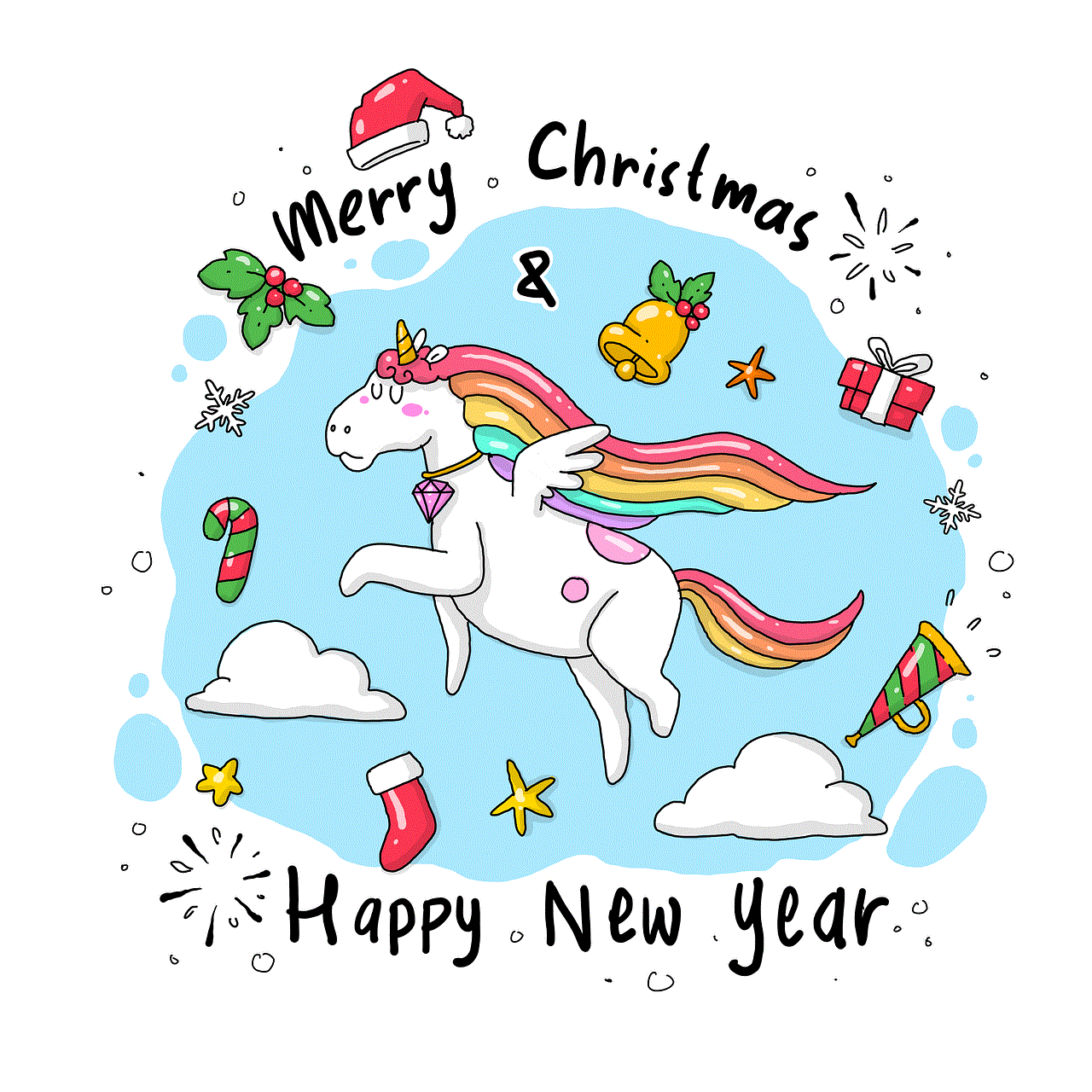
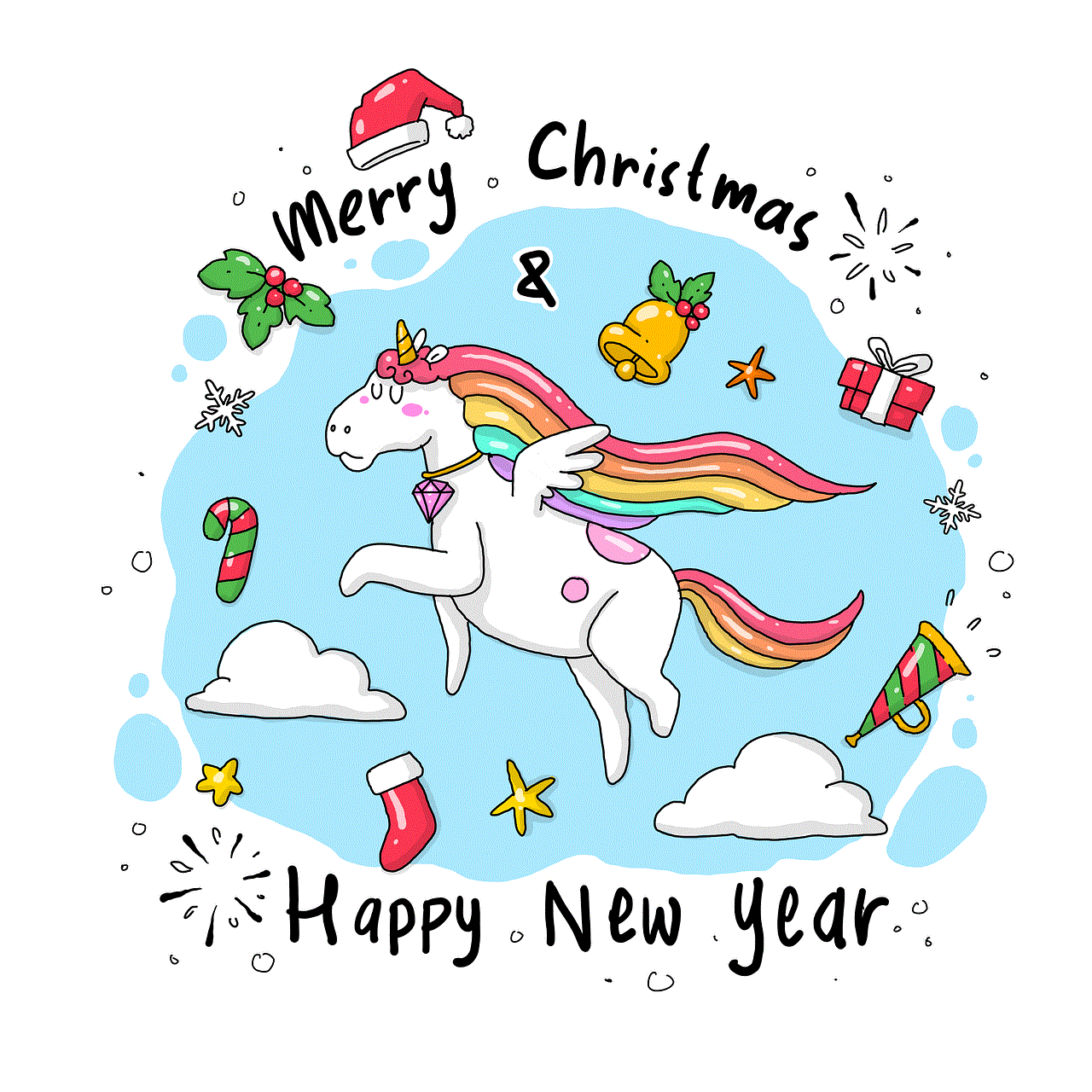
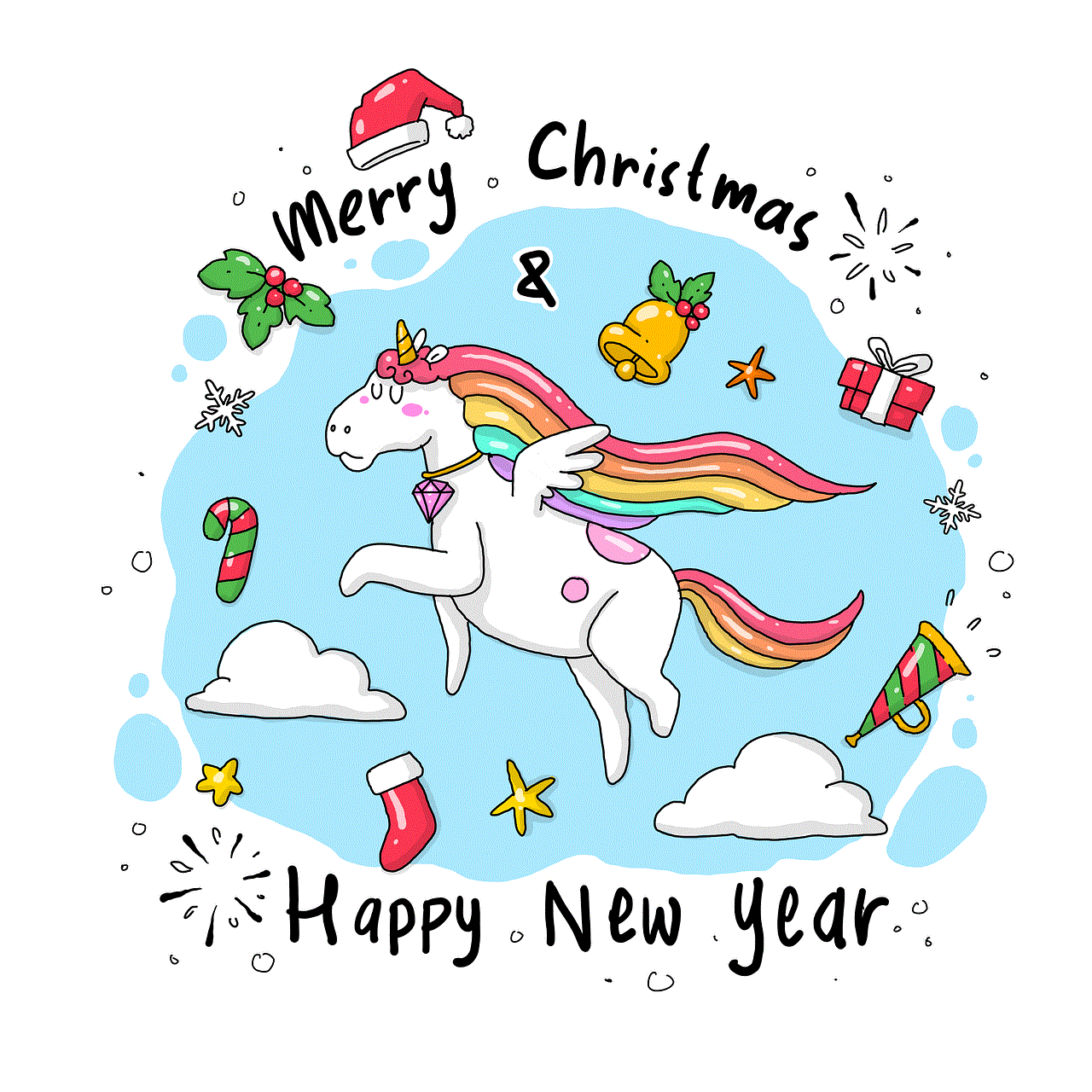
– Amazon Fire TV: Block TV is also available on Amazon Fire TV devices. You can install the network by searching for it in the Amazon Appstore or through the Fire TV remote voice search.
– Apple TV: Block TV can be accessed on Apple TV by installing the app from the App Store. Simply search for “Block TV” and click on the “Get” button to install it.
– Android TV: Block TV is available on Android TV devices through the Google Play Store. Search for “Block TV” and click on the “Install” button to add it to your device.
– Chromecast: If you have a Chromecast device, you can use the Block TV app to cast the network’s content from your smartphone or tablet to your TV.
– Mobile Devices: Block TV has a mobile app available for both iOS and Android devices. You can download the app from the App Store or Google Play Store, respectively.
3. Online Streaming
If you prefer to watch Block TV on your computer , you can stream it online through the network’s official website, BLOCKTV.com. The website offers a live stream of the network’s programming, as well as on-demand content that you can access anytime.
4. Smart TVs
Block TV is compatible with various smart TVs, including Samsung, LG, and Sony. If you have a smart TV, you can search for the Block TV app in the respective app store and install it.
5. Gaming Consoles
Block TV is also available on gaming consoles such as Xbox One and PlayStation 4. You can install the network’s app from the respective console’s app store.
Conclusion
In conclusion, installing Block TV on your television is a straightforward and hassle-free process. The network is available on various platforms, including satellite and cable TV, streaming services, online streaming, smart TVs, and gaming consoles. By adding Block TV to your channel lineup, you can stay updated on the latest news and developments in the world of blockchain and cryptocurrency. So, don’t wait any longer, install Block TV now and join the growing community of blockchain enthusiasts and investors.
windows phone gps apps
In today’s fast-paced world, staying connected and on track is crucial. Whether you are navigating through a new city or simply trying to find your way to a friend’s house, having a reliable GPS app on your phone can make all the difference. And when it comes to Windows phones, there are plenty of options to choose from. In this article, we will take a closer look at the top GPS apps for Windows phones, their features, and how they can enhance your navigation experience.
1. Here Drive+
One of the most popular GPS apps for Windows phones is Here Drive+. Developed by Nokia, this app offers offline navigation, voice-guided turn-by-turn directions, real-time traffic updates, and the ability to save maps for use even when you don’t have an internet connection. The interface is user-friendly and the app is regularly updated to provide accurate directions and information. Here Drive+ also offers speed limit alerts, lane assistance, and options for alternative routes.



2. Waze
Waze is a community-based navigation app that relies on real-time information from its users to provide the most accurate and up-to-date directions. It offers voice-guided turn-by-turn navigation, real-time traffic updates, and the ability to report accidents, hazards, or police presence to help other Waze users. The app also integrates with social media, allowing you to share your ETA with friends and family. With its user-friendly interface and reliable navigation, Waze is a top choice for Windows phone users.
3. Sygic GPS Navigation & Maps
Sygic is another popular GPS app for Windows phones that offers offline maps, voice-guided turn-by-turn directions, and real-time traffic updates. What sets Sygic apart is its extensive database of points of interest (POIs) that include restaurants, gas stations, and other popular destinations. The app also offers a speed camera warning system and the ability to save your favorite routes for quick access. Sygic is regularly updated to ensure accurate navigation and is a great option for those who frequently travel to new places.
4. Maps
If you’re looking for a simple and straightforward GPS app for your Windows phone, then Maps is a great choice. Developed by Microsoft, this app offers voice-guided turn-by-turn directions, real-time traffic updates, and the ability to save maps for offline use. It also integrates with Cortana, Microsoft’s virtual assistant, allowing you to use voice commands for navigation. While it may not have all the advanced features of other GPS apps, Maps is reliable and easy to use, making it a favorite among Windows phone users.
5. CoPilot GPS
CoPilot GPS is a feature-packed app that offers offline maps, voice-guided turn-by-turn directions, real-time traffic updates, and the ability to plan multi-stop trips. It also offers 3D maps, lane assistance, and speed limit warnings. What makes CoPilot stand out is its “ActiveTraffic” feature, which provides real-time traffic updates and suggests alternative routes to avoid congestion. The app also offers a “My Places” feature, where you can save your favorite destinations for easy access.
6. Garmin StreetPilot
Garmin StreetPilot is a highly-rated GPS app for Windows phones that offers offline maps, voice-guided turn-by-turn directions, and real-time traffic updates. It also has a feature called “Real Directions” that provides spoken turn-by-turn directions using landmarks and traffic lights as references, making it easier to follow directions. The app also offers lane guidance, speed limit warnings, and the ability to save your favorite places. With its reliable navigation and user-friendly interface, Garmin StreetPilot is a top choice for Windows phone users.
7. Navmii GPS World
Navmii is a free GPS app that offers offline maps, voice-guided turn-by-turn directions, and real-time traffic updates. It also has a feature called “Navmii AI Dashcam” that uses your phone’s camera to record your journey, providing evidence in case of an accident. The app offers speed limit warnings, lane assistance, and the ability to save your favorite routes. Navmii is regularly updated to ensure accurate navigation and is a great option for those looking for a free GPS app for their Windows phone.
8. GPS Voice Navigation
GPS Voice Navigation is a simple and easy-to-use GPS app for Windows phones that offers offline maps, voice-guided turn-by-turn directions, and real-time traffic updates. It also has a feature called “Points of Interest” that provides information about nearby places such as restaurants, gas stations, and ATMs. The app also offers the ability to save your favorite routes and destinations for quick access. While it may not have all the advanced features of other GPS apps, GPS Voice Navigation is reliable and gets the job done.
9. Navitel Navigator
Navitel Navigator is a paid GPS app that offers offline maps, voice-guided turn-by-turn directions, and real-time traffic updates. It also has a feature called “Dynamic POI” that provides information about nearby points of interest such as gas stations, restaurants, and hotels. The app offers lane guidance, speed limit warnings, and the ability to save your favorite routes. While it may come at a cost, Navitel Navigator offers accurate navigation and is regularly updated to provide the latest information.
10. MapFactor GPS Navigation



MapFactor is another free GPS app for Windows phones that offers offline maps, voice-guided turn-by-turn directions, and real-time traffic updates. What sets it apart is its open-source map data, which means that the maps are regularly updated by the community of users. The app also offers speed limit warnings, lane assistance, and the ability to save your favorite routes. While it may not have all the advanced features of other GPS apps, MapFactor is a reliable option for those looking for a free navigation app.
In conclusion, having a reliable GPS app on your Windows phone can make a huge difference in your navigation experience. From offline maps, voice-guided turn-by-turn directions, and real-time traffic updates to speed limit warnings, lane assistance, and the ability to save your favorite routes, these apps offer a variety of features to enhance your journey. Whether you’re a frequent traveler or just looking for a way to get around your city, these top GPS apps for Windows phones have got you covered. So go ahead and download your favorite app today and hit the road with confidence.
