share location on iphone
# How to Share Your Location on iPhone: A Comprehensive Guide
In today’s digital age, sharing your location has become increasingly important. Whether you’re meeting friends, coordinating with family, or simply ensuring that your loved ones can find you in case of an emergency, location sharing on your iPhone is a feature that can provide peace of mind. This guide will explore the various methods of sharing your location on an iPhone, the benefits of doing so, and tips for making the most of location-sharing features.
## Understanding location services on iPhone
Before diving into how to share your location, it’s essential to understand what location services are and how they work on your iPhone. Location services use GPS, Bluetooth, Wi-Fi, and cellular data to determine your device’s location. This information can be utilized by various apps, including Maps, social media platforms, and messaging applications. To ensure your location can be shared, you need to enable location services on your device.
### How to Enable Location Services
1. **Open Settings**: Tap on the Settings app on your iPhone.
2. **Privacy & Security**: Scroll down and tap on “Privacy & Security.”
3. **Location Services**: Tap on “Location Services” at the top of the screen.
4. **Enable Location Services**: Toggle the switch to turn on Location Services if it’s not already enabled.
Once location services are activated, you can choose which apps can access your location and how they can do so.
## Sharing Your Location via Apple’s Find My App
One of the most straightforward ways to share your location with friends and family is through Apple’s Find My app. This app integrates location sharing with a user-friendly interface, allowing you to easily manage who can see your location.
### Steps to Share Your Location Using Find My
1. **Open Find My**: Locate and open the Find My app on your iPhone.
2. **Select People**: At the bottom of the screen, tap on the “People” tab.
3. **Share My Location**: Tap on “Share My Location” or “Start Sharing Location.”
4. **Choose Contacts**: Select the contacts with whom you wish to share your location. You can either select from your contacts or manually enter a phone number or email address.
5. **Choose Duration**: You will be prompted to select how long you want to share your location—options typically include “One Hour,” “Until End of Day,” or “Share Indefinitely.”
6. **Send**: Tap “Send” to share your location with the selected contacts.
Once you’ve shared your location, the chosen contacts will receive a notification and can view your location in real-time within the Find My app.
## Sharing Your Location via Messages
Another convenient way to share your location is through the Messages app. This method is particularly useful for quick, one-off location sharing.
### Steps to Share Your Location Using Messages
1. **Open Messages**: Launch the Messages app and open the conversation with the person you wish to share your location with.
2. **Tap on the Contact’s Name**: At the top of the conversation, tap on the name or profile picture of the contact.
3. **Send My Current Location**: Choose “Send My Current Location” to share your present location instantly.
4. **Share My Location**: Alternatively, you can select “Share My Location” to share your location for a specified duration, similar to the Find My app.
Your contact will receive a map link showing your location, and they can also track your movements if you chose to share your location for a specified time.
## Location Sharing via Social Media
Social media platforms also provide ways to share your location. Whether you’re posting a status update on Facebook or tweeting your whereabouts, sharing your location on these platforms can help friends and followers know where you are.
### Steps to Share Your Location on Facebook
1. **Open Facebook**: Launch the Facebook app on your iPhone.
2. **Create a Post**: Tap on “What’s on your mind?” to start a new post.
3. **Check In**: Select the “Check In” option.
4. **Choose Location**: Enter the location you want to share or select from the suggestions provided.
5. **Post**: Add any accompanying text or photos, then tap “Post” to share your location with your friends.
### Steps to Share Your Location on Twitter
1. **Open Twitter**: Launch the Twitter app on your iPhone.
2. **Compose a Tweet**: Tap on the feather icon to compose a new tweet.
3. **Add Location**: Tap on the location icon, which will allow you to enable location services and choose your current location.
4. **Tweet**: Add your message and then tap “Tweet” to share your location with your followers.
## Benefits of Sharing Your Location
Now that we’ve covered how to share your location on your iPhone, let’s discuss the benefits of doing so. Understanding these advantages can help you appreciate the importance of location sharing in your daily life.
### 1. Enhanced Safety
One of the primary benefits of sharing your location is safety. In emergencies, being able to share your location with friends or family can help them find you quickly. This is particularly important in situations where you might feel unsafe or lost.
### 2. Improved Communication
When coordinating meetups or events, sharing your location can simplify communication. Instead of giving directions, you can send your live location, allowing others to navigate to you easily.
### 3. Convenience
Location sharing can also be a significant convenience. For example, if you’re running late to a meeting, you can share your location with your colleagues, keeping them informed about your estimated arrival time.
### 4. Family Connectivity
Families can benefit from location sharing by keeping track of each other’s whereabouts. Parents can monitor their children’s locations, providing peace of mind, especially when kids are out with friends.
### 5. Travel and Exploration
When traveling or exploring new areas, sharing your location can help friends and family stay updated on your adventures. It can also facilitate meetups in unfamiliar places.
## Privacy Concerns with Location Sharing
While there are many benefits to sharing your location, it’s crucial to consider privacy implications. Sharing your location can expose personal information, and not everyone may be comfortable with this feature. Here are some privacy concerns to keep in mind:
### 1. Control Over Who Sees Your Location
When sharing your location, it’s essential to control who can see it. Only share your location with trusted individuals and regularly review your sharing settings.
### 2. turn off Location Sharing When Not Needed
After you’ve shared your location for a specific purpose, remember to turn off location sharing. This ensures that your location is not continuously tracked without your knowledge.
### 3. Use Temporary Sharing Options
Both the Find My app and Messages offer temporary location sharing options. Utilize these features when you only need to share your location for a limited time, enhancing your privacy.
### 4. Regularly Check Location Permissions
Periodically review the location permissions for your apps. You can do this through the “Location Services” settings in the Privacy & Security section of your iPhone’s Settings.
## Troubleshooting Location Sharing Issues
Occasionally, you may encounter issues when trying to share your location on your iPhone. Here are some common problems and their solutions:
### 1. Location Services Are Disabled
If location sharing is not working, make sure that location services are enabled for the relevant apps. Follow the steps outlined earlier to check your settings.
### 2. Poor GPS Signal
Sometimes, poor GPS signal can hinder accurate location sharing. Ensure that you are in an area with a clear line of sight to the sky, as tall buildings or dense foliage can obstruct GPS signals.



### 3. App-Specific Issues
If you’re having trouble with a specific app, try restarting the app or your iPhone. Additionally, ensure that the app is updated to the latest version, as updates may contain bug fixes.
### 4. Network Connectivity
Location sharing often requires an internet connection. Ensure your iPhone is connected to Wi-Fi or cellular data. If connection issues persist, try toggling Airplane Mode on and off.
## Conclusion
Sharing your location on an iPhone is a powerful feature that can enhance communication, safety, and convenience. From using the Find My app to sharing your location via messaging and social media, there are various methods to ensure that your loved ones can keep track of you. However, it is also crucial to understand the privacy implications that come with location sharing. By managing your location sharing settings and being mindful of whom you share your location with, you can enjoy the benefits of this feature while maintaining your privacy.
In a world where connectivity plays a vital role in our lives, mastering location sharing on your iPhone is a skill that can foster stronger relationships, improve safety, and facilitate better communication. Whether you are coordinating a family outing, meeting friends, or simply wanting to keep your loved ones informed of your whereabouts, location sharing is an invaluable tool in your digital arsenal.
tiktok saying no internet connection
# Understanding TikTok’s “No Internet Connection” Issue: Causes and Solutions
In the digital age, social media platforms have become an integral part of our daily lives. Among these, TikTok has emerged as a popular platform for sharing short-form videos, allowing users to express their creativity and connect with others. However, many users encounter frustrating moments when they face the dreaded “No Internet Connection” error while trying to access the application. This article delves into the reasons behind this issue, its potential impacts on users, and practical solutions to resolve it.
## The Rise of TikTok
TikTok launched in 2016 and quickly gained traction, particularly among younger audiences. Its algorithm encourages virality, leading to the rapid spread of trends, challenges, and memes. The app’s simple interface and engaging content have made it a favorite for content creators and consumers alike. However, as much as users enjoy TikTok’s offerings, they often find themselves hindered by connectivity issues, particularly the “No Internet Connection” message.
## The Importance of a Stable Internet Connection
A stable internet connection is vital for any online activity, especially for applications like TikTok that rely heavily on video content. Videos require considerable bandwidth to stream smoothly, and any disruption in connectivity can lead to buffering or complete inaccessibility of the app. For TikTok users, a reliable internet connection is essential not only for watching videos but also for uploading content, engaging with followers, and participating in trending challenges.
## Common Causes of the “No Internet Connection” Error
Understanding the underlying reasons for the “No Internet Connection” error can help users troubleshoot effectively. Here are some common causes:
### 1. Network Issues
The most straightforward reason for this error is an unstable or weak internet connection. This could be due to several factors, including a poor Wi-Fi signal, network congestion, or issues with the internet service provider (ISP). If multiple devices are connected to the same network, the bandwidth may become saturated, leading to connectivity issues.
### 2. App Glitches
Like any other application, TikTok may encounter glitches or bugs that cause it to malfunction. These issues can arise after app updates, leading to temporary connectivity problems. Sometimes, the app itself may require a reset or update to function properly.
### 3. Device Settings
The settings on your device may also contribute to the “No Internet Connection” error. For instance, if the device’s data saver mode is enabled, it may restrict background data usage for TikTok, leading to connectivity issues. Additionally, incorrect Wi-Fi settings or airplane mode being activated can hinder access to the internet.
### 4. Firewall and Security Software
Sometimes, firewall settings or security software on your device can block TikTok’s access to the internet. This is particularly common on devices with strict security measures, which may mistakenly classify TikTok as a potential threat.
### 5. Server-Side Issues
Occasionally, TikTok itself may experience server-side issues that prevent users from accessing the app. This could be due to maintenance work, technical difficulties, or unexpected outages. In such cases, the problem is not on the user’s end but rather with the platform itself.
### 6. VPN and Proxy Services
While VPNs and proxy services can enhance privacy and security, they may also interfere with TikTok’s connectivity. Some VPNs may route traffic in a way that TikTok cannot recognize, leading to connectivity problems.
## The Impact of Connectivity Issues on Users
The “No Internet Connection” error can significantly affect users’ experience on TikTok. For content creators, it can be particularly discouraging, as they might miss out on timely trends or fail to engage with their audience. For casual users, it can diminish the enjoyment of the platform, leading to frustration and disappointment.
Moreover, prolonged connectivity issues can lead to users abandoning the app altogether, opting instead for more reliable platforms. This could result in decreased user engagement and a potential decline in TikTok’s overall popularity.
## Troubleshooting the “No Internet Connection” Error
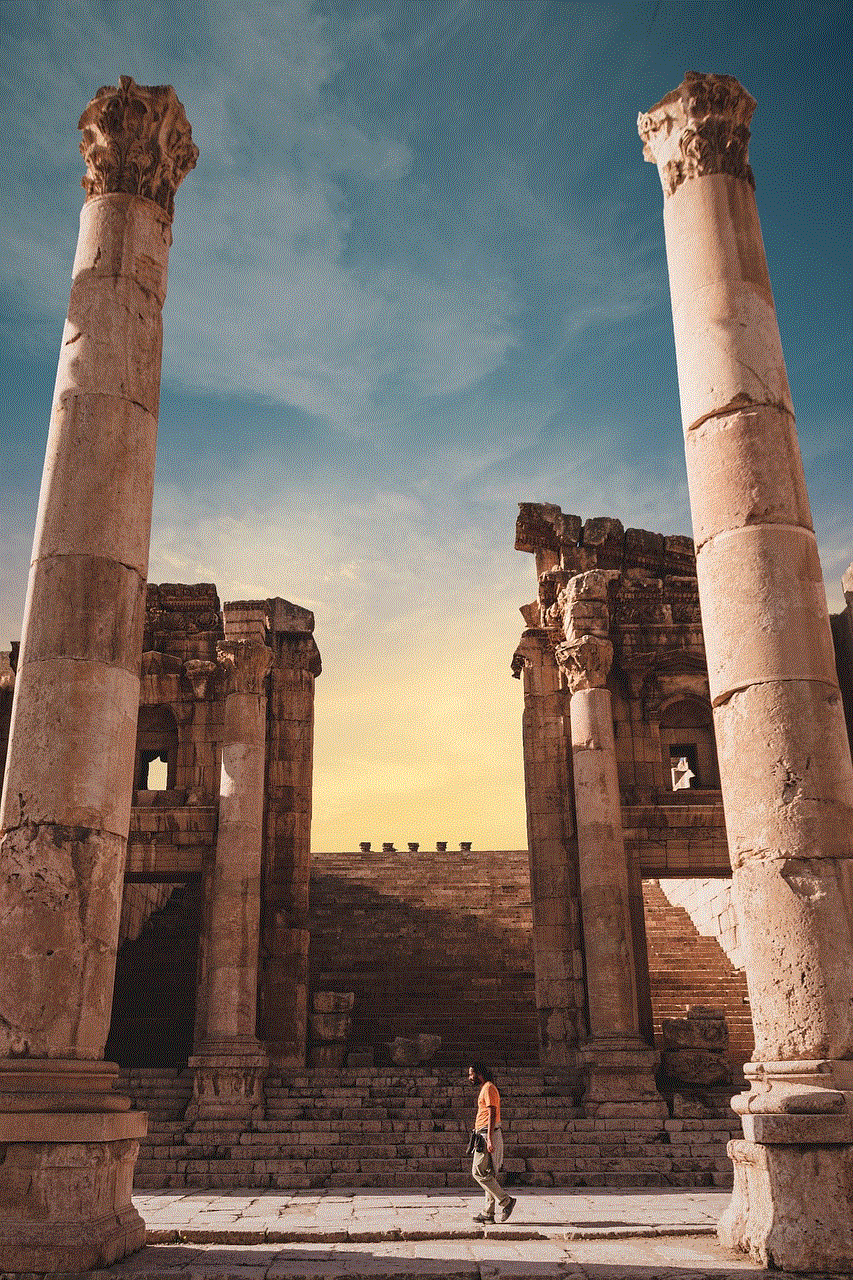
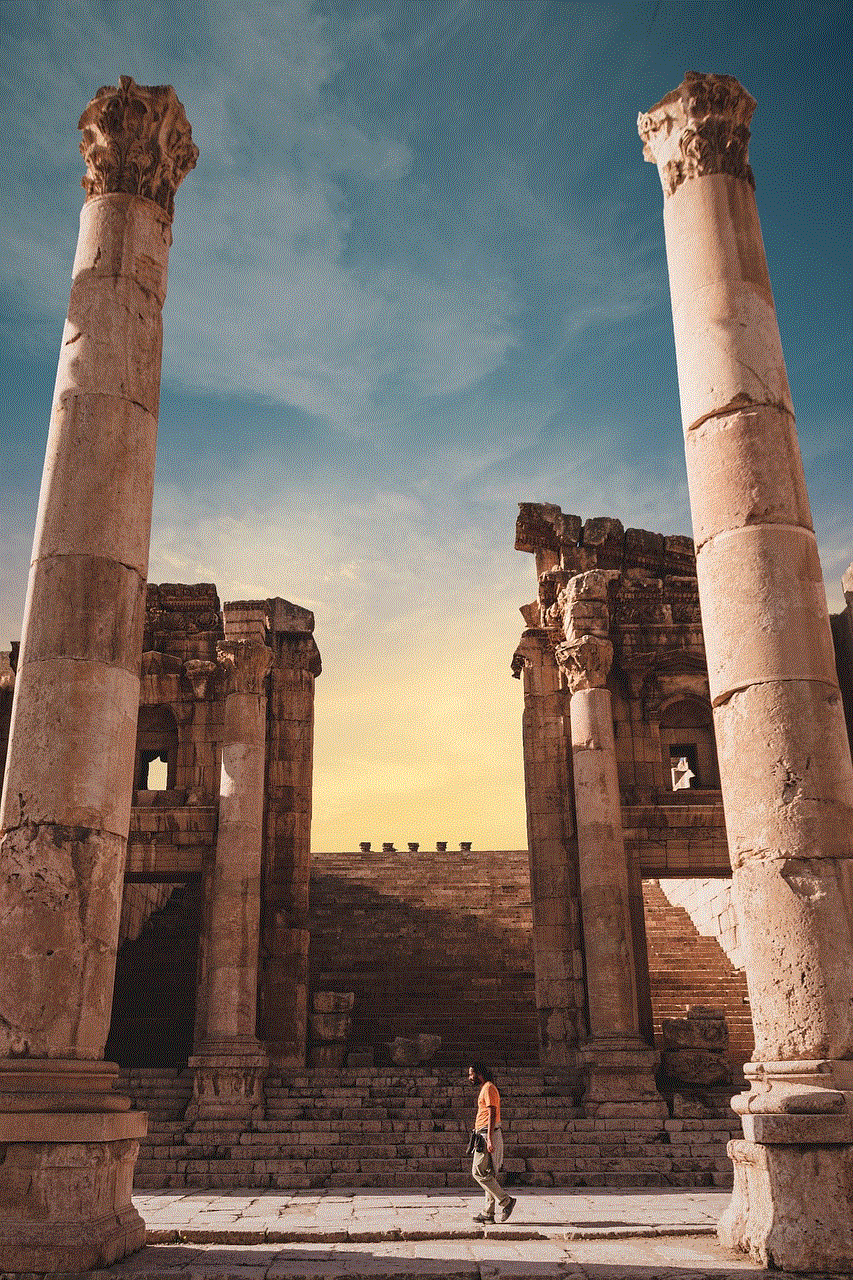
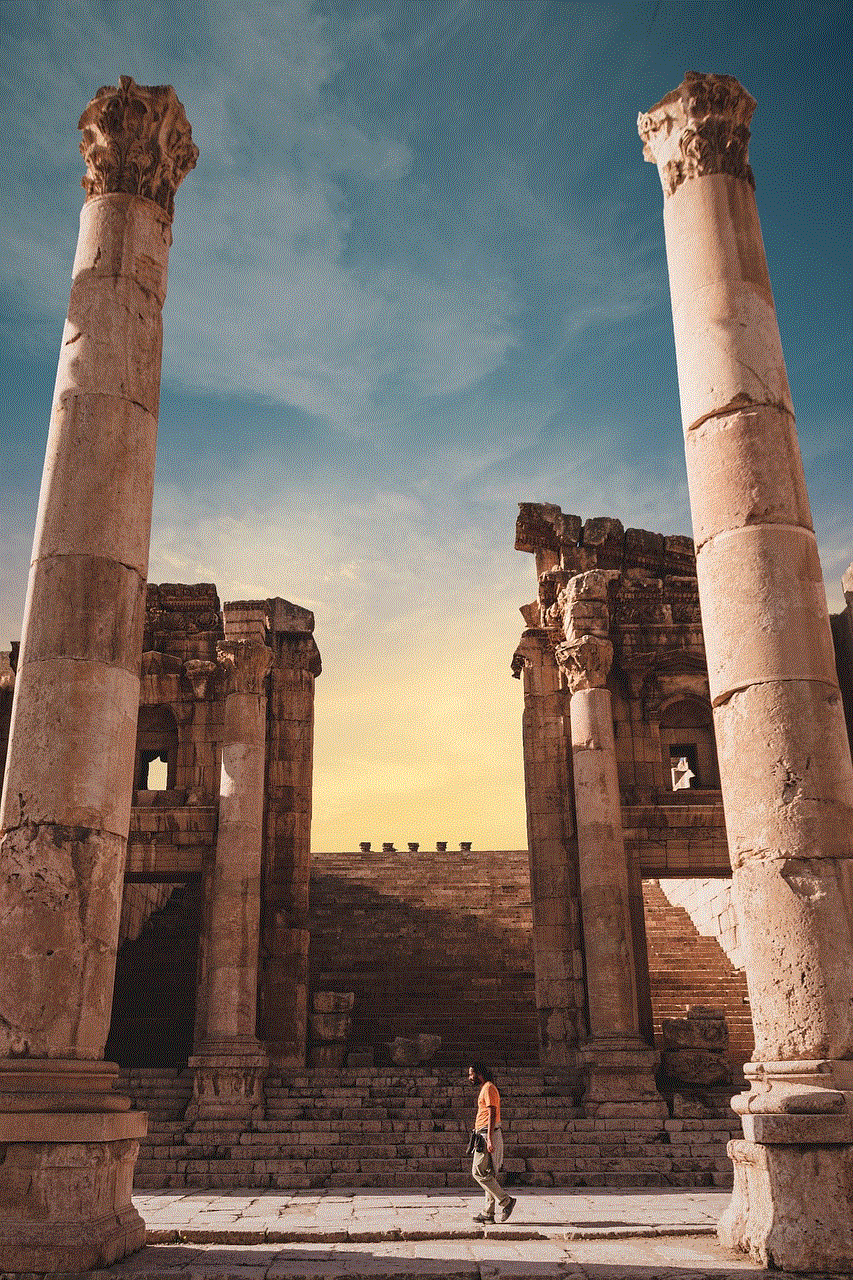
Fortunately, there are several steps users can take to troubleshoot and resolve the “No Internet Connection” error. Here are some practical solutions:
### 1. Check Your Internet Connection
Before anything else, verify your internet connection. Check if other apps are functioning properly. If they aren’t, the issue is likely with your network. You can try restarting your router or switching from Wi-Fi to cellular data (or vice versa) to see if that resolves the problem.
### 2. Restart the TikTok App
Sometimes, simply closing and reopening the app can solve minor glitches. Make sure to fully exit the app rather than just minimizing it, then relaunch TikTok and see if the error persists.
### 3. Update the App
Ensure that you are using the latest version of TikTok. App updates often include bug fixes that can resolve connectivity issues. Check your device’s app store for any available updates and install them.
### 4. Adjust Device Settings
Review your device settings to ensure that TikTok has the necessary permissions to access the internet. Disable any data saver modes, and make sure that background data usage is permitted for TikTok. Additionally, check if airplane mode is turned off.
### 5. Disable VPN or Proxy Services
If you are using a VPN or proxy service, try disabling it temporarily to see if that resolves the connectivity issue. Some VPNs may not be compatible with TikTok, leading to network disruptions.
### 6. Clear App Cache
Clearing the app cache can help resolve issues caused by corrupted data. On most devices, you can do this by going to the app settings and selecting the option to clear cache. After doing this, relaunch TikTok and check if the error is resolved.
### 7. Reinstall the App
If all else fails, consider uninstalling and then reinstalling TikTok. This process can help eliminate any persistent bugs or glitches that may be causing the connectivity issue. After reinstalling, log back into your account and see if the problem persists.
### 8. Contact TikTok Support
If you’ve tried all the above steps and continue to experience the “No Internet Connection” error, it may be time to reach out to TikTok support. They can provide insights into server-side issues or specific problems related to your account.
## Preventing Future Connectivity Issues
While some connectivity problems are beyond a user’s control, there are steps you can take to minimize the likelihood of encountering the “No Internet Connection” error in the future:
### 1. Use a Reliable Internet Connection
Whenever possible, connect to a reliable Wi-Fi network rather than relying solely on cellular data. Ensure that your Wi-Fi signal is strong and that your internet service provider is reputable.
### 2. Keep the App Updated
Regularly check for updates to ensure that you are using the latest version of TikTok. Updates often contain important bug fixes and improvements that enhance performance and connectivity.
### 3. Monitor Device Settings
Periodically review your device settings to ensure that TikTok has the necessary permissions. Be mindful of any changes made to settings that could affect app performance.
### 4. Limit Background Apps
Running multiple apps in the background can consume bandwidth and lead to connectivity issues. Close unnecessary applications while using TikTok to ensure that it has enough resources.
### 5. Stay Informed
Keep an eye on TikTok’s official social media channels or website for any announcements regarding outages or maintenance. Being informed can help you understand if the issue is on your end or with the platform.
## Conclusion
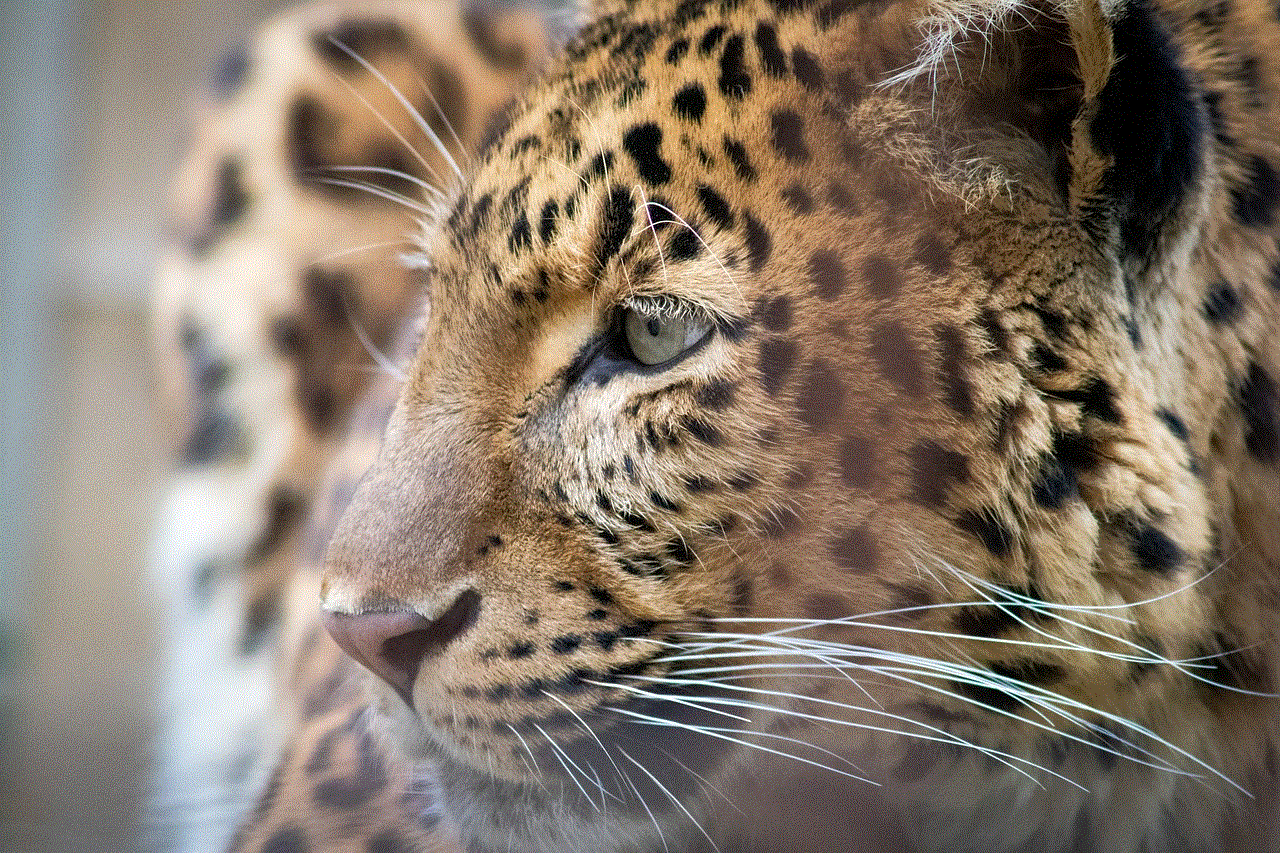
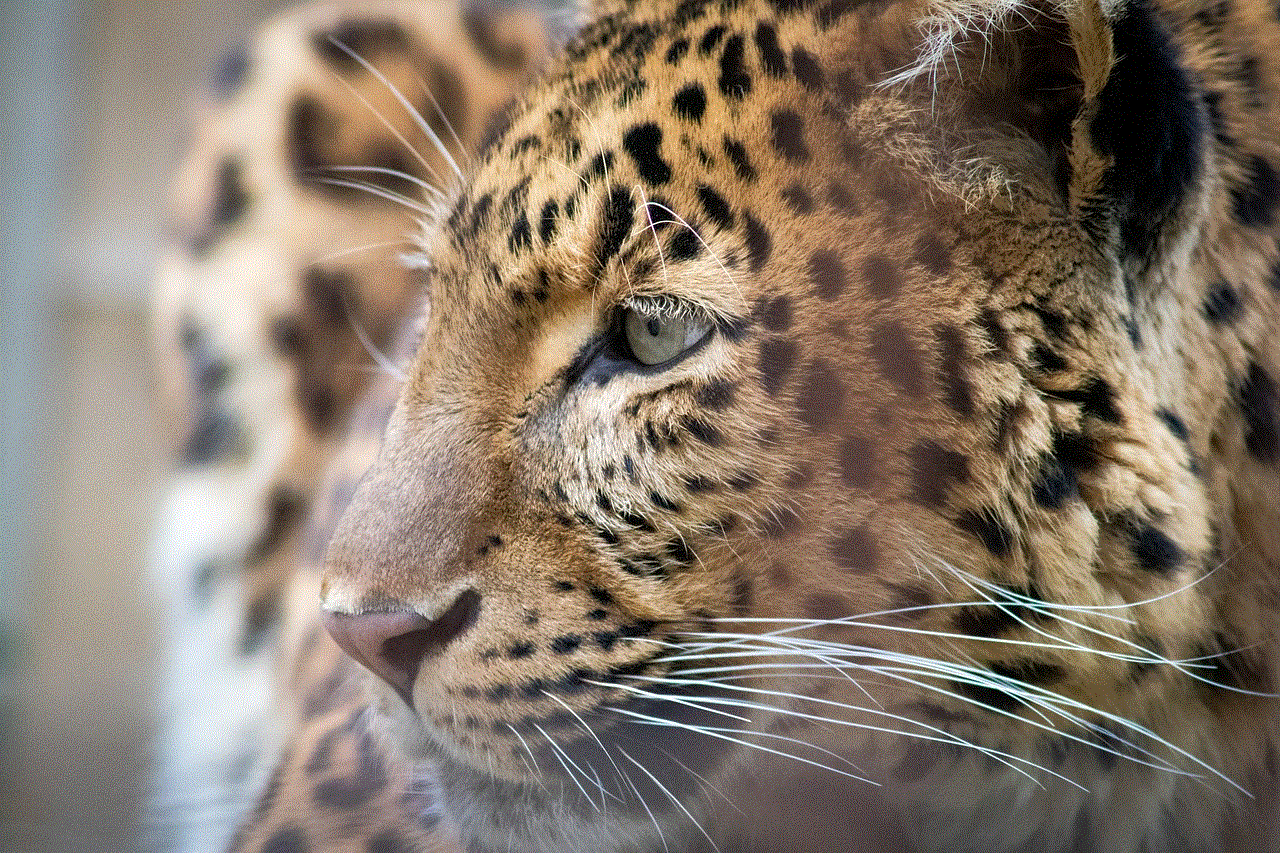
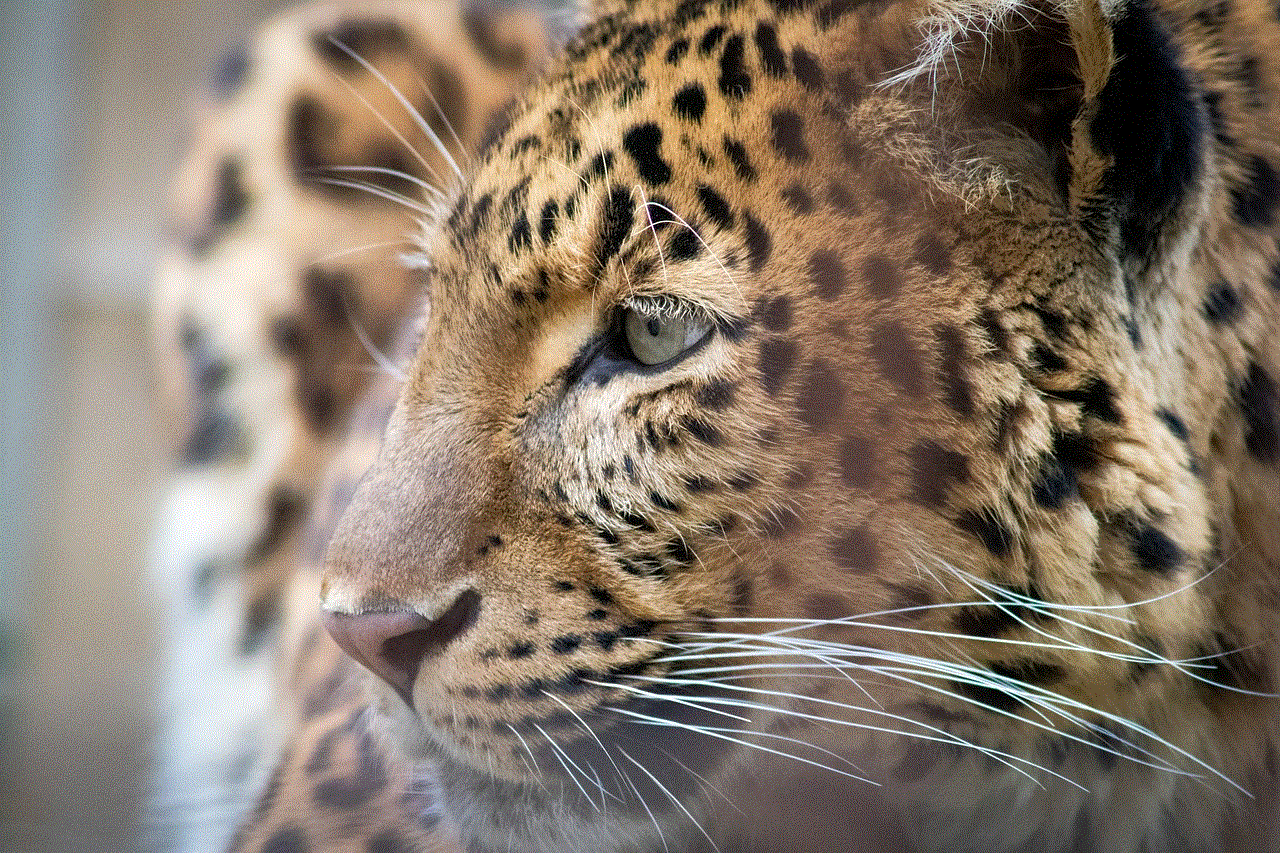
The “No Internet Connection” error on TikTok can be a frustrating experience for users. However, by understanding the potential causes and implementing the suggested solutions, users can often resolve the issue and return to enjoying their favorite content. As TikTok continues to grow and evolve, staying informed about connectivity issues and best practices will enhance the overall user experience. Whether you are a content creator or a casual viewer, maintaining a stable internet connection is key to fully enjoying all that TikTok has to offer.
