coin photography with iphone
Coin collecting has been a popular hobby for centuries, and with the advancement of technology, it has become even more accessible. With the rise of smartphone cameras, it is now easier than ever to take high-quality photos of coins. In particular, the iPhone has become a popular tool for coin photography due to its advanced camera features. In this article, we will explore the tips and techniques for taking excellent coin photos using an iPhone.
1. Clean the coin
Before you start taking photos, it is essential to ensure that your coin is clean. Any dirt or smudges on the surface of the coin can affect the quality of the photo. Use a soft cloth to gently wipe away any dust or fingerprints. Avoid using harsh cleaning agents or rubbing the coin vigorously as it can cause damage to the coin’s surface.
2. Use good lighting
Lighting plays a crucial role in photography, and it is no different when it comes to coin photography. Proper lighting can make a huge difference in the quality of your photos. For best results, use natural light or a softbox to create a diffused light source. Avoid using direct flash as it can create harsh shadows and reflections on the coin’s surface. If you are taking photos indoors, try to position your coin near a window where natural light is abundant.
3. Use a tripod
To achieve sharp and clear photos, it is recommended to use a tripod. Holding your iPhone in your hand can lead to shaky photos, and the slightest movement can result in a blurry image. A tripod will help you stabilize your phone and ensure that your photos are sharp and in focus.
4. Set the focus manually
The iPhone has a feature that allows you to set the focus manually. This is particularly useful when taking close-up shots of coins. To do this, tap on the area you want to focus on, and a yellow box will appear. You can also adjust the exposure by swiping up or down on the screen. This will help you get a well-exposed and focused photo of your coin.
5. Use the grid feature
The grid feature on the iPhone camera can help you compose your photos better. It divides the screen into nine equal parts, making it easier for you to align your coin and ensure that it is centered in the frame. To enable the grid, go to Settings > Camera > Grid and toggle it on.
6. Experiment with different angles
Taking photos of coins can be challenging as they have a reflective surface. However, by trying different angles, you can find the best one that minimizes reflections and highlights the coin’s details. Move your phone around and take photos from different perspectives to see which one works best for your coin.
7. Use a macro lens
If you are serious about coin photography, investing in a macro lens for your iPhone can take your photos to the next level. A macro lens allows you to take extreme close-up shots of your coins, capturing even the tiniest details. There are many macro lenses available in the market that are specifically designed for smartphones.
8. Use a white background
Using a white background can help enhance the details of your coins. It creates a clean and simple backdrop, making the coin the main focus of the photo. You can use a white piece of paper or a white cloth as a background. Just make sure to avoid using any textured or patterned backgrounds as they can be distracting.
9. Edit your photos
Even with the best techniques, sometimes photos may need a little editing to make them look their best. The iPhone’s built-in editing tools can help you adjust the brightness, contrast, and color of your photos. You can also use third-party editing apps like Snapseed or Adobe Lightroom to enhance your photos further.
10. Be patient and take multiple shots
Coin photography requires patience and a lot of trial and error. Don’t get discouraged if you don’t get the perfect shot on your first try. Take multiple shots from different angles and with different lighting setups. This will give you a variety of options to choose from, and you may be surprised by the results.
In conclusion, with the right techniques and tools, it is possible to take stunning photos of coins using an iPhone. Remember to clean your coins, use good lighting, stabilize your phone with a tripod, and experiment with different angles. By following these tips, you can capture the beauty and details of your coins and showcase them to the world. Happy coin photography!
how many free tows do you get with aaa
When it comes to roadside assistance, AAA is often the first name that comes to mind. With over 60 million members in the United States and Canada, AAA is the largest provider of emergency road service in North America. One of the most commonly asked questions about AAA is how many free tows do you get with your membership? In this comprehensive article, we will delve into the details of AAA’s free towing policy and explore the benefits of becoming a member.
Before we dive into the specifics of free tows with AAA, let’s first understand what AAA is and what it offers its members. AAA, also known as the American Automobile Association, is a non-profit organization that provides a wide range of services to its members, including roadside assistance, travel planning, insurance, and discounts on various products and services. AAA has been around for over 100 years and has built a reputation for providing reliable and efficient service to its members.
Now, let’s address the main question at hand – how many free tows do you get with AAA? The answer to this question is not a straightforward one as it depends on the type of membership you have with AAA. AAA offers three types of membership – Classic, Plus, and Premier. Each membership level comes with its own set of benefits and limitations, including the number of free tows available.
The Classic membership, which is the most basic and affordable option, provides members with four free tows per year, each of up to five miles. This means that if your car breaks down on the side of the road, AAA will cover the cost of towing your vehicle to a nearby repair shop as long as it is within five miles. If your car needs to be towed more than five miles, you will be responsible for paying the additional fees. It is worth noting that the four free tows are per membership, not per vehicle. This means that if you have multiple cars registered under your AAA membership, you can only use the four free tows for any of those vehicles.
The Plus membership, which is the most popular option among AAA members, offers a more comprehensive package of benefits, including five free tows per year, each of up to 100 miles. This means that if your car breaks down, AAA will cover the cost of towing your vehicle up to 100 miles to the destination of your choice. This is a significant upgrade from the Classic membership and can come in handy for longer trips or if you live in a remote area. Additionally, Plus members also have access to a free fuel delivery service, which can be a lifesaver if you run out of gas on the road.
Finally, the Premier membership is the most elite and comprehensive option offered by AAA. It includes all the benefits of the Classic and Plus memberships, along with some additional perks such as one free tow up to 200 miles, a free one-day car rental, and a one-time free locksmith service worth up to $100. Premier members also have access to a concierge service that can help with travel planning and reservations. The Premier membership is ideal for frequent travelers or those who want additional peace of mind on the road.
It is important to note that the free tows offered by AAA are for emergency situations only. This means that you cannot use these tows for routine services such as taking your vehicle to a mechanic for regular maintenance. Additionally, AAA may also impose limitations on the number of free tows that can be used in a single day or for the same incident. It is always best to check with your local AAA branch for specific limitations and restrictions in your area.
Apart from the number of free tows available, there are a few other factors to consider when it comes to AAA’s towing services. Firstly, AAA’s towing services are available 24/7, 365 days a year, which means that you can count on them for help no matter the time or day. Secondly, AAA has a large network of towing providers, which ensures that you can get help quickly and efficiently, even if you are in a remote area. Lastly, AAA also offers additional services such as battery boosts, tire changes, and lockout assistance, which can come in handy in various emergency situations.
In addition to the free tows, AAA also offers its members discounts and savings on various products and services. These can include discounts on rental cars, hotels, restaurants, theme parks, and more. Some AAA branches also offer discounts on auto repairs and maintenance at approved repair facilities. These savings can add up over time and make your AAA membership even more valuable.
Another essential aspect to note is that AAA’s free towing services are not limited to personal vehicles only. AAA also offers free tows for motorcycles and RVs, making it a versatile option for all types of travelers. However, the number of free tows and mileage limitations may differ for these vehicles, so it is best to check with your local branch for specific details.
So far, we have covered the free towing benefits offered by AAA for its members. But what about non-members or those who do not have a AAA membership? In such cases, AAA offers on-demand towing services at a discounted rate. This means that even if you are not a member, you can still call AAA for help, and they will send a tow truck to your location at a discounted rate. This can be a helpful option for individuals who do not travel frequently or do not require the other benefits offered by AAA.
In conclusion, the number of free tows you get with AAA depends on the type of membership you have – Classic, Plus, or Premier. Classic members get four free tows per year, each of up to five miles; Plus members get five free tows per year, each of up to 100 miles; and Premier members get one free tow up to 200 miles, among other benefits. Additionally, AAA offers 24/7 emergency roadside assistance, a large network of towing providers, and discounts on various products and services. Whether you are a frequent traveler or just need peace of mind on the road, AAA’s free towing services can be a lifesaver in times of emergency.
how to take a screenshot on an acer
Taking a screenshot can be a useful tool for many people, whether it’s to capture a funny meme, save important information, or document a problem on your computer . However, the process of taking a screenshot may differ depending on the device you’re using. In this article, we’ll be focusing on how to take a screenshot on an Acer laptop or desktop computer .
Acer is a well-known brand in the world of technology, offering a wide range of laptops and desktops for both personal and professional use. The company was founded in 1976 and has since become one of the top-selling computer brands worldwide. With their sleek design, powerful performance, and affordable prices, it’s no wonder that many people choose Acer as their go-to brand for their computing needs.
If you’re a proud owner of an Acer laptop or desktop, you may be wondering how to take a screenshot on your device. Well, you’ve come to the right place. In this article, we’ll walk you through the different methods of taking a screenshot on an Acer, so you can capture and save anything you want on your screen.
Method 1: Using the Keyboard Shortcuts
The quickest and most convenient way to take a screenshot on your Acer is by using keyboard shortcuts. This method allows you to capture your entire screen or a specific area without having to install any additional software. Here’s how to do it:
1. To capture the entire screen, press the “PrtScn” (Print Screen) button on your keyboard. It’s usually located in the top row, next to the F12 button.
2. If you only want to capture a specific area, press the “Windows” key and the “Shift” key at the same time, then press the “S” key. Your screen will dim, and a cursor will appear. Click and drag your cursor to select the area you want to capture.
3. Once you’ve selected the area, release the mouse button, and the screenshot will be saved to your clipboard.
4. Open your preferred image editing software, such as Paint or Photoshop, and press “Ctrl + V” to paste the screenshot. You can now edit and save the image as you please.
Method 2: Using the Snipping Tool
The Snipping Tool is a built-in screenshot tool in Windows, which allows you to capture a specific area of your screen and save it as an image. This method is useful if you want more control over your screenshots and need to take multiple captures at once. Here’s how to use the Snipping Tool on your Acer:
1. Click on the “Start” button and type “Snipping Tool” in the search bar. Click on the app when it appears.
2. Once the Snipping Tool is open, click on the “New” button to start a new capture.
3. Your screen will dim, and a cursor will appear. Click and drag your cursor to select the area you want to capture.
4. Once you’ve selected the area, release the mouse button, and the screenshot will appear in the Snipping Tool window.
5. You can now edit and save the image as you please.



Method 3: Using Third-Party Software
If you’re not satisfied with the built-in screenshot tools on your Acer or need more advanced features, you can always opt for third-party software. There are many free and paid options available on the internet, such as Lightshot, Greenshot, and Snagit. These tools offer more customization options, including the ability to capture scrolling windows, add annotations, and even record your screen. Here’s how to take a screenshot using Lightshot as an example:
1. Download and install Lightshot on your Acer.
2. Once installed, open the app and click on the “Capture” icon in the top right corner.
3. Your screen will dim, and a cursor will appear. Click and drag your cursor to select the area you want to capture.
4. Once you’ve selected the area, release the mouse button, and the screenshot will appear in the Lightshot editor.
5. You can now edit and save the image as you please.
Method 4: Using the Game Bar
If you’re a gamer and want to capture a screenshot while playing a game on your Acer, you can use the Game Bar, a built-in tool in Windows 10. This method is specifically designed for gamers to capture screenshots and record gameplay. Here’s how to use the Game Bar:
1. While playing a game, press the “Windows” key and the “G” key at the same time to open the Game Bar.
2. Click on the “Camera” icon in the toolbar to take a screenshot.
3. Your screenshot will be saved to your “Videos” folder by default.
4. You can also use the Game Bar to record your gameplay by clicking on the “Record” button in the toolbar.
Method 5: Using the Acer Quick Access Tool
Acer has its own built-in screenshot tool called Quick Access, which is available on most of their laptops and desktops. This method allows you to take a screenshot and save it directly to your “Pictures” folder without the need for any additional software. Here’s how to use the Acer Quick Access tool:
1. On your Acer laptop or desktop, press the “PrtScn” (Print Screen) button to open the Acer Quick Access tool.
2. A pop-up window will appear, giving you the option to capture the entire screen, a specific area, or a scrolling window.
3. Once you’ve selected your desired option, click on “Capture” to take a screenshot.
4. The screenshot will be saved to your “Pictures” folder by default.
Additional Tips and Tricks
– If you want to take a screenshot of your active window, press the “Alt” key and the “PrtScn” button at the same time.
– You can change the default location for saving your screenshots by going to “Settings > System > Storage > Change where new content is saved” and selecting a new location.
– If you want to capture a screenshot of your login screen, press the “Windows” key and the “PrtScn” button at the same time. The screenshot will be saved in your “Pictures” folder.
– You can also use the above methods to take a screenshot on an Acer tablet or smartphone.
– If you’re having trouble taking a screenshot on your Acer, try restarting your device and trying again.
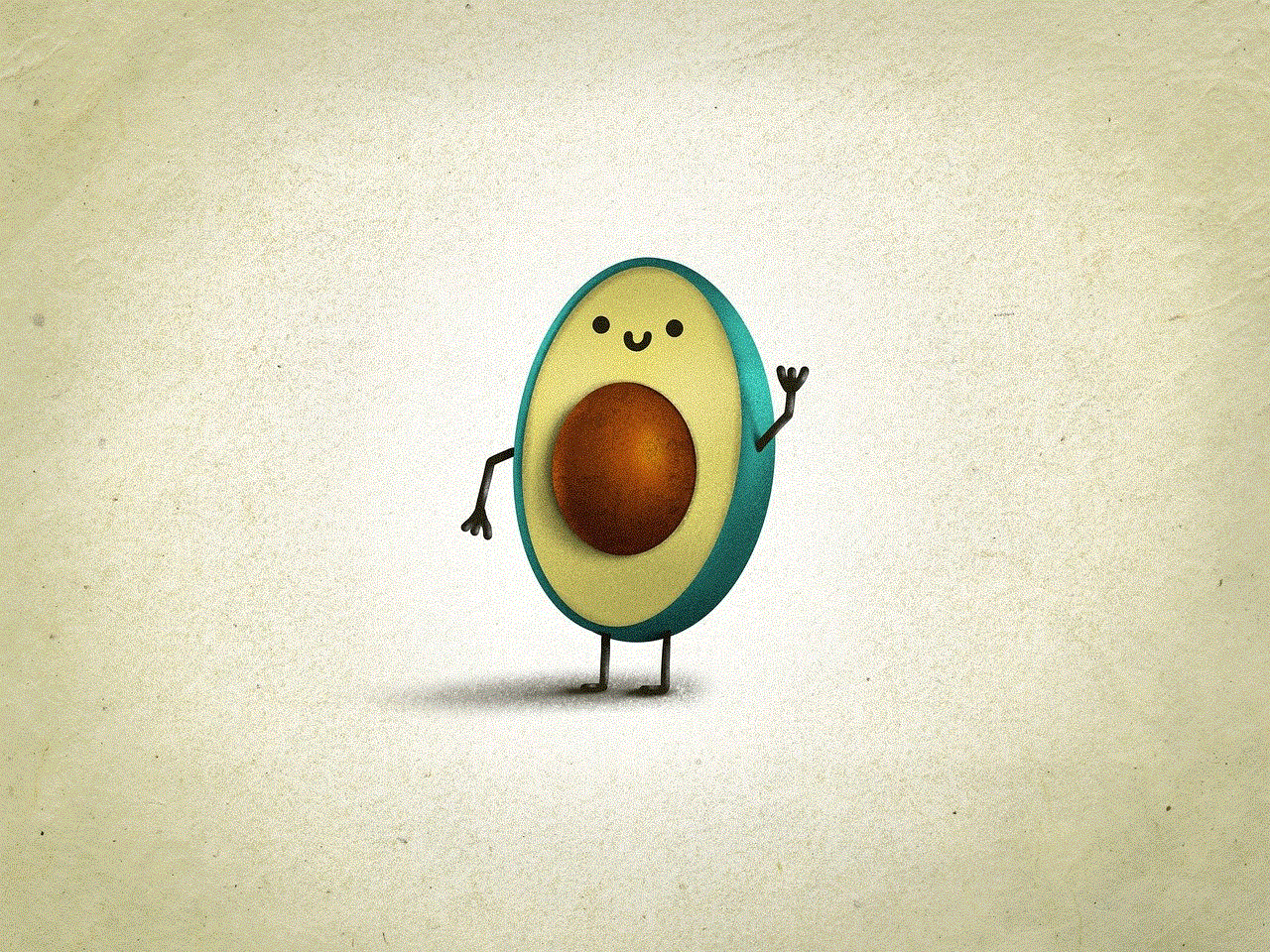
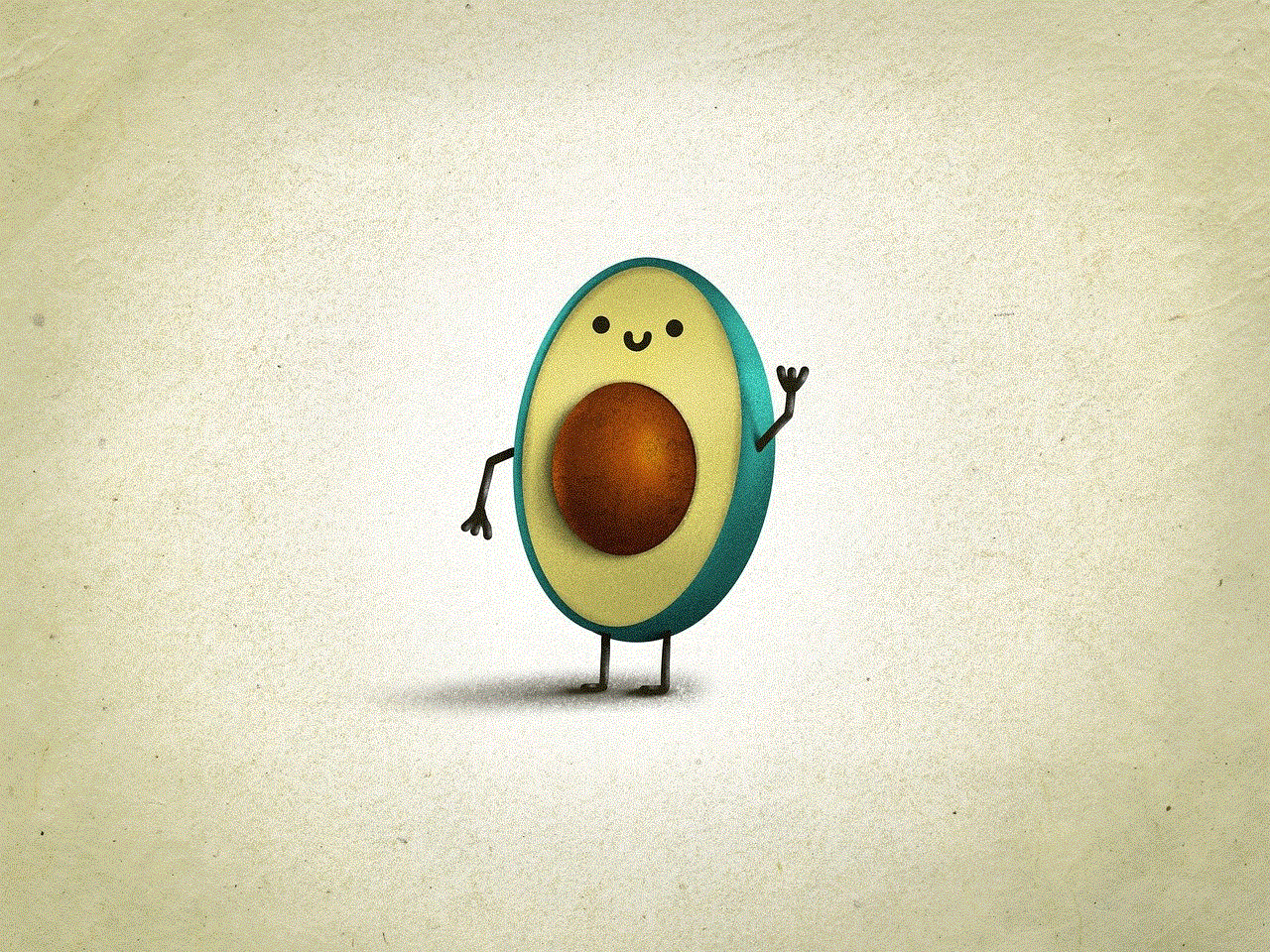
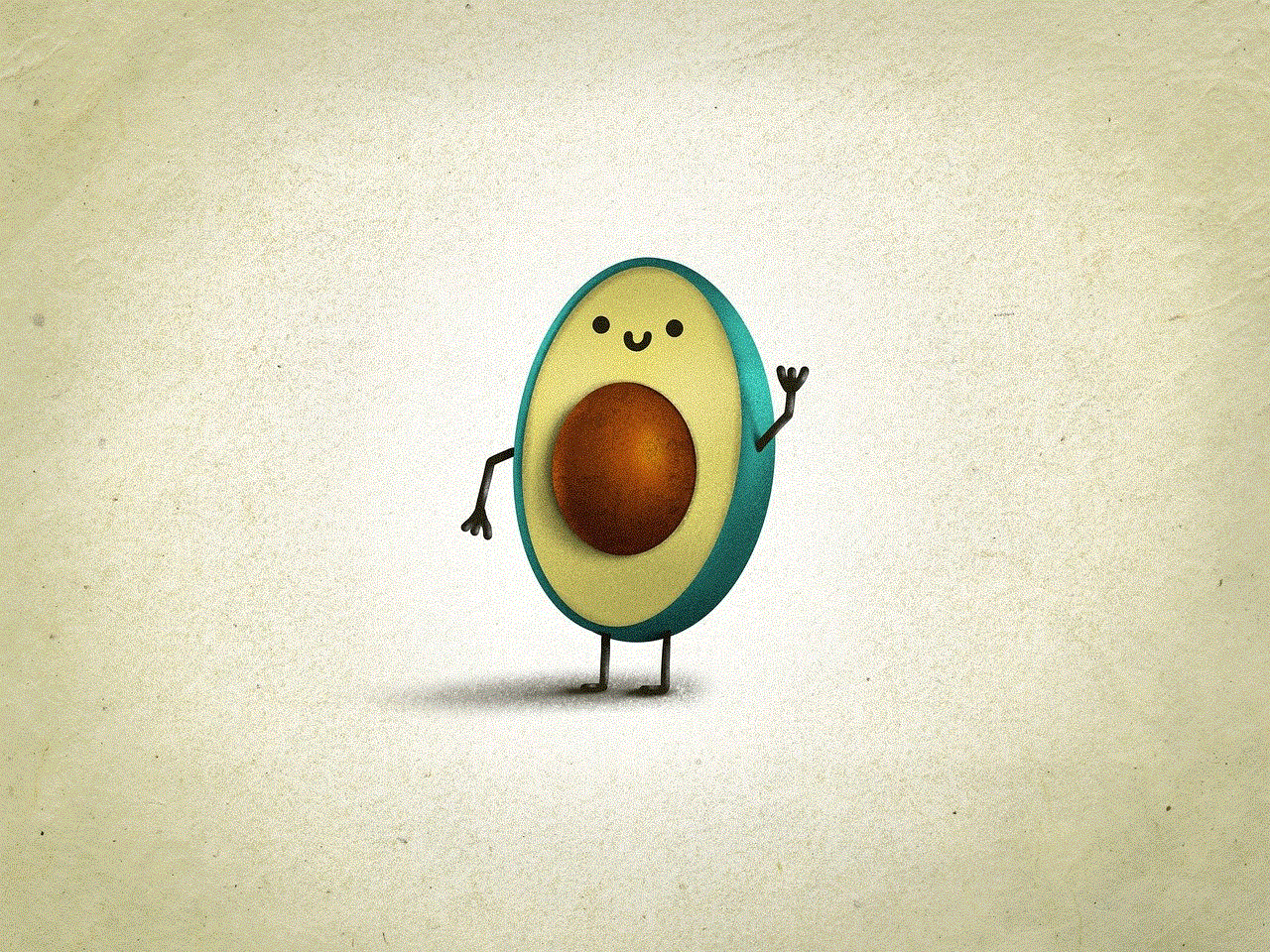
In conclusion, taking a screenshot on an Acer is a simple and straightforward process. Whether you prefer using keyboard shortcuts, built-in tools, or third-party software, there are plenty of options available to capture and save anything on your screen. So, the next time you come across something worth remembering, don’t forget to take a screenshot on your Acer.
