google play store error retrieving information
Google Play Store is an online platform that allows users to download and purchase various applications for their Android devices. It is known for its vast collection of apps, games, and other digital content, making it a go-to destination for Android users. However, there are times when users encounter errors while using the Google Play Store, and one of the most common errors is “Error retrieving information.”
This error message can be frustrating for users as it prevents them from downloading or updating their desired apps. In this article, we will explore the causes of the “Error retrieving information” on the Google Play Store and provide effective solutions to fix it.
Causes of Google Play Store Error Retrieving Information
1. Poor Internet Connection
One of the most common causes of the “Error retrieving information” on the Google Play Store is a poor internet connection. The Google Play Store requires a stable and strong internet connection to function correctly. If your internet connection is slow or unstable, it can cause errors while accessing the Play Store.
2. Outdated Google Play Store
Another reason for this error could be an outdated version of the Google Play Store. Google frequently releases updates for the Play Store to fix bugs and improve its performance. If you are using an outdated version of the Play Store, it can result in various errors, including the “Error retrieving information.”
3. Corrupted Cache
The Google Play Store uses a cache to store temporary data, which helps in the smooth functioning of the app. However, if the cache gets corrupted, it can cause errors while accessing the Play Store. This can also result in the “Error retrieving information” message.
4. Incorrect Date and Time Settings
The Google Play Store relies on the accurate date and time settings of your device to function correctly. If your device’s date and time settings are incorrect, it can cause errors while accessing the Play Store, including the “Error retrieving information.”
5. Account Issues
Sometimes, the error can occur due to issues with your Google account. If there is an issue with your account, such as incorrect login credentials or a suspended account, it can result in the “Error retrieving information” message.
6. Server Issues
The Google Play Store runs on multiple servers, and if there is a problem with any of these servers, it can result in errors while accessing the Play Store. Server issues can also cause the “Error retrieving information” message to appear.
7. Third-Party Apps
If you have installed any third-party apps that interfere with the Google Play Store’s functioning, it can result in errors. Such apps can cause conflicts and result in the “Error retrieving information” message.
8. Device Compatibility
The Google Play Store is compatible with most Android devices. However, if you are using an older or outdated device, it may not be compatible with the Play Store, resulting in errors.
9. Insufficient Storage Space
If your device has insufficient storage space, it can cause errors while accessing the Google Play Store. The Play Store requires a certain amount of storage space to function correctly, and if it is not available, it can result in the “Error retrieving information” message.
10. Google Play Services Issues
Google Play Services is an essential component of the Play Store, and if there is an issue with it, it can cause errors while accessing the Play Store. This can also result in the “Error retrieving information” message.
Solutions to Fix Google Play Store Error Retrieving Information
1. Check Your Internet Connection
The first step to fixing the “Error retrieving information” message is to check your internet connection. Ensure that you have a stable and strong internet connection. You can try switching to a different network or restarting your router to improve your connection.
2. Update Google Play Store
If you are using an outdated version of the Google Play Store, it can result in various errors, including the “Error retrieving information.” To fix this, go to the Play Store app and check for any available updates. If an update is available, download and install it.
3. Clear Cache and Data
Clearing the cache and data of the Google Play Store can help fix the error. To do this, go to your device’s settings, select “Apps,” find the Google Play Store, and click on “Clear Cache” and “Clear Data.” This will remove any corrupt data and reset the app, which can help fix the error.
4. Check Date and Time Settings
Ensure that your device’s date and time settings are correct. If they are incorrect, go to your device’s settings, select “Date and Time,” and enable “Automatic Date and Time” and “Automatic Time Zone.”
5. Remove and Re-add Google Account
If there is an issue with your Google account, it can cause the “Error retrieving information” message. To fix this, remove your Google account from your device and re-add it. To do this, go to your device’s settings, select “Accounts,” and remove your Google account. Then, add your account again and check if the error is fixed.
6. Restart Your Device
Sometimes, a simple restart can fix various errors, including the “Error retrieving information.” So, try restarting your device and check if the error persists.
7. Check for Server Issues
If the problem is with the Google Play Store’s servers, there is not much you can do except wait for Google to fix it. You can check for any server issues on Google’s official support page or social media accounts.
8. Uninstall Third-Party Apps
Uninstall any third-party apps that you suspect might be causing conflicts with the Google Play Store. This can help fix the error.
9. Check Device Compatibility
If you are using an older or outdated device, it may not be compatible with the Google Play Store, resulting in errors. In this case, consider upgrading your device to a newer model.
10. Free Up Storage Space
Ensure that your device has sufficient storage space to run the Google Play Store. If not, try deleting any unwanted apps or files to free up space.
11. Reinstall Google Play Services



If there is an issue with Google Play Services, you can try reinstalling it to fix the error. To do this, go to your device’s settings, select “Apps,” find Google Play Services, and click on “Uninstall updates.” Then, go to the Play Store and reinstall Google Play Services.
In conclusion, the “Error retrieving information” on the Google Play Store can be caused by various factors, including a poor internet connection, outdated Play Store, corrupted cache, incorrect date and time settings, and account issues. However, with the solutions mentioned above, you should be able to fix the error and continue using the Play Store without any issues.
how to know if blocked on snapchat
Snapchat is a popular social media platform that allows users to share photos, videos, and messages with their friends and followers. With over 293 million daily active users, it has become one of the most used apps among millennials and Gen Z. However, like every other social media platform, there are certain features and settings that can lead to users being blocked by other users. In this article, we will discuss how to know if you have been blocked on Snapchat and what to do if you have.
What does it mean to be blocked on Snapchat?
Being blocked on Snapchat means that the user you have been communicating with has chosen to restrict your access to their account. This means that you will no longer be able to send them messages, view their stories, or even see when they are online. The user who has blocked you will also be removed from your friend’s list, and you will not be able to add them back unless they unblock you. This feature is often used as a way to cut off communication with someone or to avoid unwanted interactions.
How to know if you have been blocked on Snapchat?
Being blocked on Snapchat can be tricky as the app does not have a specific notification for it. However, there are some signs that can help you figure out if you have been blocked by someone. The first and most apparent sign is that you will no longer be able to see the person’s Snapchat score. The score is the number displayed next to their username, and it represents the total number of snaps they have sent and received. If you have been blocked, the score will remain the same, and it will not increase even if the person has sent or received new snaps.
Another sign that you have been blocked is that you will not be able to see the person’s Bitmoji on the chat screen or in your friend’s list. Bitmojis are personalized avatars that Snapchat users can create and use as their profile picture. If the Bitmoji is not visible, it could mean that the person has blocked you or deleted their account.
A less obvious sign is that your messages will not be delivered to the person who has blocked you. When you send a message to someone on Snapchat, a grey arrow will appear next to it. Once the person has opened the message, the arrow will turn into a solid red one. However, if you have been blocked, the arrow will remain grey, and your message will not be delivered.
If you are still unsure if you have been blocked, you can try sending a snap to the person. If you have been blocked, your snap will not be delivered, and you will receive a notification saying, “Failed to send – Tap to try again.” This means that the person has either blocked you or has deleted their account.
What to do if you have been blocked on Snapchat?
If you have been blocked on Snapchat, the first thing you need to do is respect the other person’s decision. Do not try to contact them through other means or create a new account to add them back. If you do, you run the risk of being blocked again, and it could even lead to your account being permanently deleted.
If you believe that you have been blocked by mistake, you can try reaching out to the person through other social media platforms or by sending them a text message. However, if they have blocked you on Snapchat, there is a high chance that they do not want to communicate with you through any other means. In this case, it is best to move on and focus on maintaining healthy relationships with the people who want to communicate with you.
Is there a way to find out who has blocked you on Snapchat?
Unfortunately, there is no way to find out who has blocked you on Snapchat. The app does not have a feature that allows users to see a list of people who have blocked them. This is to protect the privacy of users and prevent any potential conflicts. However, there are third-party apps and websites that claim to provide this information. We do not recommend using these apps as they are not official and could compromise your account’s security.
Conclusion
In conclusion, being blocked on Snapchat can be a frustrating experience, but it is important to respect the other person’s decision. If you have been blocked, there are some signs that can help you confirm it, such as not being able to see the person’s Snapchat score or Bitmoji, and your messages not being delivered. If you believe that you have been blocked by mistake, you can try reaching out to the person through other means, but it is essential to respect their privacy and decision. Remember to maintain healthy relationships with the people who want to communicate with you and avoid using third-party apps that claim to provide information on who has blocked you.
facebook messenger recovery app
Facebook Messenger is a popular instant messaging app developed by Facebook Inc. It was launched in 2011 and has since become one of the most widely used messaging platforms, with over 1.3 billion monthly active users. This app allows users to send messages, make voice and video calls, share photos, videos, and files with their friends and family.
However, like any other app, Facebook Messenger is not immune to technical glitches and user errors. There are times when users may accidentally delete important messages or conversations, resulting in a loss of valuable information. In such cases, the need for a Facebook Messenger recovery app arises.
A Facebook Messenger recovery app is a specialized software that helps users retrieve deleted messages, photos, videos, and other data from their Messenger account. These apps use advanced algorithms to scan the device’s storage and recover the lost data. Let’s take a closer look at how these recovery apps work and some of the best options available in the market.
How Do Facebook Messenger Recovery Apps Work?
When a user deletes a message or conversation on Facebook Messenger, the data is not permanently removed from the device. Instead, it is marked as “deleted” and becomes inaccessible to the user. However, the data remains on the device’s storage until it is overwritten by new data. This is where a Facebook Messenger recovery app comes into play.
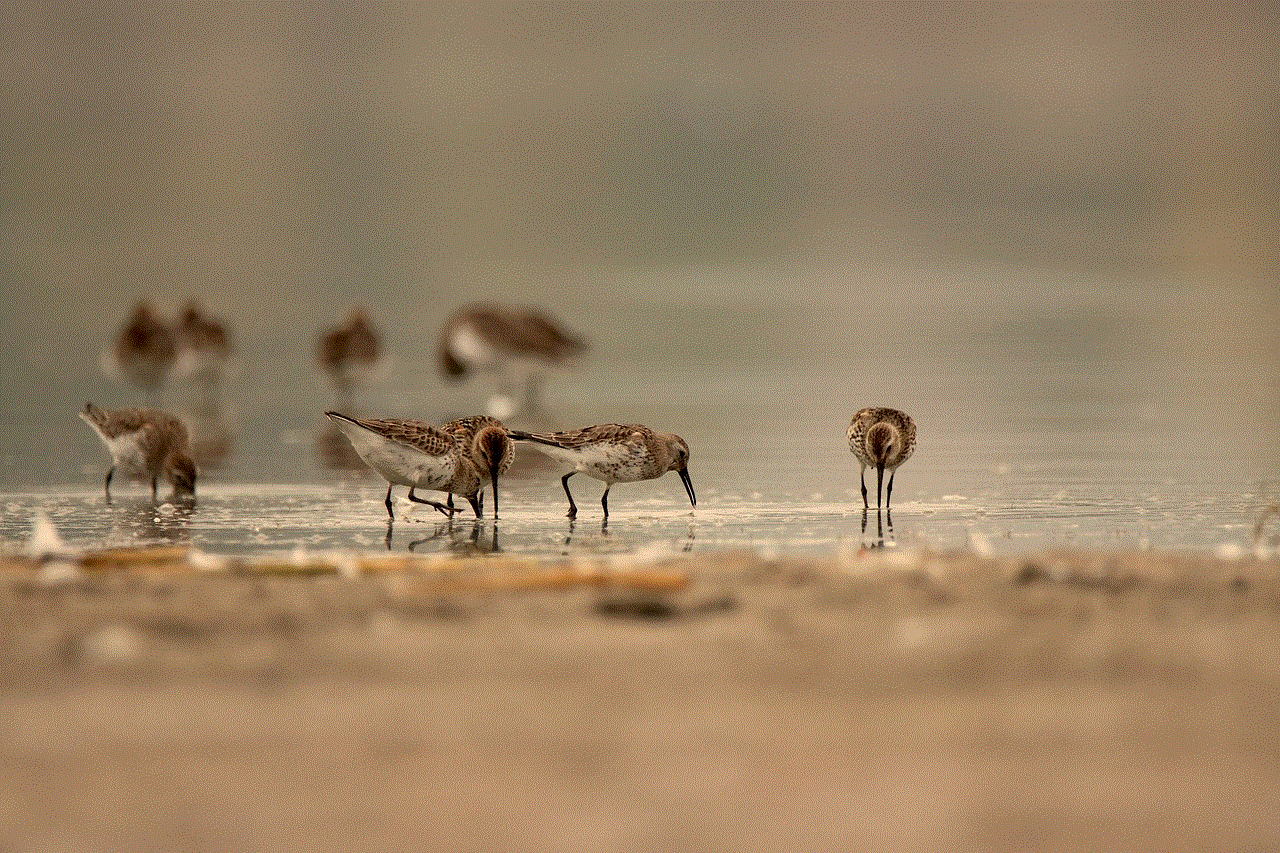
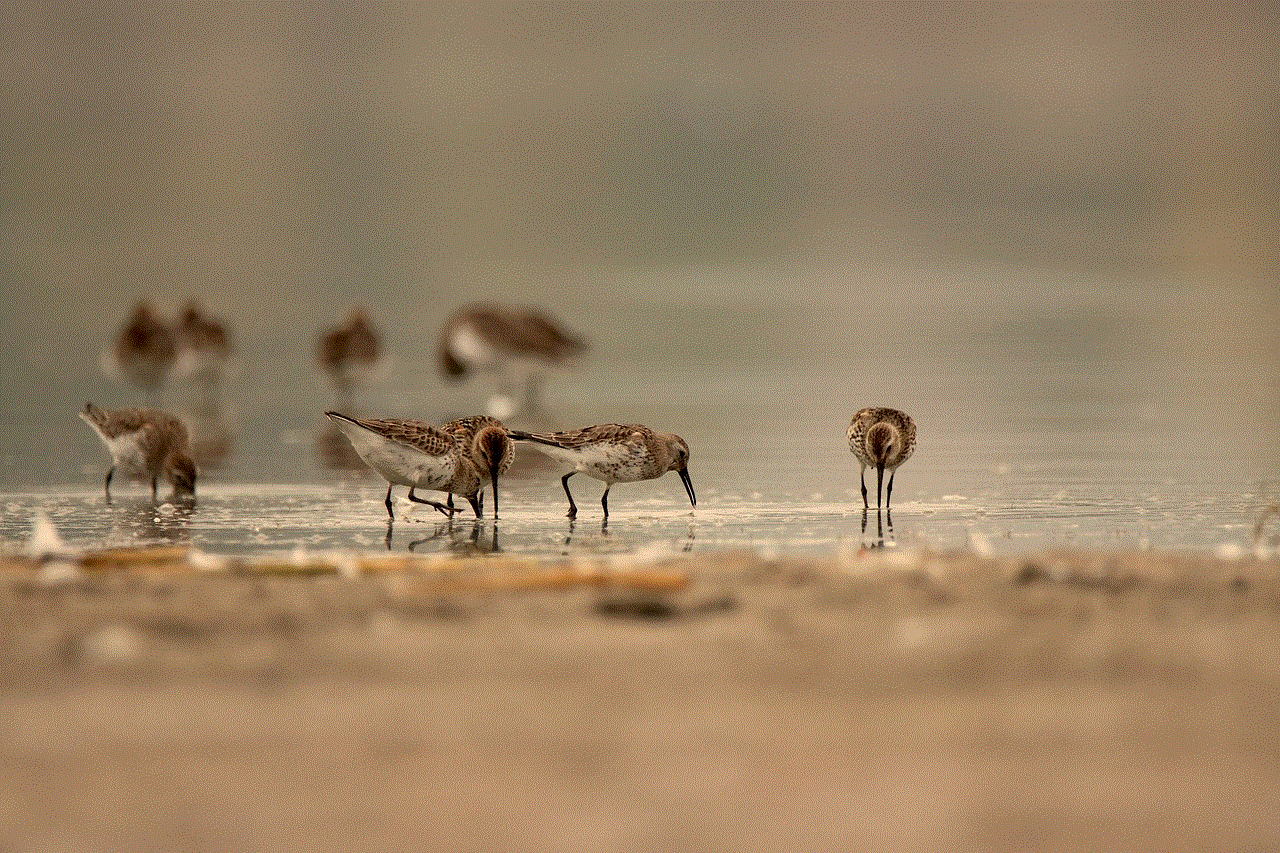
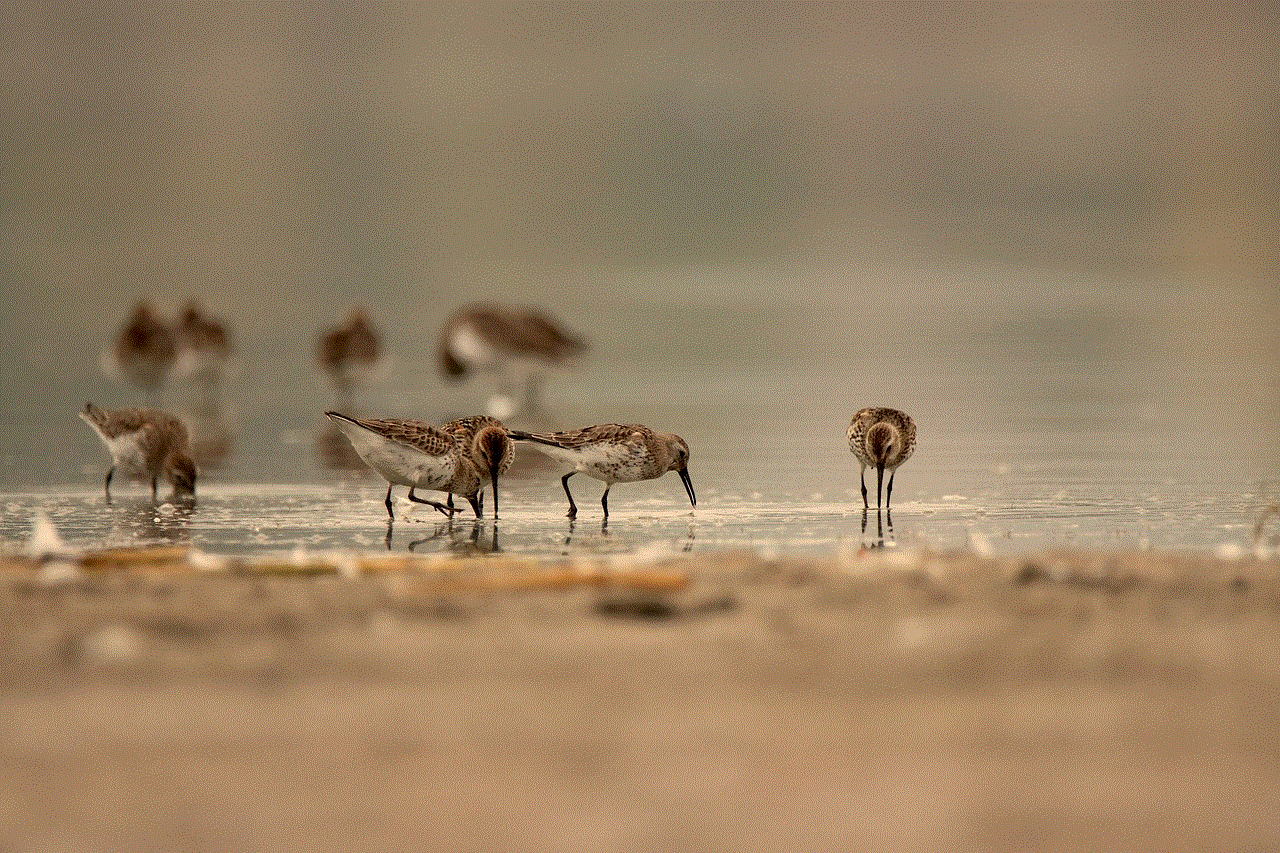
These recovery apps use various techniques to scan the device’s storage and locate the deleted data. Some apps use a direct connection to the Facebook servers to retrieve the data, while others rely on local backups stored on the device. Once the data is located, the recovery app will display it to the user, who can then choose which data to recover.
Top Facebook Messenger Recovery Apps
1. Dr.Fone – Data Recovery (iOS/Android)
Dr.Fone is a popular data recovery software that can recover lost data from various devices, including iOS and Android. It has a dedicated feature for recovering data from Facebook Messenger, making it an excellent choice for users looking for a reliable recovery app. The software supports both iOS and Android devices, and it can recover deleted messages, photos, videos, and other data from Facebook Messenger.
2. EaseUS MobiSaver (iOS/Android)
EaseUS MobiSaver is another powerful data recovery software that can help users retrieve lost data from Facebook Messenger. It supports both iOS and Android devices and can recover deleted messages, photos, videos, and other data from the app. The software offers a user-friendly interface and has a high success rate in recovering lost data.
3. Fonelab (iOS/Android)
Fonelab is a comprehensive data recovery software that supports both iOS and Android devices. It can recover deleted data from various apps, including Facebook Messenger. The software offers three recovery modes: from the device itself, from iTunes backup, and from iCloud backup. It also has a user-friendly interface, making it easy for users to recover their lost data.
4. UltData (iOS/Android)
UltData is a popular data recovery software that specializes in recovering data from iOS and Android devices. It offers a dedicated feature for recovering data from Facebook Messenger, making it an excellent choice for users looking for a reliable recovery app. The software can recover deleted messages, photos, videos, and other data from the app with a high success rate.
5. Disk Drill (iOS/Android)
Disk Drill is a data recovery software that offers a dedicated feature for recovering data from Facebook Messenger. It supports both iOS and Android devices and can recover deleted messages, photos, videos, and other data from the app. The software offers a user-friendly interface and has a high success rate in recovering lost data.
6. iMyFone D-Back (iOS)
iMyFone D-Back is a specialized data recovery software for iOS devices. It offers a dedicated feature for recovering data from Facebook Messenger, making it an excellent choice for iOS users. The software can recover deleted messages, photos, videos, and other data from the app with a high success rate.
7. Tenorshare UltData (iOS/Android)
Tenorshare UltData is a powerful data recovery software that supports both iOS and Android devices. It offers a dedicated feature for recovering data from Facebook Messenger, making it an excellent choice for users looking for a reliable recovery app. The software can recover deleted messages, photos, videos, and other data from the app with a high success rate.
8. Jihosoft WhatsMate (iOS/Android)
Jihosoft WhatsMate is a data recovery software that specializes in recovering data from WhatsApp and Facebook Messenger. It supports both iOS and Android devices and can recover deleted messages, photos, videos, and other data from the app. The software offers a user-friendly interface and has a high success rate in recovering lost data.
9. Enigma Recovery (iOS/Android)
Enigma Recovery is a data recovery software that supports both iOS and Android devices. It offers a dedicated feature for recovering data from Facebook Messenger, making it an excellent choice for users looking for a reliable recovery app. The software can recover deleted messages, photos, videos, and other data from the app with a high success rate.
10. Recuva (Windows)
Recuva is a popular data recovery software for Windows users. It can recover deleted data from various devices, including Facebook Messenger. The software offers a user-friendly interface and has a high success rate in recovering lost data. However, it does not have a dedicated feature for recovering data from Facebook Messenger, so the success rate may vary.
In Conclusion
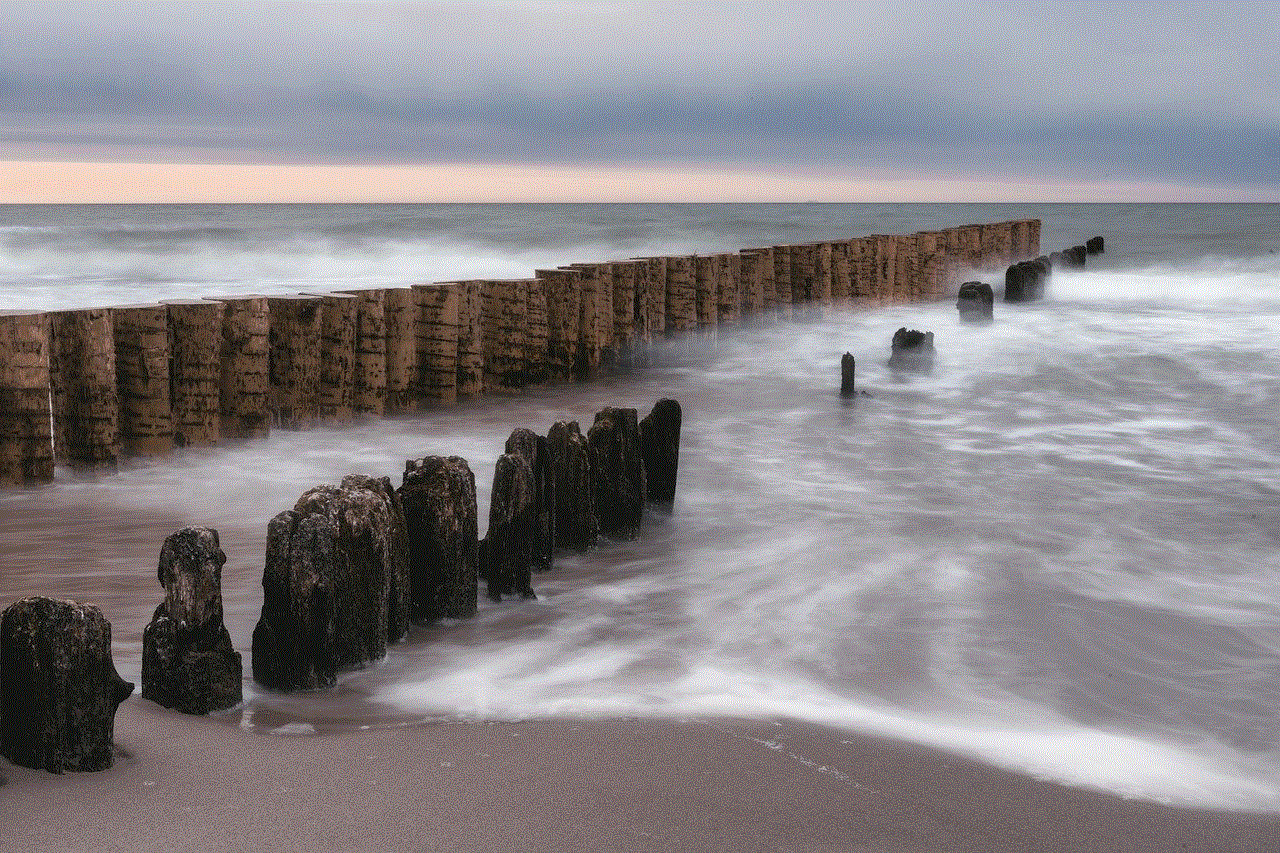
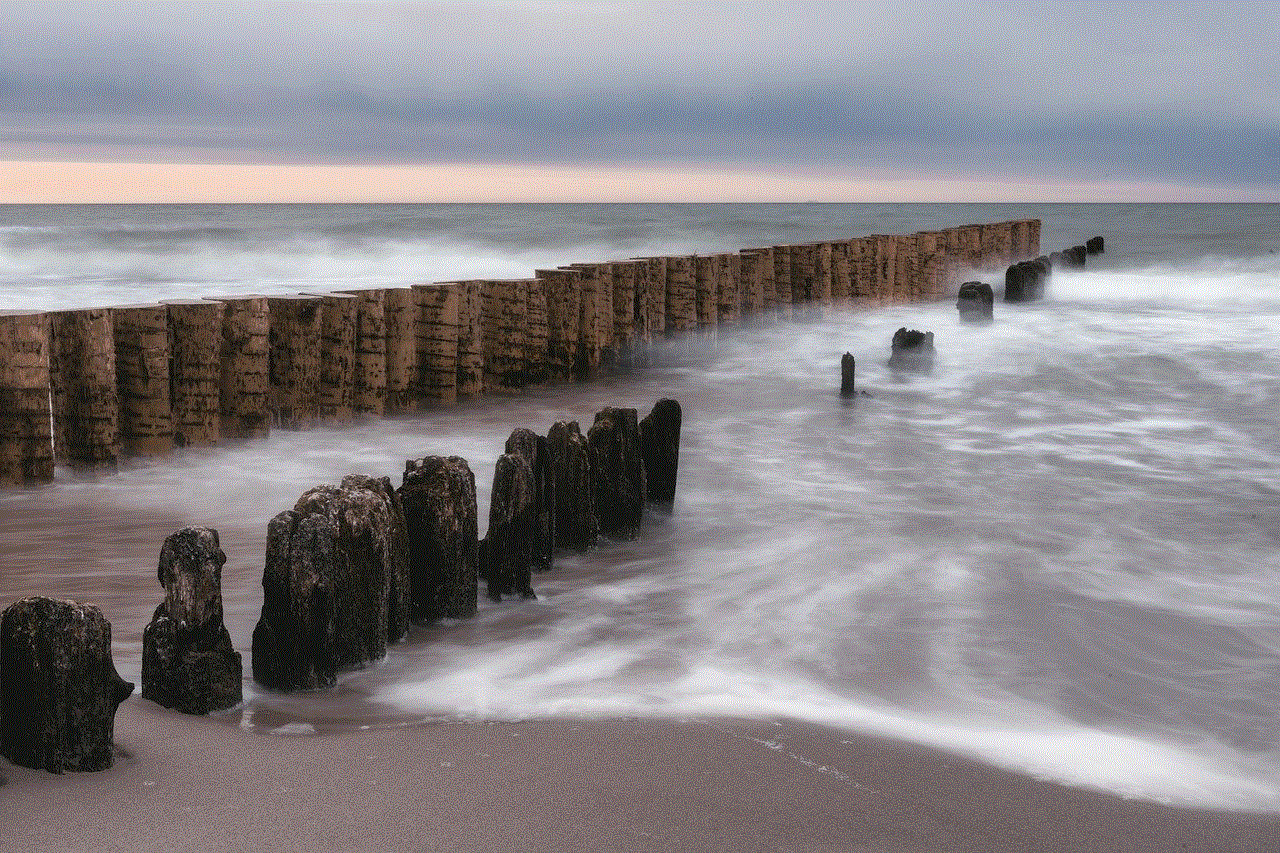
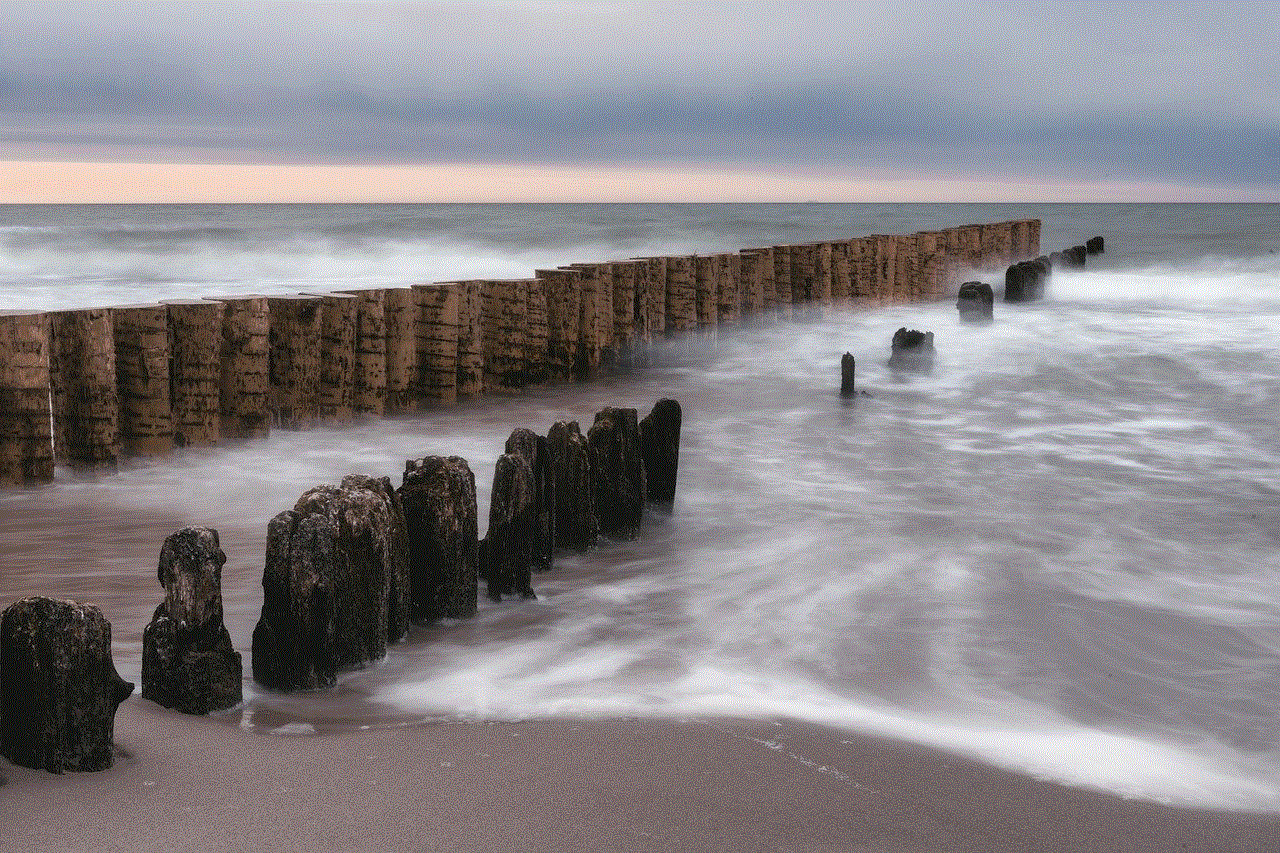
A Facebook Messenger recovery app can be a lifesaver for users who have accidentally deleted their important messages and conversations. These apps offer a quick and easy way to retrieve lost data and can save users from the frustration of losing valuable information. However, it is essential to note that these apps may not always guarantee 100% success in recovering data, so it is always recommended to regularly back up important data to avoid any data loss. Nevertheless, with the help of a reliable Facebook Messenger recovery app, users can rest assured that their deleted data can be recovered with ease.
