how do i setup my iphone 6
Setting up Your iPhone 6: A Comprehensive Guide
The iPhone 6 is a popular and powerful smartphone that offers a wide range of features and capabilities. If you’ve recently purchased an iPhone 6 and are wondering how to set it up, you’ve come to the right place. In this article, we will guide you through the process of setting up your iPhone 6 in a step-by-step manner, ensuring that you have a smooth and hassle-free experience.
1. Unboxing and Initial Setup:
When you first receive your iPhone 6, it is essential to unbox it carefully. Remove the protective film and any packaging materials. Once you have unwrapped the device, press and hold the power button located on the right side of the phone until the Apple logo appears. Follow the on-screen instructions to select your language, region, and connect to a Wi-Fi network.
2. Restoring from a Backup or Setting Up as a New Device:
After connecting to a Wi-Fi network, you will be prompted to either restore from a backup or set up your iPhone 6 as a new device. If you have previously used an iPhone or iPad and have a backup available, choose the “Restore from iCloud Backup” or “Restore from iTunes Backup” option. If you’re setting up your iPhone 6 as a new device, select the “Set Up as New iPhone” option.
3. Signing in with your Apple ID:
Next, you’ll need to sign in with your Apple ID or create a new one if you don’t already have one. Your Apple ID is essential for accessing various Apple services such as iCloud, the App Store, and iTunes. If you already have an Apple ID, enter your email address and password. If not, tap on the “Don’t have an Apple ID or forgot it?” option and follow the on-screen instructions to create a new Apple ID.
4. Enabling or Disabling Location Services:
The iPhone 6 offers a feature called Location Services, which allows apps and websites to access your location for various purposes such as navigation or personalized recommendations. You can choose to enable or disable this feature during the setup process. It is recommended to enable Location Services, but you can change your preferences later in the Settings app.
5. Setting Up Touch ID:
The iPhone 6 features Touch ID, a fingerprint recognition system that allows you to unlock your device and make secure purchases using your fingerprint. During the setup process, you will be prompted to set up Touch ID. Follow the on-screen instructions to register your fingerprint(s) and improve the accuracy of the system.
6. Setting a Passcode:
To ensure the security of your iPhone 6, it is essential to set a passcode. A passcode adds an extra layer of protection to your device and prevents unauthorized access. During the setup process, you will be prompted to create a passcode. Choose a passcode that is easy for you to remember but difficult for others to guess.
7. Setting Up Siri:
Siri is Apple’s virtual assistant that can perform various tasks and answer your questions. During the setup process, you can choose to enable or disable Siri. If you enable Siri, you will be prompted to train Siri to recognize your voice by speaking a few phrases. This will improve Siri’s accuracy and responsiveness.
8. Customizing Display and Sounds:
Once you have completed the initial setup, you can start customizing the display and sounds of your iPhone 6. Go to the Settings app and navigate to “Display & Brightness” to adjust the brightness and text size. You can also go to “Sounds & Haptics” to customize the ringtones, vibrations, and other sound settings according to your preferences.
9. Adding Email Accounts:
To stay connected, you’ll want to add your email accounts to your iPhone 6. Go to the Settings app and navigate to “Mail” to add your email accounts. Tap on “Accounts” and select “Add Account.” Follow the on-screen instructions to enter your email address and password. Your iPhone 6 will automatically configure the settings for most popular email providers.
10. Installing Apps and Customizing the Home Screen:
The App Store is a treasure trove of apps that can enhance your iPhone 6 experience. To install apps, launch the App Store app and search for the apps you want to download. Tap on the “Get” or “Download” button to install the app. Once you have installed the apps, you can customize your home screen by rearranging the app icons, creating folders, and adding widgets.
Conclusion:
Setting up your iPhone 6 is a straightforward process that can be completed in a few steps. From unboxing the device to customizing the display and installing apps, we have covered all the essential aspects of setting up your iPhone 6. By following these steps, you will have a fully functional and personalized iPhone 6 that suits your preferences and needs. Enjoy exploring the features and capabilities of your new iPhone 6!
can i change tiktok username
TikTok, formerly known as Musical.ly, has become one of the most popular social media platforms in recent years. With over 800 million active users worldwide, it has taken the world by storm with its short-form videos and catchy music. As with any other social media platform, having a unique and attractive username is essential on TikTok. However, what if you want to change your username? Is it possible, and how do you do it? In this article, we will explore the process of changing your TikTok username and provide tips on choosing the perfect one.
The short answer is yes; you can change your TikTok username. Unlike other social media platforms like Facebook or Instagram , TikTok allows its users to change their username multiple times without any restrictions. This feature is particularly helpful for those who may have chosen an unsuitable or unappealing username when they first signed up for the app. It also gives users the opportunity to rebrand themselves or their content if they wish to do so.
So, how do you change your TikTok username? The process is relatively simple and can be done in a few easy steps. First, open the TikTok app on your mobile device and log in to your account. Once you are on the home screen, click on the “Me” icon at the bottom right corner of the screen. This will take you to your profile page. On your profile page, click on the “Edit Profile” button, which is located next to your profile picture. Here, you will see your current username, profile picture, and other personal information.
Click on the “Username” option, and a pop-up window will appear asking you to enter your new username. Type in your desired username and click on the “Save” button. If the username is available, it will be automatically saved, and you will receive a notification saying, “Username successfully changed.” However, if the username is already taken, you will have to try a different one until you find an available option. Keep in mind that TikTok usernames can only be between 2 to 24 characters long and can only contain letters, numbers, underscores, or periods.
Now that you know how to change your TikTok username let’s discuss why you might want to do so. There could be various reasons why you may want to change your username on TikTok. One of the most common reasons is that your current username does not reflect your personality or content anymore. As you grow and evolve, your username may no longer resonate with you, and you may want to change it to something that better represents who you are and what you do.
Another reason could be that your current username is too long or complicated. In the world of social media, simplicity is key, and a short, easy-to-remember username is more likely to attract followers and increase your reach. If your current username is too long or challenging to spell, it may be beneficial to change it to something that is simple and catchy. This will make it easier for people to find and remember your account.
Additionally, if you are using TikTok for business or marketing purposes, having a unique and memorable username is crucial. It will help you stand out from the crowd and make a lasting impression on your potential customers or clients. A good username can also help establish your brand and make it more recognizable on the platform.
Now that you know how to change your TikTok username and why you may want to do so, let’s discuss some tips on choosing the perfect username. First and foremost, keep it simple. As mentioned earlier, a short and straightforward username is more likely to attract followers and increase your reach. Avoid using numbers and special characters as they can make your username more complicated and challenging to remember.
Second, make it unique. With millions of users on TikTok, it is crucial to have a username that is not already taken. You can use your name or a combination of your name and a word that relates to your content or brand. For example, if your name is Emily and you create makeup tutorials, you could use the username “EmilyGlam” or “GlamByEmily.”
Third, be creative. Don’t be afraid to think outside the box and come up with a unique and catchy username that will make you stand out. You can also use puns or wordplay to make your username more interesting and memorable.
Fourth, consider your audience. If you are targeting a specific audience, make sure your username resonates with them. For example, if you create content for kids, you may want to use a fun and playful username that will appeal to them.
Finally, you can also use a username generator to help you come up with ideas. There are various username generators available online that can help you create unique and catchy usernames based on your interests and preferences.
In conclusion, changing your TikTok username is a simple and straightforward process. You can change it as many times as you want, and it can be beneficial for rebranding, reflecting your growth, or establishing your brand on the platform. When choosing a username, remember to keep it simple, unique, and creative. Your username is your online identity, so make sure it represents you and your content accurately. With these tips in mind, you can now go ahead and change your TikTok username to one that reflects your personality and brand. Happy TikToking!
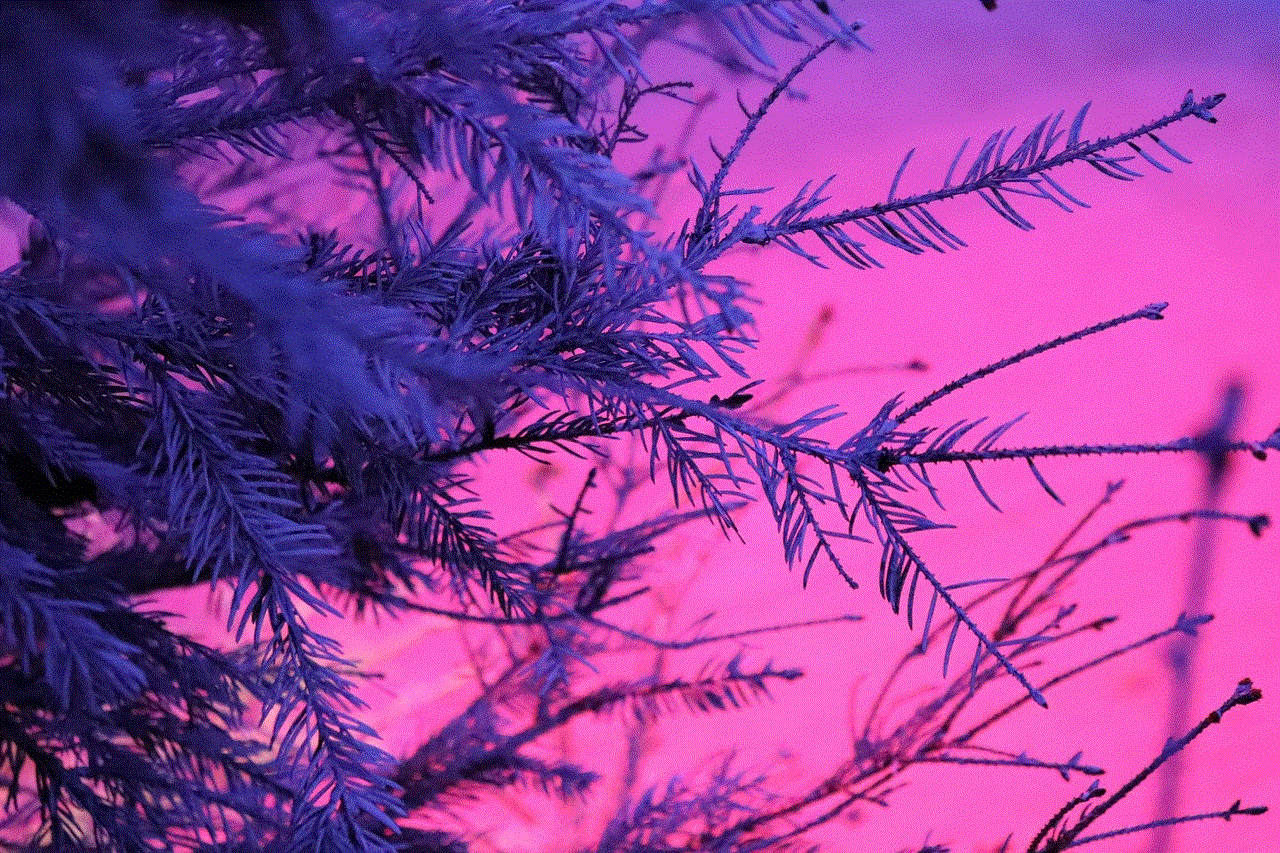
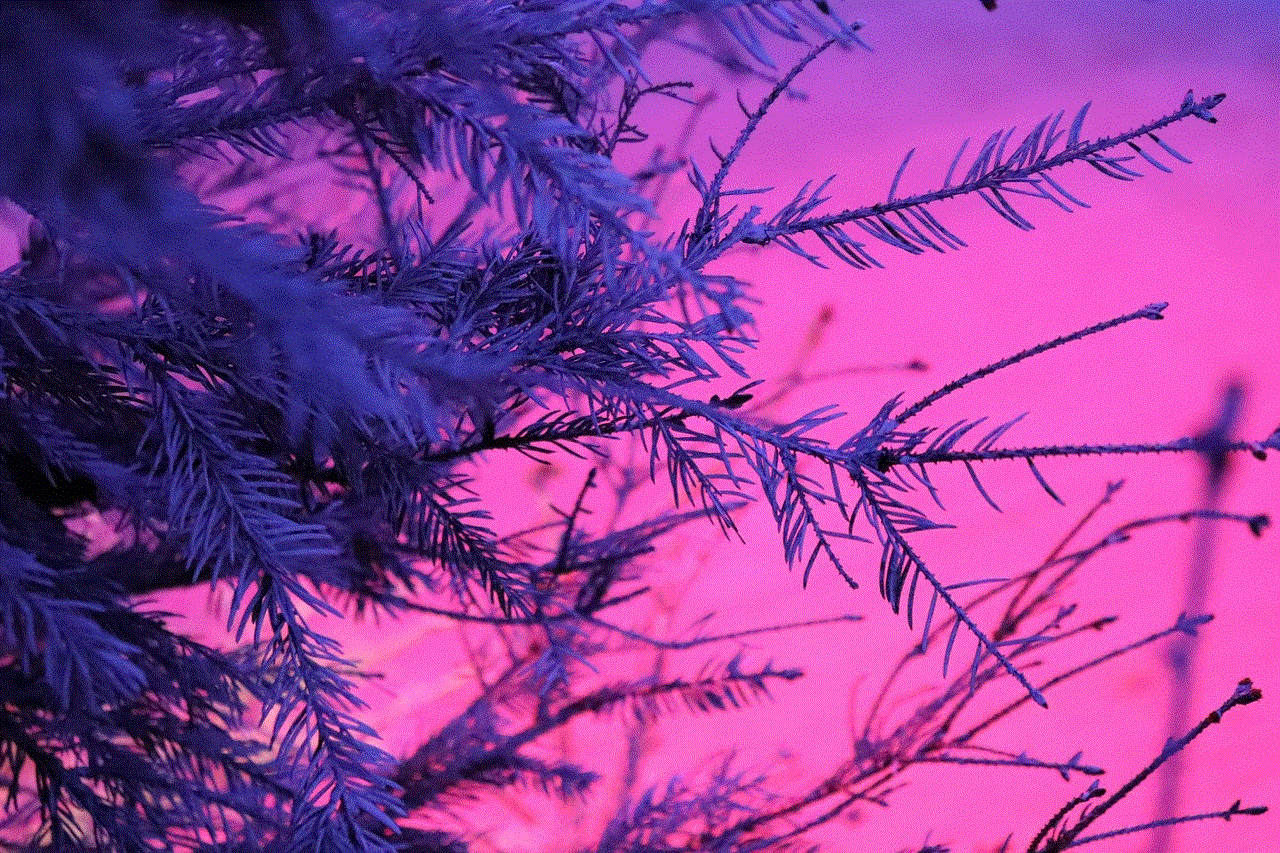
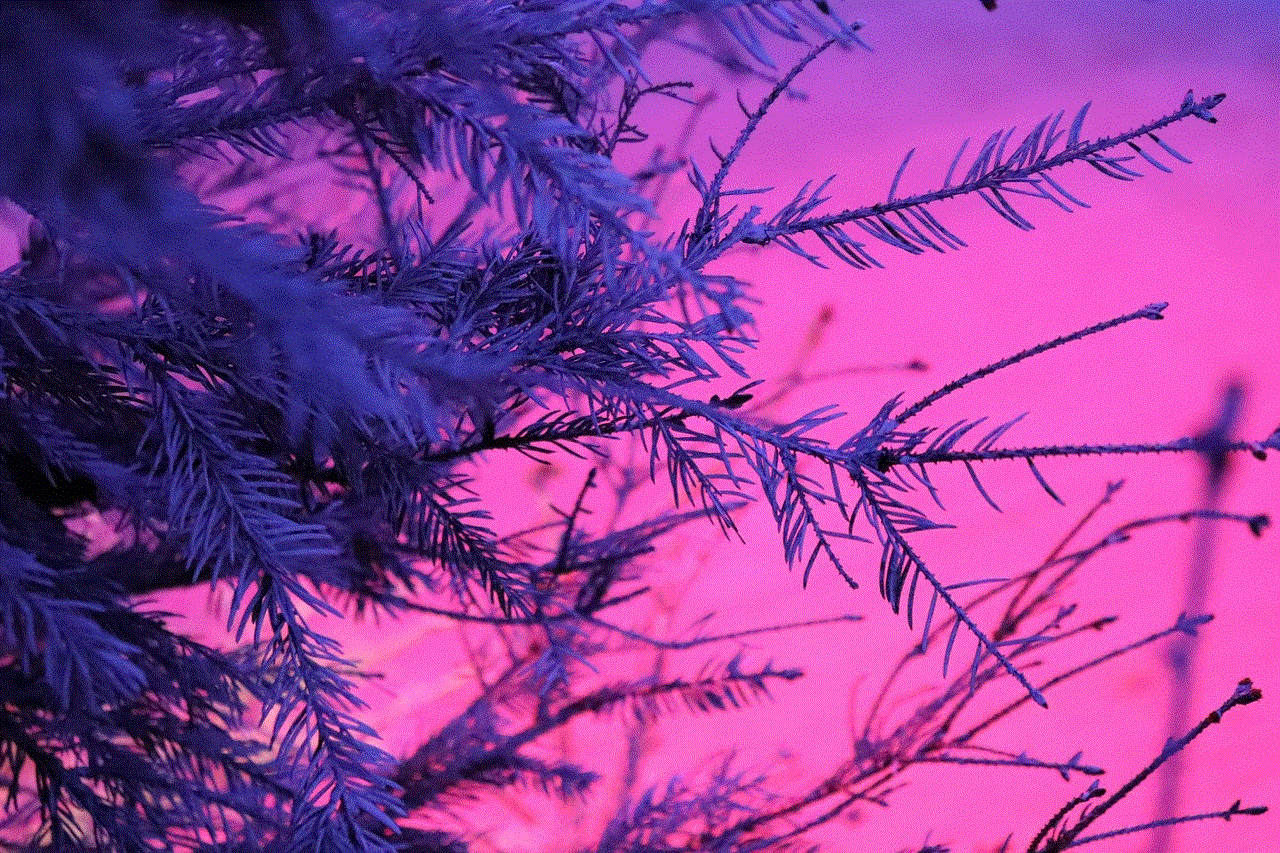
how to change disney plus rating setting
Disney Plus, also known as Disney+, is a popular streaming service that offers a wide range of content from the Walt Disney Company. It features a vast collection of movies, TV shows, and documentaries from Disney, Pixar, Marvel, Star Wars, and National Geographic. With its ever-growing library of family-friendly content, Disney Plus has become a go-to platform for entertainment for people of all ages.
One of the key features of Disney Plus is its ability to customize the viewing experience for different audiences. The service offers a rating system that allows users to set age restrictions for the content they can access. This is especially beneficial for parents who want to ensure that their children are not exposed to inappropriate content. In this article, we will discuss how to change Disney Plus rating settings and explore the different options available for users.
Understanding Disney Plus Rating System
Disney Plus has a rating system that is similar to other streaming services such as Netflix and Hulu . The ratings are based on the guidelines set by the Motion Picture Association (MPAA) and TV Parental Guidelines. The MPAA rating system consists of G, PG, PG-13, R, and NC-17, whereas the TV Parental Guidelines include TV-Y, TV-Y7, TV-G, TV-PG, TV-14, and TV-MA.
The G rating stands for General Audiences and is suitable for all ages. PG stands for Parental Guidance Suggested, and it may contain some content that is not suitable for young children. PG-13 stands for Parental Guidance Strongly Advised, and it may contain content that is not suitable for children under the age of 13. R stands for Restricted, and it requires adult supervision for children under the age of 17. NC-17 stands for No One 17 and Under Admitted, and it is strictly for adults only.
On the other hand, the TV Parental Guidelines are divided into different categories based on the age-appropriateness of the content. TV-Y stands for Young Children, TV-Y7 stands for Older Children, TV-G stands for General Audience, TV-PG stands for Parental Guidance Suggested, TV-14 stands for Parents Strongly Cautioned, and TV-MA stands for Mature Audience Only.
It is important to note that the ratings on Disney Plus are not set in stone. The service allows users to customize the age restrictions according to their preferences. This means that parents can set a higher or lower age restriction for their children, depending on what they deem appropriate.
Changing Disney Plus Rating Settings
Changing the rating settings on Disney Plus is a simple process that can be done in a few easy steps. Here’s how to do it:
Step 1: Log in to your Disney Plus account using your credentials.
Step 2: Click on your profile icon located in the top right corner of the screen.
Step 3: Select “Edit Profiles” from the drop-down menu.
Step 4: Choose the profile for which you want to change the rating settings.
Step 5: Click on “Edit” next to “Content Restrictions.”
Step 6: You will be prompted to enter your account password for security purposes.
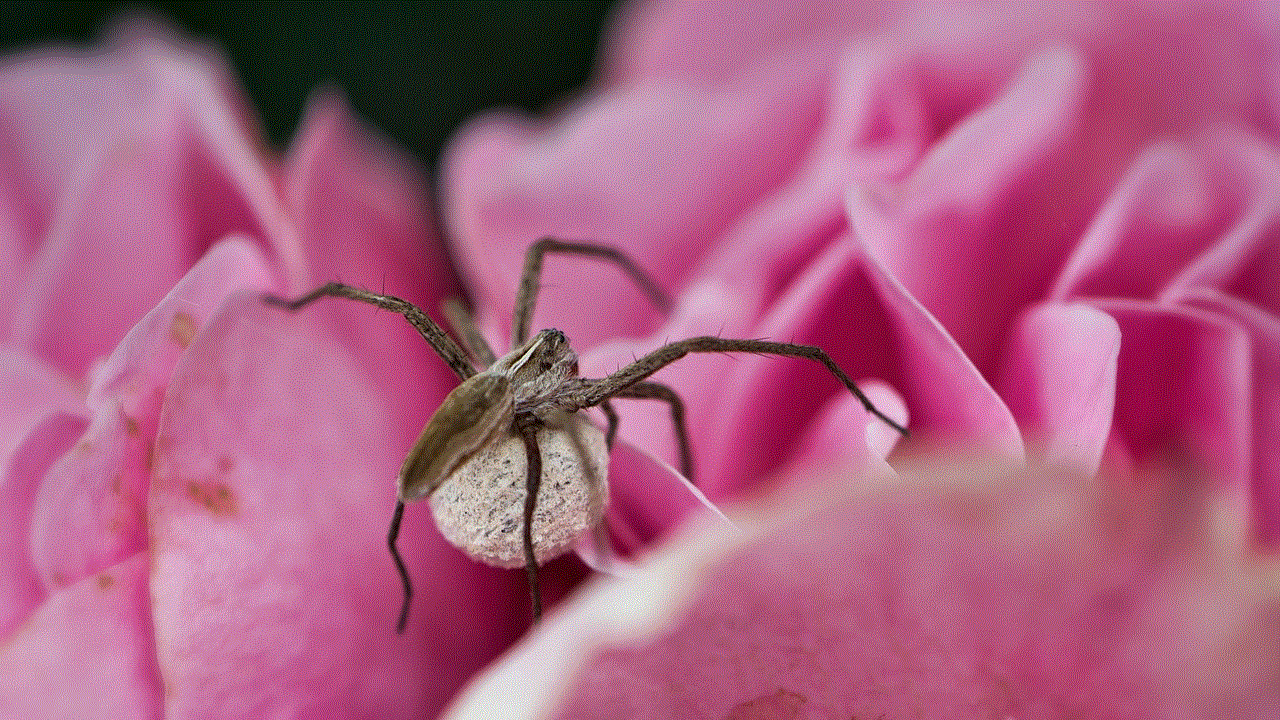
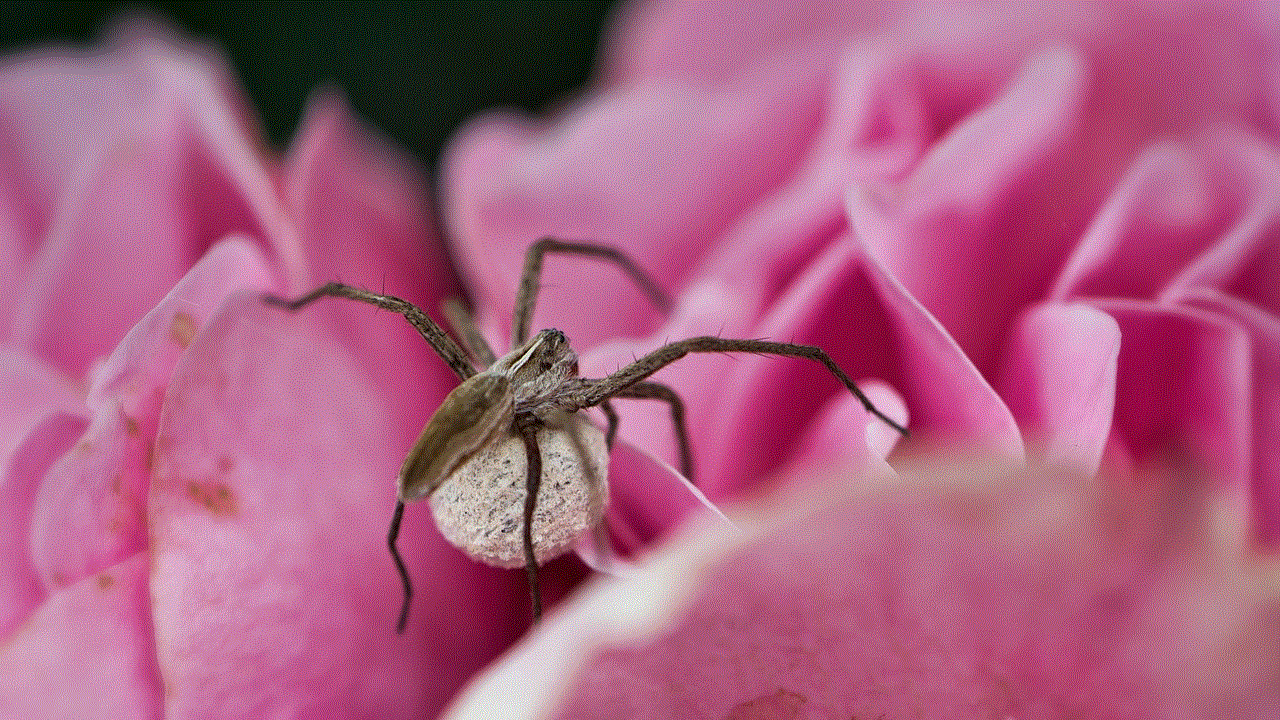
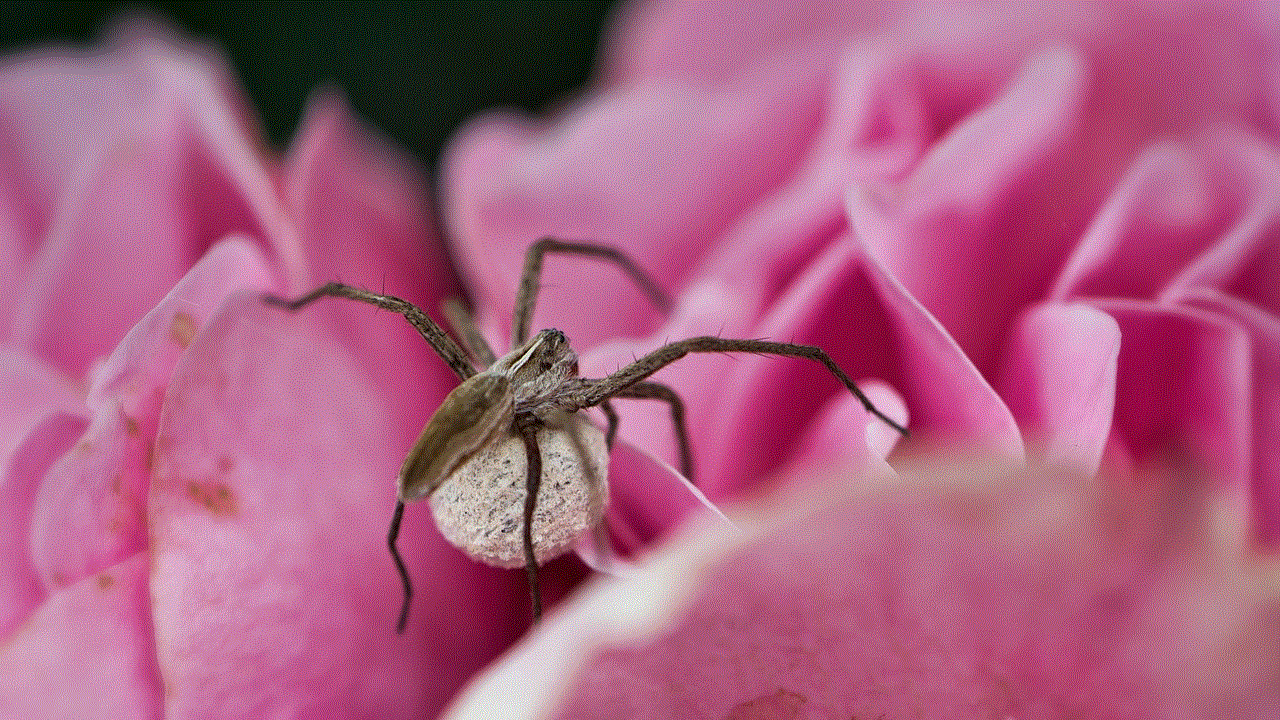
Step 7: Select the appropriate ratings for movies and TV shows from the drop-down menu.
Step 8: Click on “Save” to confirm the changes.
Once you have saved the changes, the new rating settings will be applied to that particular profile. You can repeat this process for other profiles on your account if you want to change the rating settings for them as well.
Customizing Disney Plus Rating Settings
Disney Plus also allows users to customize the rating settings according to specific categories of content. This gives parents more control over what their children can watch on the platform. Here’s how to do it:
Step 1: Follow steps 1 to 4 from the previous section.
Step 2: Click on “Customize Ratings” next to “Content Restrictions.”
Step 3: You will be presented with a list of categories such as Violence, Language, and Sexual Content.
Step 4: Select the appropriate age restriction for each category.
Step 5: Click on “Save” to confirm the changes.
By customizing the ratings for specific categories, you can ensure that your children are only exposed to content that you deem appropriate for them.
Other Options for Controlling Content on Disney Plus
Apart from the rating settings, Disney Plus offers other features that allow users to control the content they can access. This includes:
1. Kid Profiles: Disney Plus has a dedicated section for kids that is free from any mature content. When setting up a profile, you can select “Kid” as the profile type, and your child will only be able to access content that is suitable for their age.
2. Viewing History: Disney Plus allows users to view their viewing history and remove any titles that they don’t want to appear in their profile. This is a useful feature for parents who want to monitor their children’s viewing habits and remove any content that they find inappropriate.
3. Parental Controls: Disney Plus also offers parental controls that allow parents to restrict the amount of time their children can spend on the platform. This is helpful for limiting screen time and ensuring that children are not spending too much time watching TV.
4. Content Warnings: Before the start of a movie or TV show, Disney Plus displays a content warning if the title contains any sensitive material. This gives parents the opportunity to make an informed decision about whether their child should watch the content or not.



Conclusion
Disney Plus is a family-friendly streaming service that offers a vast collection of content from the Walt Disney Company. With its rating system and other parental control features, parents can have peace of mind knowing that their children are not exposed to inappropriate content. By following the steps outlined in this article, users can easily change the rating settings and customize the viewing experience for their children. Disney Plus continues to be a top choice for entertainment, and with its flexible rating system, it caters to the needs of all types of audiences.
