how to forward text on iphone
How to Forward Text on iPhone: A Complete Guide
The ability to forward text messages can be incredibly useful, whether you need to share important information with someone else or simply want to keep a record of a conversation. If you own an iPhone, you might be wondering how to forward text messages efficiently. In this comprehensive guide, we will walk you through the various methods and steps to forward text on iPhone.
1. Forwarding a Single Text Message:
Forwarding a single text message on your iPhone is a straightforward process. Here’s how you can do it:
a. Open the Messages app on your iPhone.
b. Locate and tap on the conversation that contains the text message you want to forward.
c. Press and hold the specific text message until a menu appears.
d. Select “More” from the menu options.
e. Tap on the arrow icon at the bottom right corner of the screen.
f. Enter the recipient’s contact information or select a contact from your address book.
g. Once you’ve entered the recipient, tap “Send” to forward the text message.
2. Forwarding Multiple Text Messages:
If you need to forward multiple text messages from a single conversation, you can do so by following these steps:
a. Open the Messages app on your iPhone.
b. Locate and tap on the conversation containing the text messages you want to forward.
c. Press and hold one of the text messages you want to forward until a menu appears.
d. Select “More” from the menu options.
e. Tap on the circle next to each text message you want to forward to select them.
f. Once you’ve selected all the desired text messages, tap on the arrow icon at the bottom right corner of the screen.
g. Enter the recipient’s contact information or select a contact from your address book.
h. Tap “Send” to forward the selected text messages.
3. Forwarding Text Messages with Attachments:
If you need to forward a text message that includes attachments such as photos, videos, or audio files, you can easily do so using the following steps:
a. Open the Messages app on your iPhone.
b. Locate and tap on the conversation that contains the text message with attachments.
c. Press and hold the specific text message until a menu appears.
d. Select “More” from the menu options.
e. Tap on the arrow icon at the bottom right corner of the screen.
f. Enter the recipient’s contact information or select a contact from your address book.
g. Before tapping “Send,” you can preview the attachments by tapping on them individually.
h. Once you’ve reviewed the attachments, tap “Send” to forward the text message with attachments.
4. Forwarding Text Messages to Multiple Recipients:
In some cases, you may need to forward a text message to multiple recipients simultaneously. Here’s how you can achieve this:
a. Open the Messages app on your iPhone.
b. Locate and tap on the conversation that contains the text message you want to forward.
c. Press and hold the specific text message until a menu appears.
d. Select “More” from the menu options.
e. Tap on the arrow icon at the bottom right corner of the screen.
f. Enter the recipients’ contact information or select multiple contacts from your address book.
g. Once you’ve entered all the recipients, tap “Send” to forward the text message to multiple recipients.
5. Forwarding Text Messages as Attachments:
If you prefer to forward a text message as an attachment rather than within the body of a new message, follow these steps:
a. Open the Messages app on your iPhone.
b. Locate and tap on the conversation that contains the text message you want to forward.
c. Press and hold the specific text message until a menu appears.
d. Select “More” from the menu options.
e. Tap on the arrow icon at the bottom right corner of the screen.
f. A new message will open with the selected text message included as an attachment.
g. Enter the recipient’s contact information or select a contact from your address book.



h. Tap “Send” to forward the text message as an attachment.
6. Forwarding Text Messages Using the Share Sheet:
Another method to forward text messages on your iPhone is by utilizing the Share Sheet. Here’s how you can do it:
a. Open the Messages app on your iPhone.
b. Locate and tap on the conversation that contains the text message you want to forward.
c. Press and hold the specific text message until a menu appears.
d. Select “Copy” from the menu options.
e. Exit the Messages app and open the app where you want to forward the text message (e.g., Mail, Notes, etc.).
f. Create a new message or open an existing one.
g. Tap and hold in the message body area until the “Paste” option appears.
h. Tap “Paste” to insert the copied text message into the new message.
i. Enter the recipient’s contact information or select a contact from your address book.
j. Tap “Send” to forward the text message using the Share Sheet.
7. Forwarding Text Messages with Automation:
If you frequently find yourself needing to forward text messages, you can automate the process using the Shortcuts app on your iPhone. By creating a custom shortcut, you can streamline the forwarding process. Here’s how you can set it up:
a. Open the Shortcuts app on your iPhone (if not installed, download it from the App Store).
b. Tap on the “+” icon to create a new shortcut.
c. Tap on “Add Action” and search for “Find Conversations.”
d. Select “Find Conversations” and choose the desired options (e.g., All Conversations or Specific Contact).
e. Tap on “Add Action” and search for “Choose from List.”
f. Select “Choose from List” and enter the desired options (e.g., Select a Message).
g. Tap on “Add Action” and search for “Send Message.”
h. Select “Send Message” and enter the recipient’s contact information or select a contact from your address book.
i. Customize any additional settings for the shortcut, such as a personalized name or icon.
j. Tap “Done” to save the shortcut.
k. Now, whenever you want to forward a text message, open the Shortcuts app and run the created shortcut.
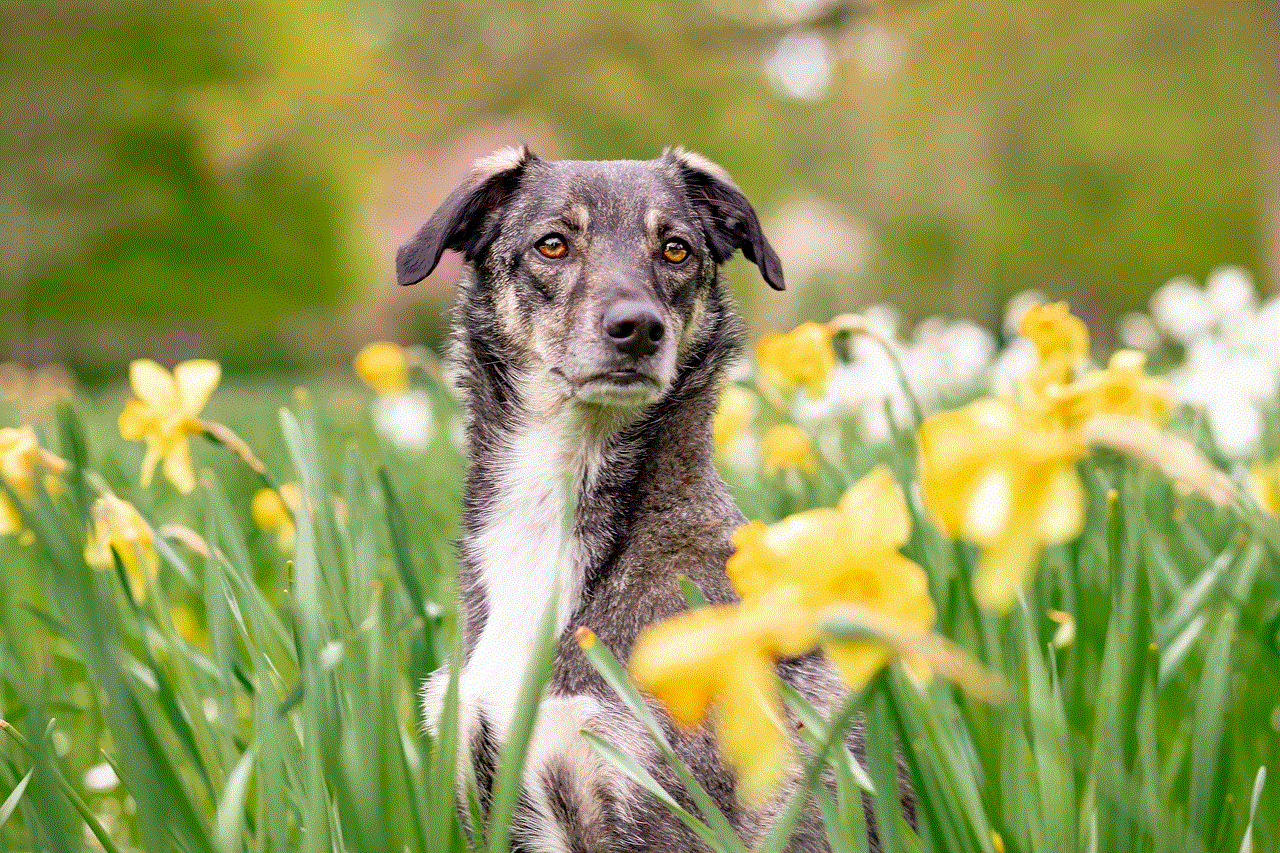
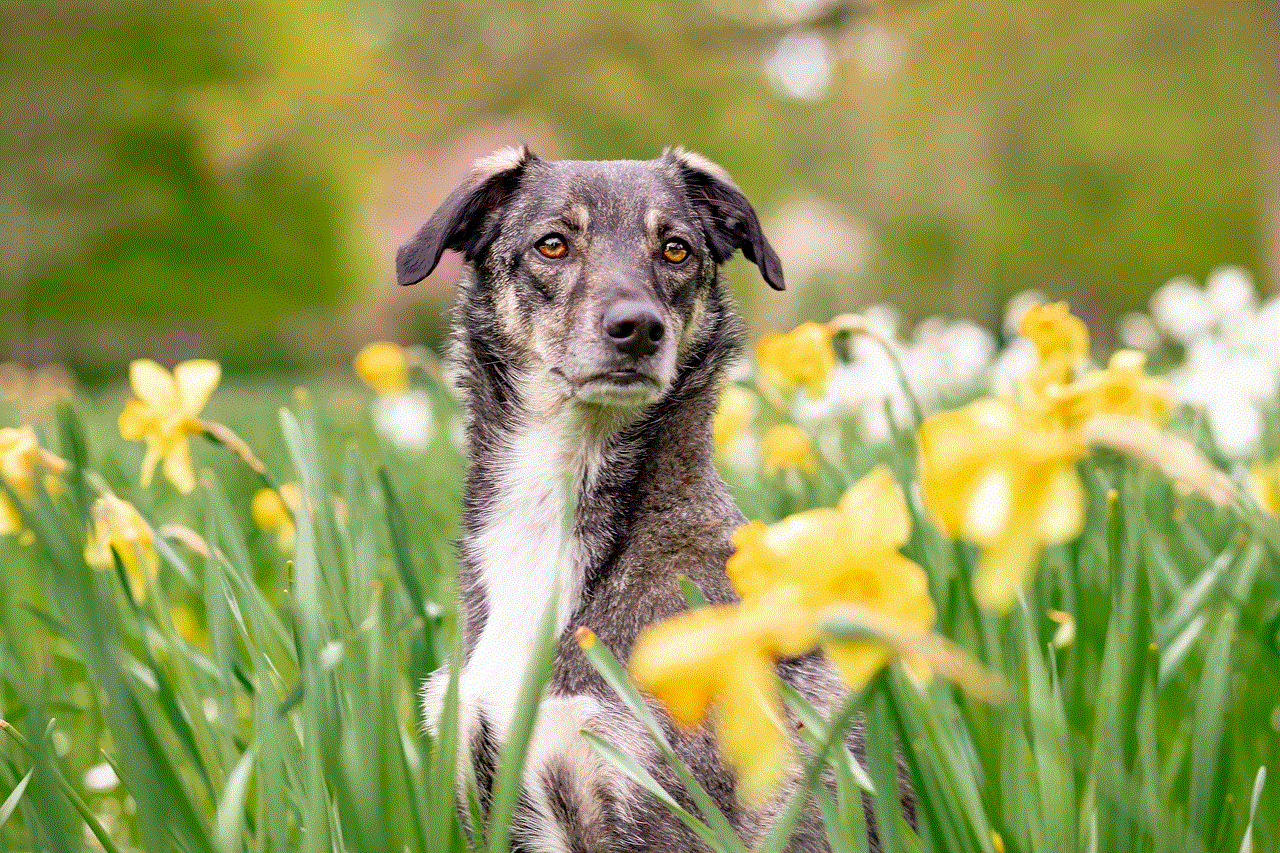
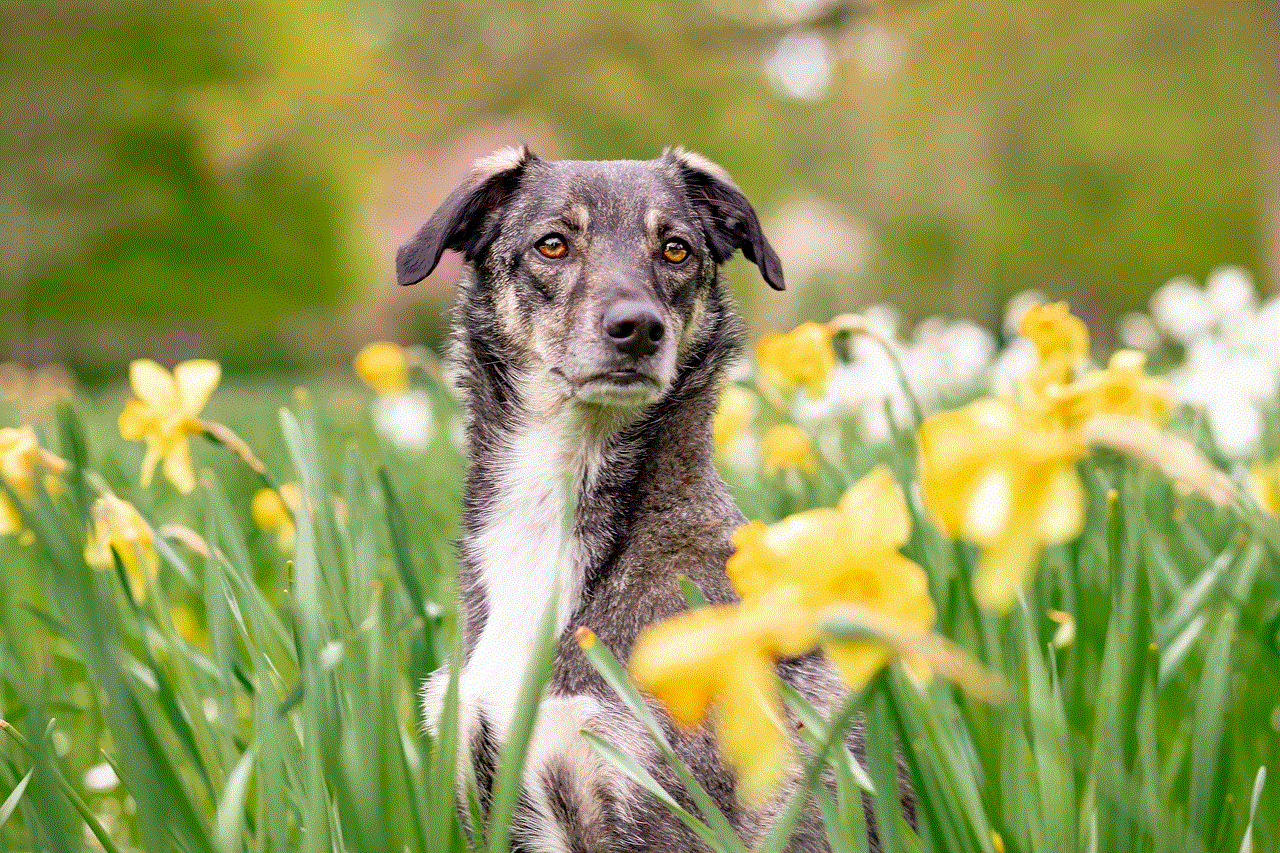
8. Troubleshooting: Unable to Forward Text Messages
If you encounter any issues or are unable to forward text messages on your iPhone, here are a few troubleshooting tips that might help:
a. Ensure that you have a stable internet connection, as forwarding text messages requires an active data or Wi-Fi connection.
b. Restart your iPhone to refresh the device’s system and clear any temporary glitches.
c. Update your iPhone’s software to the latest version available, as updates often include bug fixes and improvements.
d. If you’re experiencing issues with a specific conversation, try force quitting the Messages app and reopening it.
e. If the problem persists, contact Apple Support or visit an Apple Store for further assistance.
In conclusion, forwarding text messages on your iPhone is a simple and convenient process that can be done through various methods. Whether you need to forward a single message, multiple messages, messages with attachments, or to multiple recipients, the steps provided in this guide will help you achieve your goal. Additionally, we explored advanced techniques such as forwarding messages as attachments and utilizing automation through the Shortcuts app. With this comprehensive understanding, you can now efficiently forward text messages on your iPhone.
appslive com login page
In today’s digital age, it is no surprise that many businesses and organizations are turning to online platforms to streamline their operations and reach a wider audience. One such platform that has gained immense popularity is Appslive.com. This website offers a range of services, including app development, management, and distribution, to help businesses bring their ideas to life. However, before accessing these services, users must first log in to the Appslive.com login page. In this article, we will explore the various aspects of the Appslive.com login page and how it can benefit businesses.
To begin with, the Appslive.com login page serves as a gateway for users to access the website’s services. It acts as a security measure to ensure that only authorized individuals have access to the platform’s features and tools. This is crucial in safeguarding sensitive information and data that may be shared on the website. The login page requires users to provide their unique credentials, such as a username and password, to gain access. This ensures that only registered users can log in and access the website’s services, making it a secure platform for businesses to operate on.
One of the main benefits of the Appslive.com login page is that it allows businesses to have a personalized experience on the website. Once users log in, they can access their account and customize it according to their preferences. This includes managing their apps, tracking their downloads, and receiving updates and notifications on their projects. By providing a personalized experience, Appslive.com ensures that businesses can efficiently manage their projects and reach their target audience effectively.
Moreover, the Appslive.com login page also offers a range of features that can benefit businesses in their app development journey. One such feature is the app builder, which allows businesses to create their apps from scratch using a simple drag-and-drop interface. This feature eliminates the need for coding knowledge, making it accessible to businesses of all sizes. Additionally, the login page also provides access to app templates, making the app development process more efficient and cost-effective for businesses.
Another advantage of the Appslive.com login page is its distribution services. Once businesses have developed their apps on the platform, they can use the login page to distribute their apps to various app stores, such as Google Play and the Apple App Store. This makes it easier for businesses to reach a broader audience and increase their app’s visibility. The login page also provides analytics tools that allow businesses to track their app’s performance and make necessary improvements to enhance user experience.
The Appslive.com login page also offers a range of marketing and promotional tools that can benefit businesses. These include in-app advertising, push notifications, and email marketing services, which can help businesses reach their target audience and increase their app’s downloads. These tools are especially useful for small businesses or startups that may not have a big marketing budget. By using the login page’s marketing services, businesses can effectively promote their apps and gain a competitive edge in the highly competitive app market.
Furthermore, the Appslive.com login page also offers customer support services to businesses. This includes a comprehensive knowledge base, FAQs, and a help center, where businesses can find answers to their queries and troubleshoot any technical issues they may encounter. The login page also provides live chat support, where businesses can get in touch with a customer representative for immediate assistance. This ensures that businesses can operate smoothly on the platform without any hindrance.
In addition to its services, the Appslive.com login page also offers resources and educational materials to help businesses in their app development journey. This includes tutorials, webinars, and case studies that can provide businesses with insights and tips on how to create successful apps. These resources can be beneficial, especially for businesses that are new to the app development process, as it can help them understand the industry better and create apps that align with their goals and objectives.
It is worth mentioning that the Appslive.com login page is constantly evolving to meet the changing needs of businesses. The platform regularly updates its features and services to ensure that businesses can stay ahead of the game and take advantage of the latest trends in the app market. This makes it a reliable and innovative platform for businesses looking to develop and distribute their apps.
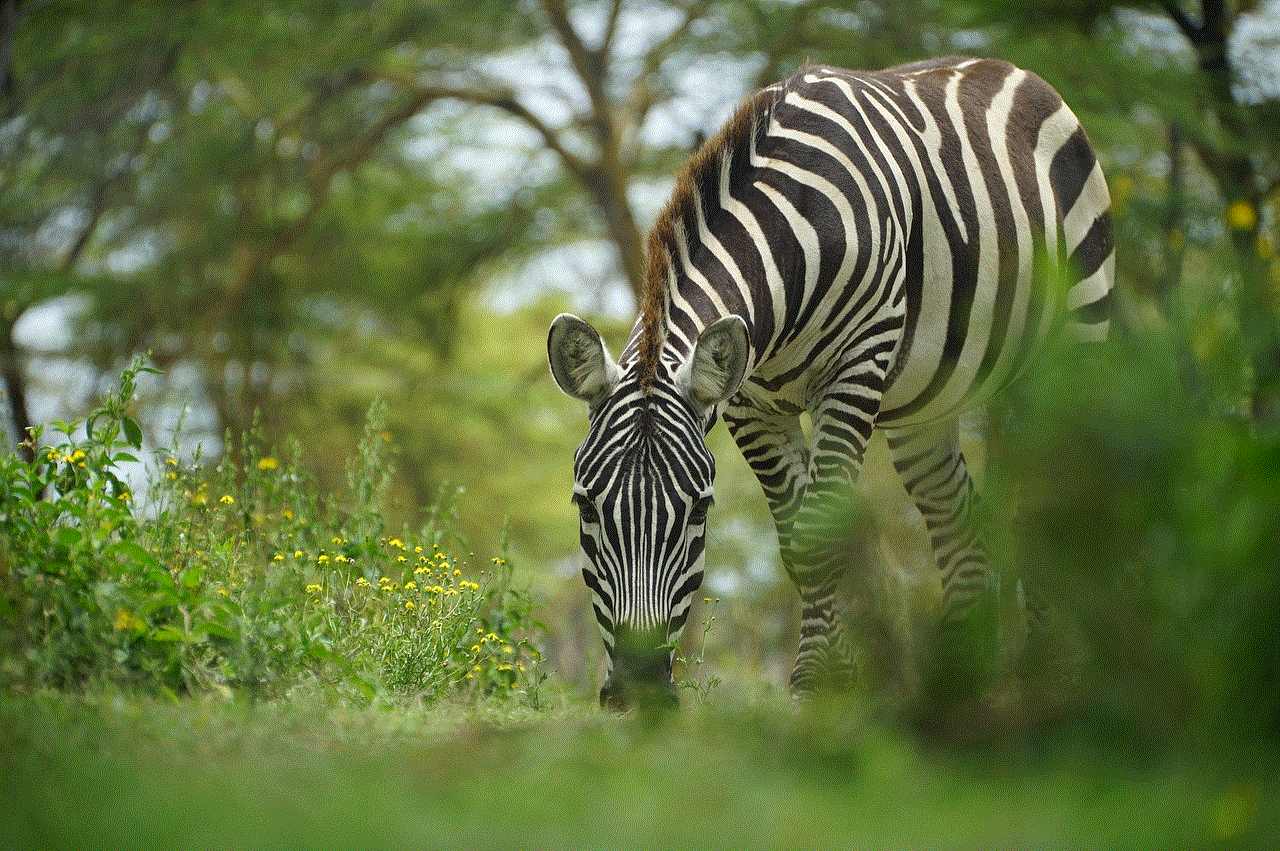
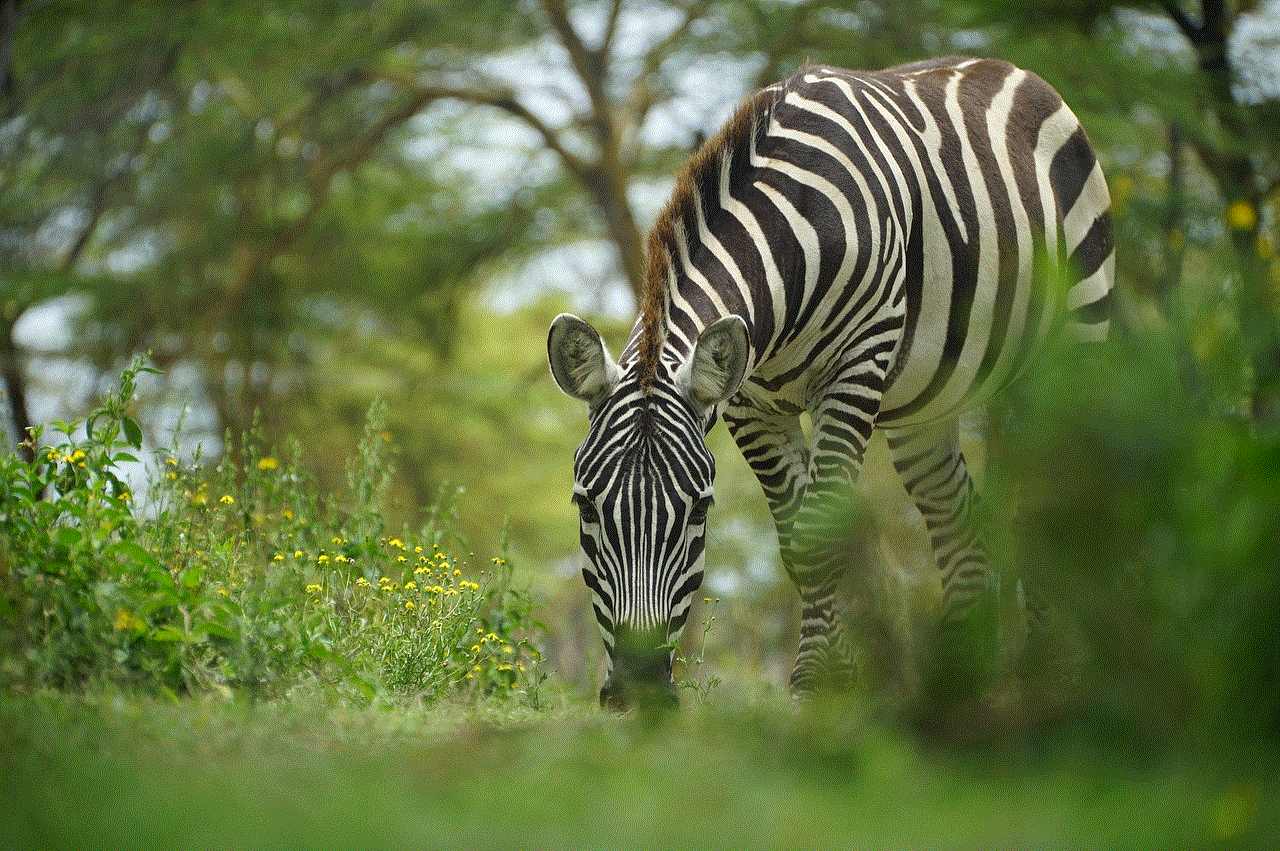
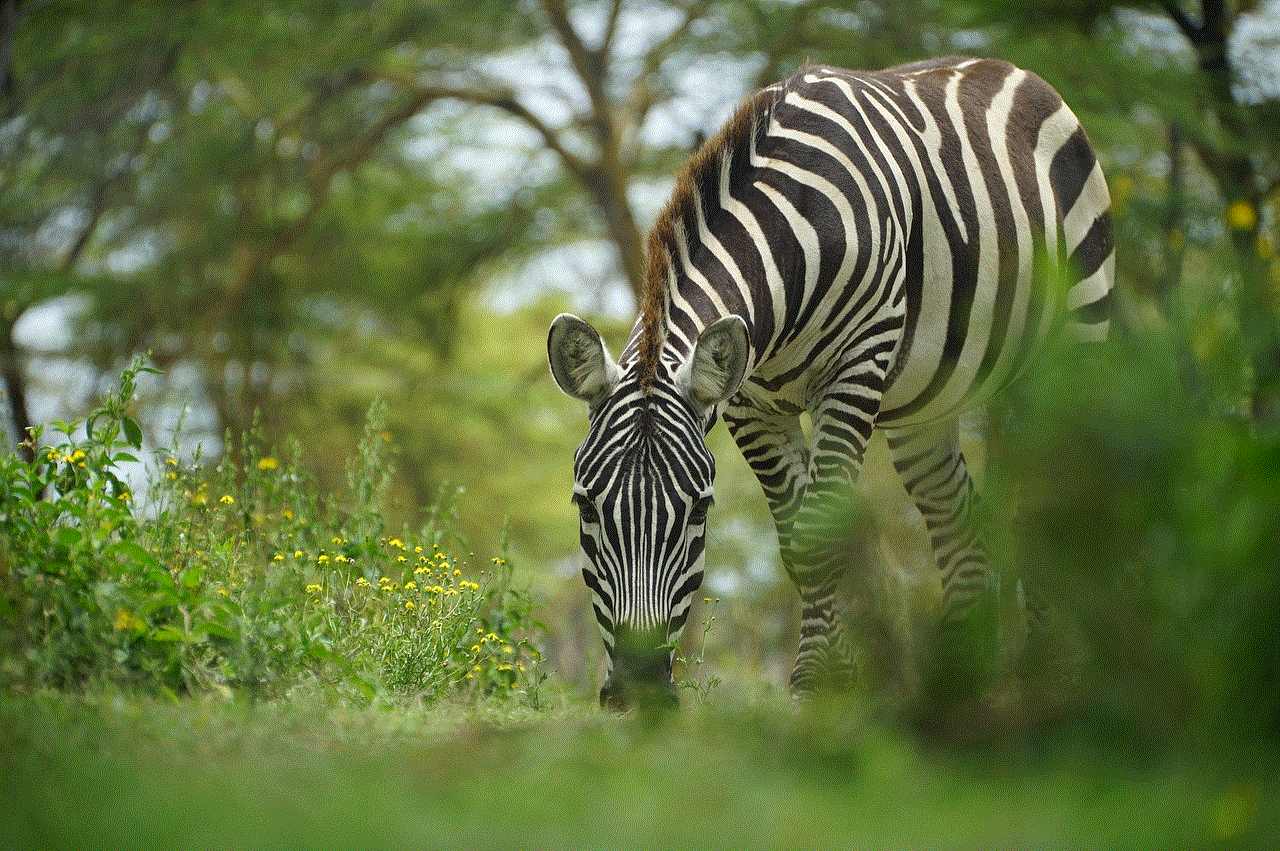
In conclusion, the Appslive.com login page is a crucial aspect of the platform that offers a range of services and features to help businesses bring their app ideas to life. From app development to distribution and marketing, the login page provides businesses with all the tools and resources they need to create successful apps. With its user-friendly interface, personalized experience, and customer support, the Appslive.com login page is undoubtedly a valuable asset for any business looking to enter the world of app development.
